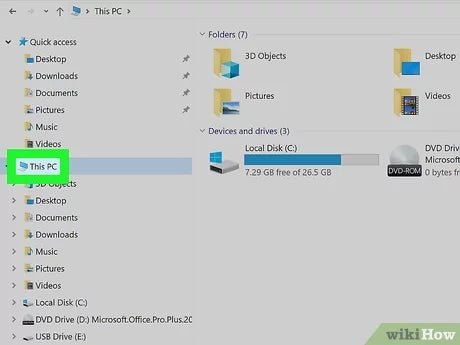
How to Check Usb Storage Windows 10?
Are you looking for a way to check your USB storage devices on Windows 10? With the right tools and knowledge, you can easily check the available storage space on your USB devices and make sure that you have enough capacity for your files and applications. In this guide, we will look at how to check USB storage Windows 10, so that you can quickly and easily determine the capacity of your USB devices.
Checking USB Storage in Windows 10:
- Connect the USB storage device to your Windows 10 computer.
- Open File Explorer by pressing the Windows logo key + E.
- Click This PC from the left pane.
- Find the USB device from the devices and drives section.
- Right-click on it and select Properties.
- The properties window will show the total size and available free space of the USB storage.

Checking USB storage on Windows 10
With the ever-increasing use of USB storage devices, it is important to know how to check the storage capacity of your USB device on Windows 10. This article provides a step-by-step guide on how to check your USB storage on Windows 10.
The first step is to connect your USB device to your computer. Once the device is connected, you can launch the Windows File Explorer by pressing the Windows key and “E”. In the File Explorer window, you can view the capacity of your USB device by clicking on the “This PC” icon on the left-hand side of the window.
Viewing USB Storage Capacity
Once you have clicked on the “This PC” icon, you will be able to see the capacity of your USB device. On the right-hand side of the window, you will see the name of the USB device and the available storage capacity. This will give you a clear indication of how much free storage space is available on your USB device.
In addition, you can also view the type of files that are stored on your USB device. To do this, you need to click on the USB device icon in the File Explorer window. This will open up a new window, where you can view all the files that are stored on your USB device.
Checking USB Device Properties
In addition to viewing the storage capacity of your USB device, you can also view detailed information about your USB device. To do this, right click on the USB device icon in the File Explorer window and select “Properties”. This will open up a new window, where you can view the type of USB device, the storage capacity and other important information.
Managing USB Device Storage
In addition to viewing the storage capacity of your USB device, you can also manage the storage space of your USB device. To do this, right click on the USB device icon in the File Explorer window and select “Manage”. This will open up a new window, where you can view the total capacity of the USB device, the files stored on the USB device and how much storage space is being used.
Checking USB Storage with Disk Management
If you want to view more detailed information about your USB device, you can use the Disk Management tool. To access this tool, press the Windows key and “R” to open the Run window. In the Run window, type “diskmgmt.msc” and press enter. This will open up the Disk Management window, where you can view information about all the storage devices connected to your computer, including your USB device.
Checking USB Storage with Disk Cleanup
If you want to free up some storage space on your USB device, you can use the Disk Cleanup tool. To access this tool, press the Windows key and “R” to open the Run window. In the Run window, type “cleanmgr.exe” and press enter. This will open up the Disk Cleanup window, where you can view the files that are taking up storage space on your USB device. You can then select the files that you want to delete to free up the storage space.
Related FAQ
Q1: What is USB storage?
A1: USB storage is a type of storage device that uses a USB connection to store, access, and transfer data. It can be used for a variety of purposes, including transferring data between different devices, backing up files, and storing large amounts of data. USB storage devices are typically small and portable, making them easy to carry and use.
Q2: How do I check my USB storage on Windows 10?
A2: Checking your USB storage on Windows 10 is a simple process. First, plug the USB drive into your computer. Then open File Explorer, which can be accessed by clicking the folder icon in the taskbar. Once File Explorer has opened, you should see the USB drive listed in the left-hand side of the window. Click on the USB drive, and you can view, manage, and transfer data stored on the device.
Q3: How do I format a USB drive on Windows 10?
A3: To format a USB drive on Windows 10, first plug the USB drive into your computer. Then open File Explorer, which can be accessed by clicking the folder icon in the taskbar. Once File Explorer has opened, right-click the USB drive and select “Format.” Follow the on-screen instructions to format the USB drive.
Q4: How do I check the speed of my USB drive?
A4: To check the speed of your USB drive, plug the USB drive into your computer. Then open Device Manager, which can be accessed by pressing the Windows key + X. Once Device Manager has opened, select the USB drive from the list. Right-click the USB drive and select “Properties.” Then, select the “Performance” tab and view the Read/Write speed of the USB drive.
Q5: How do I check the capacity of my USB drive?
A5: To check the capacity of your USB drive, plug the USB drive into your computer. Then open File Explorer, which can be accessed by clicking the folder icon in the taskbar. Once File Explorer has opened, right-click the USB drive and select “Properties.” You will be able to view the capacity of the USB drive in the properties window.
Q6: How do I troubleshoot my USB drive?
A6: If your USB drive is not functioning properly, there are a few steps you can take to try to troubleshoot the issue. First, make sure that the USB drive is properly connected to your computer. If it is, unplug the USB drive and plug it back in. If this does not work, try restarting your computer and then plugging the USB drive back in. If the issue persists, try uninstalling and reinstalling the USB driver. To do this, open Device Manager and select the USB drive from the list. Then right-click the USB drive and select “Uninstall.” Lastly, plug the USB drive back in and Windows should automatically reinstall the driver.
How To Find/Open And View Files On A USB Flash Drive On Windows 10 PC
In conclusion, checking your USB storage on Windows 10 is easy and straightforward. It’s a great way to ensure that your computer is running smoothly and that your data is secure. By following the steps outlined in this article, you can quickly and easily check your USB storage and make sure everything is running properly.




