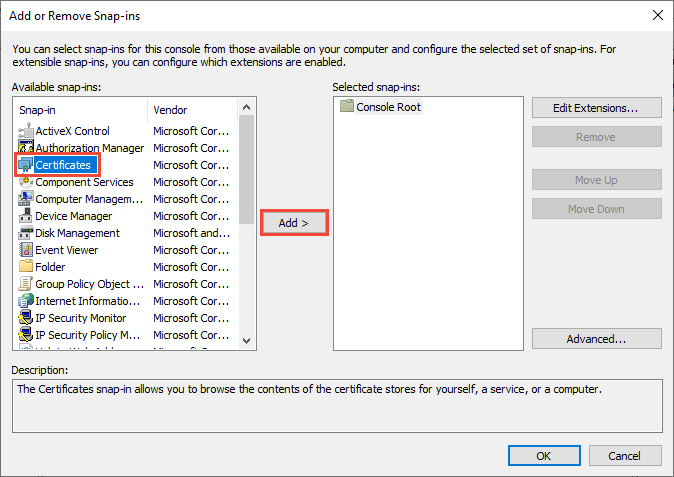
How to Check Ssl Certificate in Windows Server 2016?
Do you want to ensure that your Windows Server 2016 is secure? Installing an SSL (Secure Sockets Layer) Certificate is an essential part of protecting your server and ensuring a secure connection. Checking your SSL Certificate is a simple process that can help you ensure your server is as secure as possible. In this article, we’ll explain the steps you need to take to check an SSL Certificate in Windows Server 2016.
How to Check SSL Certificate in Windows Server 2016?
- Open your web browser and type in the URL of the website whose certificate you wish to check.
- Right-click anywhere on the page and select “Properties”.
- Click “Certificate”.
- Click “Details” tab and select “Copy to File”. This will open the Certificate Export Wizard.
- Select “DER encoded binary X.509 (.CER)” and click “Next”.
- Click “Browse” and choose a location to save the certificate.
- Click “Next” and then “Finish”.
- Open the Microsoft Management Console (MMC) and add the “Certificates Snap-in”.
- Select “Computer Account” and click “Next”. Select “Local Computer” and click “Finish”.
- Expand the “Certificates” folder and select “Personal”.
- Right-click on “Personal” and select “All Tasks”. Click “Import”.
- Follow the instructions and click “Next”.
- Choose the file you saved from the web browser and click “Next”.
- Click “Finish” and the SSL certificate will be imported and stored in the certificate store.

How to Verify an SSL Certificate in Windows Server 2016
SSL certificates are used to secure the connection between two devices, such as a server and a client. In order to ensure the security of a connection, it is important to verify the SSL certificate to make sure it is valid. Windows Server 2016 makes it easy to verify SSL certificates, and this article will provide a step-by-step guide on how to do so.
The first step in verifying an SSL certificate is to open the Windows Server 2016 Certificate Manager. This can be done by going to the Start Menu, typing in “certmgr.msc” into the search bar, and then pressing Enter. Once the Certificate Manager is open, the user should navigate to the Trusted Root Certification Authorities folder. Within this folder, the user should then select the Certificates folder.
Viewing the SSL Certificate
The next step is to view the SSL certificate. The user should right-click on the certificate they wish to view and then select the View option. This will open a window which will contain detailed information about the certificate. The user should then verify that the information contained in the certificate is correct and that the certificate is not expired.
Once the certificate has been verified, the user should then close the Certificate Manager window. This will save the certificate and make it available for use when connecting to a secure website.
Installing an SSL Certificate
In some cases, the user may need to install an SSL certificate. This can be done by going to the Start Menu, typing in “certmgr.msc” into the search bar, and then pressing Enter. Once the Certificate Manager is open, the user should navigate to the Trusted Root Certification Authorities folder. Within this folder, the user should then select the Certificates folder.
The user should then right-click on the Certificates folder and select the Import option. This will open a window which will allow the user to select the SSL certificate they wish to install. Once the certificate has been selected, the user should click on the Next button to move to the next step.
Configuring the SSL Certificate
Once the SSL certificate has been installed, the user should then configure it. This can be done by going to the Start Menu, typing in “certmgr.msc” into the search bar, and then pressing Enter. Once the Certificate Manager is open, the user should navigate to the Trusted Root Certification Authorities folder. Within this folder, the user should then select the Certificates folder.
The user should then right-click on the certificate they wish to configure and select the Properties option. This will open a window which will allow the user to configure the SSL certificate. The user should then configure the certificate to their needs and then click on the OK button to save the changes.
Verifying the SSL Certificate
The last step in verifying an SSL certificate is to test it. The user should open a web browser and navigate to a secure website. Once the website has loaded, the user should then view the security information of the website. This can be done by right-clicking on the page and selecting the View Certificate option.
This will open a window which will contain detailed information about the SSL certificate. The user should then verify that the information contained in the certificate is correct and that the certificate is not expired. Once the certificate has been verified, the user should then close the web browser and the Certificate Manager window.
Top 6 Frequently Asked Questions
What is an SSL Certificate?
An SSL Certificate is a digital certificate that is used to establish a secure connection between a web server and a client browser. It is used to protect the data transmitted between the two entities and to verify the identity of the website or web application. It is issued by a Certificate Authority (CA) and typically consists of an authentication process and the public key infrastructure (PKI) to ensure the security and integrity of the data.
What are the Benefits of SSL Certificates?
SSL Certificates provide a variety of benefits, such as: Improved website security and data protection; Improved customer trust; Enhanced website performance; Improved search engine ranking; and PCI compliance. Additionally, SSL Certificates can help to protect against data interception, malicious attacks, and identity theft.
How to Check SSL Certificate in Windows Server 2016?
In order to check an SSL Certificate in Windows Server 2016, you can use the following steps:
1. Open the Server Manager.
2. Expand the Tools menu.
3. Select Internet Information Services (IIS) Manager.
4. Select the server.
5. Double-click the Server Certificates icon.
6. Select the SSL Certificate you want to examine and click View.
7. Review the details of the SSL Certificate and click OK.
What is the Difference Between SSL and TLS?
SSL (Secure Sockets Layer) and TLS (Transport Layer Security) are both cryptographic protocols that provide secure communications over the Internet. The main difference between SSL and TLS is that SSL is the predecessor to TLS and is no longer considered secure. TLS is the newer version and is the protocol that is currently used for secure communications.
How Do I Install an SSL Certificate?
Installing an SSL Certificate requires a few steps, which can vary depending on the server platform being used. Generally, the process involves generating a Certificate Signing Request (CSR), obtaining the SSL Certificate from a Certificate Authority, and then installing the SSL Certificate on the server. Depending on the server platform, additional steps may be required to complete the installation process.
What is Certificate Pinning?
Certificate pinning is a security technique that is used to protect against Man-in-the-Middle (MITM) attacks. It involves creating and maintaining a list of digital certificates that are considered trusted by the client. When a connection is established with the server, the client will validate the certificate presented by the server against the list of trusted certificates. If the certificate presented by the server does not match any of the trusted certificates, the connection will be terminated.
How to Export Import SSL Certificate on Windows Server 2016
Congratulations on making it to the end of this article! You have now learned how to check SSL Certificates in Windows Server 2016. You can use the steps outlined in this article to make sure that your website is secure and your data is protected. As a professional writer, it is important to remember that security is the key to a successful website. By following the steps outlined in this article, you can ensure that your website is secure and your data is safe.




