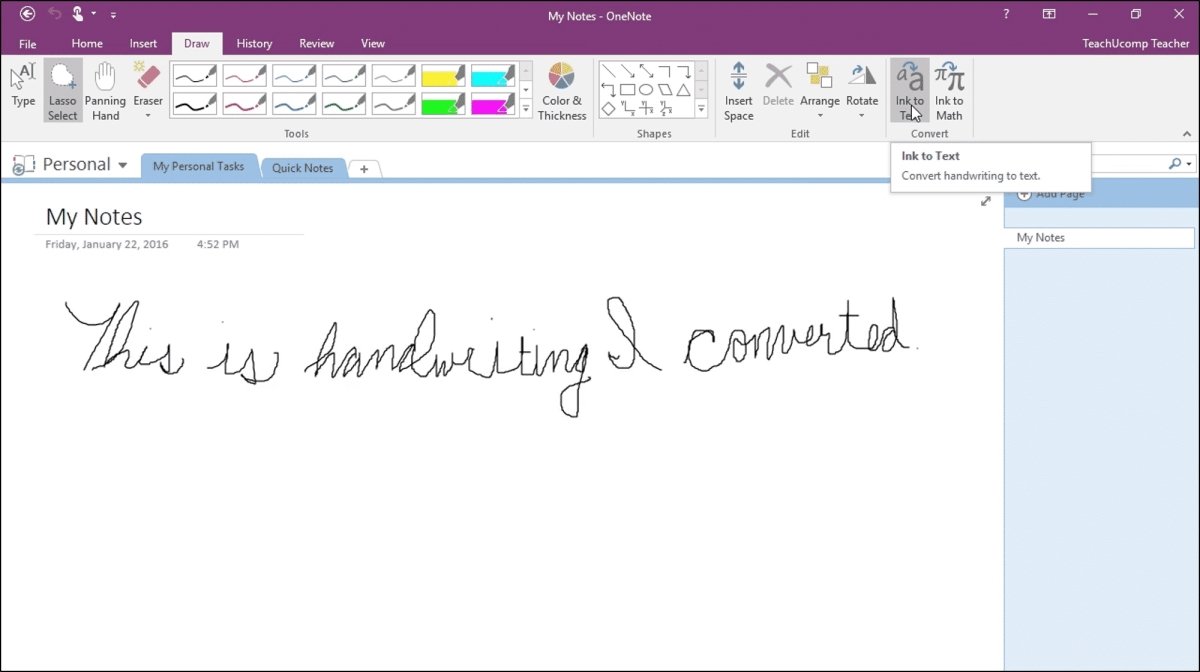
Can Onenote Convert Handwriting to Text?
If you’ve ever written something out by hand and wished you could convert it to text, you’re not alone. This is a common problem for many people, and it can be quite a hassle to have to manually enter text. Fortunately, you have a powerful and useful tool at your disposal: Microsoft Onenote. Onenote offers a range of features that allow you to convert handwriting to text with ease. In this article, we’ll take a look at how Onenote can help you convert your handwriting to text quickly and accurately.
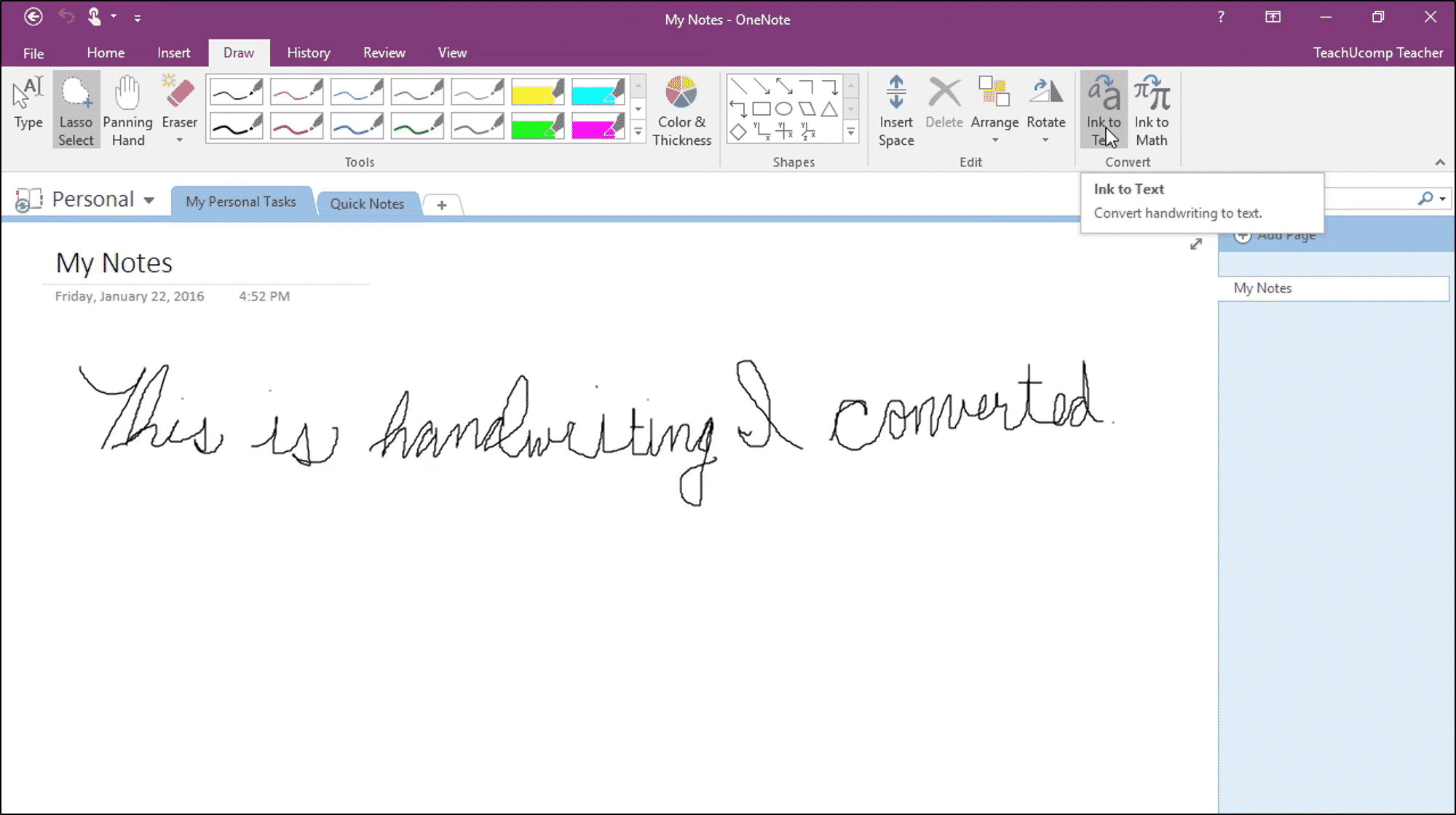
Can Onenote Convert Handwriting to Text?
Onenote is a modern note-taking software program developed by Microsoft used widely for taking notes, writing, drawing, and organizing information. It has a feature that can convert handwriting to text in a few steps. This feature can be used to quickly transcribe notes taken by hand into digital text which can be edited and used in various ways. It is a convenient tool for anyone who prefers to take notes by hand.
How Does Onenote Convert Handwriting to Text?
Onenote uses Optical Character Recognition (OCR) technology to convert handwritten notes into editable text. OCR is a technology that can recognize patterns in an image and convert it into digital text. To use the handwriting to text feature in Onenote, users must first enable the feature by going to the “Draw” tab and selecting “Convert to Text”.
Once the feature is enabled, users can write or draw on a page in Onenote and select the “Convert to Text” button to convert the handwriting to text. Onenote will then recognize the handwriting and convert it into digital text. This text can then be edited, copied, and pasted into other documents or applications.
What Type of Handwriting Does Onenote Support?
Onenote supports a wide range of handwriting styles, including cursive, print, and block letters. It also recognizes some symbols, numbers, and punctuation. The handwriting recognition is not perfect, however, and users may still need to make some corrections to the converted text.
What Are the Benefits of Using Onenote’s Handwriting to Text Feature?
Using Onenote’s handwriting to text feature can save time and effort when transcribing written notes into digital text. It is also a convenient way to quickly convert handwritten notes into digital text that can be edited and used in various ways.
Are There Any Limitations to Onenote’s Handwriting to Text Feature?
Onenote’s handwriting to text feature does have some limitations. It can only recognize certain types of handwriting and some symbols, numbers, and punctuation. It also does not recognize handwriting in languages other than English. Additionally, users may still need to make some corrections to the converted text.
What Are Some Alternatives to Onenote’s Handwriting to Text Feature?
For those who want to convert handwriting to text, there are a few alternatives to Onenote’s handwriting to text feature. One option is to use a third-party handwriting recognition software program, such as Pen to Print or MyScript Notes Mobile. These programs can recognize a wide range of handwriting styles and can be used to quickly convert handwritten notes into digital text.
Another option is to use a voice-to-text program, such as Dragon Naturally Speaking. This program can recognize speech and convert it into digital text. It is a convenient way to quickly transcribe spoken notes into digital text.
Related FAQ
1. What is Onenote?
Onenote is a digital notebook developed by Microsoft. It allows users to store notes, images, audio, and other content in a virtual notebook, which can be accessed from any device with an Internet connection. It also offers features such as handwriting recognition, collaboration tools, and the ability to create outlines. With Onenote, users are able to organize their notes, ideas, and other content into notebooks that can be shared with others.
2. What is Handwriting Recognition?
Handwriting recognition is a technology that enables a computer to interpret and recognize handwriting input. It is powered by artificial intelligence (AI) algorithms that are trained to recognize the shape and motion of writing. Handwriting recognition technology is used in various applications, such as digital pen and paper systems, speech recognition, and document analysis.
3. Can Onenote Convert Handwriting to Text?
Yes, Onenote can convert handwriting to text. Onenote offers a handwriting recognition feature that uses AI algorithms to interpret and recognize handwriting input. This feature is available on Windows, Mac, iOS, and Android devices.
4. How Does Onenote Convert Handwriting to Text?
Onenote uses AI algorithms to interpret and recognize handwriting input. The algorithms are trained to recognize the shape and motion of writing, and then convert it into text. This process is done in real time, so that users can see their handwriting converted to text as they write.
5. What Languages Does Onenote Support for Handwriting Recognition?
Onenote supports handwriting recognition in a variety of languages, including English, French, Spanish, German, Italian, Japanese, Korean, and Chinese.
6. Are There Any Limitations to Onenote’s Handwriting Recognition?
Yes, there are some limitations to Onenote’s handwriting recognition. For example, the handwriting recognition may not work correctly if the handwriting is messy or illegible. Additionally, Onenote may not be able to recognize certain symbols or characters. For best results, it is recommended to write clearly and legibly.
How to Convert Handwriting to Text in OneNote
In conclusion, OneNote is an incredibly powerful tool that can help streamline your workflow and improve efficiency. With its ability to convert handwriting to text, OneNote can help you capture your thoughts quickly, accurately, and easily. Whether you’re taking notes in class, jotting down ideas for a project, or simply capturing an important thought, OneNote’s handwriting to text feature can help you organize and store your work in a way that is easily accessible and understandable.




