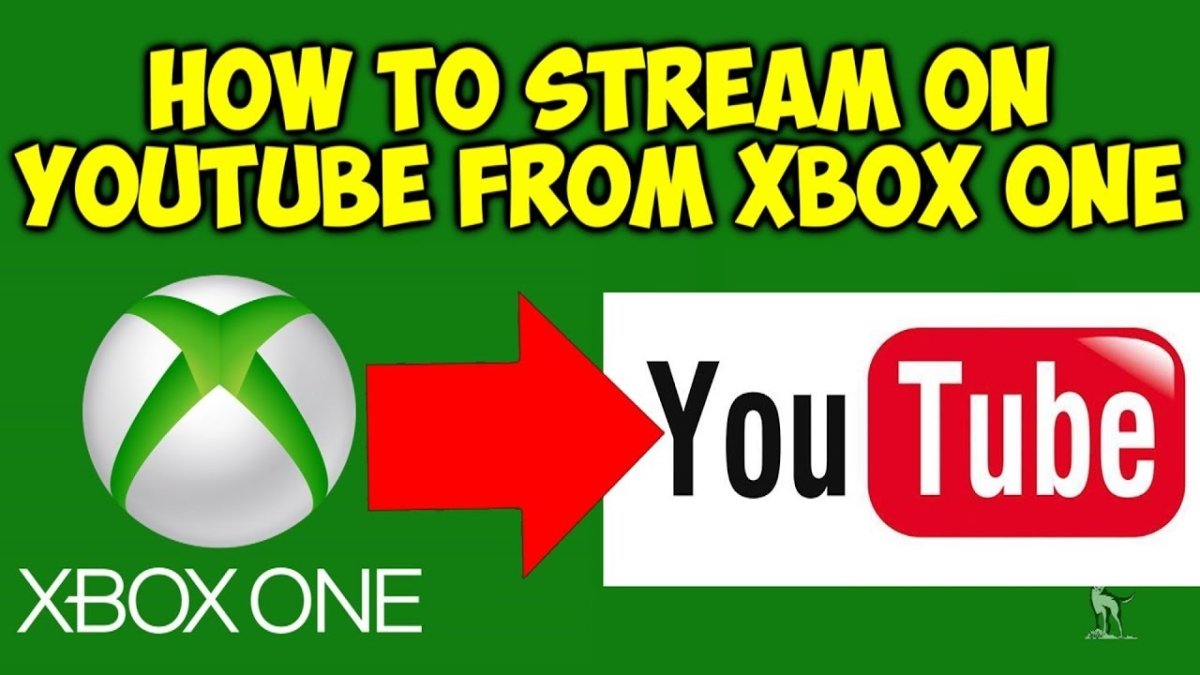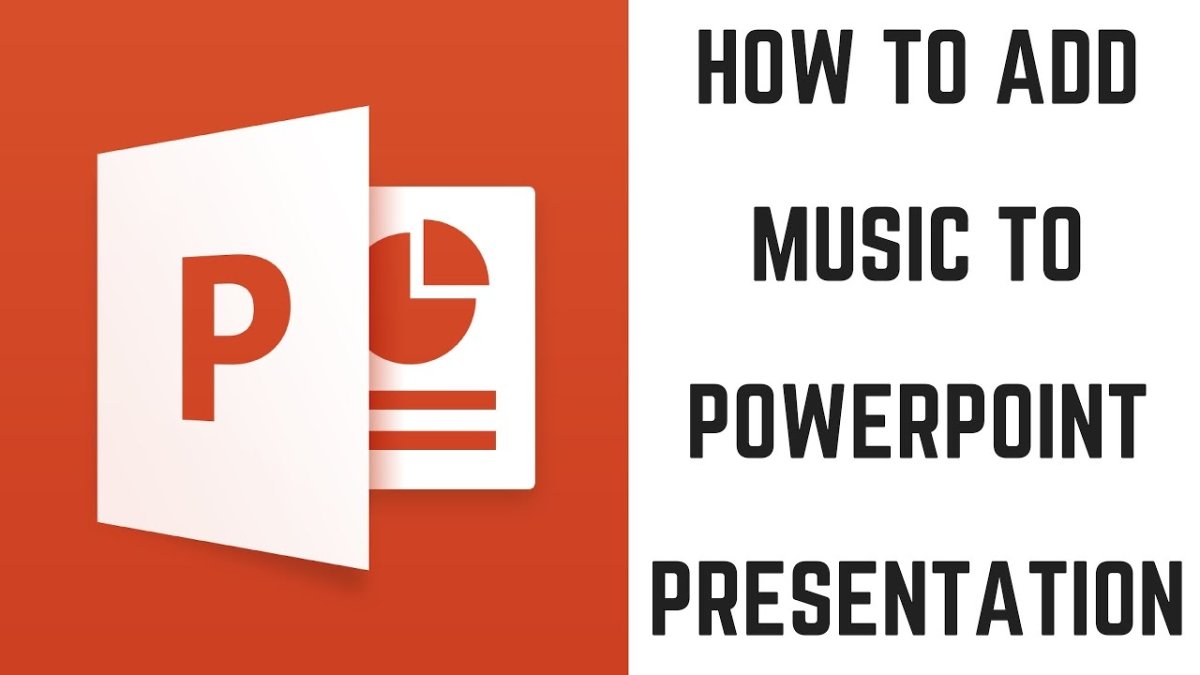
How to Add Music to a Powerpoint From Youtube?
If you’re looking for a way to add some pizzazz to your next presentation, why not consider including music? Adding music to your Powerpoint from Youtube can be a great way to engage your audience and add interest to your slides. In this article, we’ll discuss why it’s a great idea to add music to your Powerpoint and provide step-by-step instructions on how to do it. So, if you’re ready to take your Powerpoint to the next level, let’s get started!
Adding Music to a Powerpoint From Youtube
1. Open the Powerpoint presentation, then click Insert tab.
2. Click Video and select Online Video.
3. A dialogue box will appear. Paste the link of the Youtube video you want to embed.
4. Click Insert. The video will be embedded in the slide.
5. Click on Video Tools tab, then Playback.
6. Click on the Audio Options dropdown and select Play across slides.

Adding Music to a PowerPoint from YouTube
Adding music to a PowerPoint can make any presentation more interesting and engaging. It can also break up the monotony of a long presentation. Fortunately, you can easily add music to a PowerPoint from YouTube with just a few clicks. This simple guide will show you how to easily add music from YouTube to your PowerPoint presentation.
Locating the YouTube Video
The first step in adding music to a PowerPoint from YouTube is to locate the YouTube video that you want to use. You can use YouTube’s search bar to find the video you’re looking for. Once you’ve found the video, click on the “Share” button under the video. This will open a pop-up window where you can obtain the video’s URL. Copy the URL and paste it into your browser’s address bar.
Getting the Embed Code
Once you have the video’s URL, you can get the embed code for the video. To get the embed code, simply click the “Embed” button under the video. This will open a pop-up window where you can obtain the embed code for the video. Copy the embed code and paste it into a text editor such as Notepad. This will make it easier to manipulate the code.
Inserting the Video in PowerPoint
Now that you have the embed code, you can insert the video into your PowerPoint presentation. To do this, open your PowerPoint presentation and click the “Insert” tab. Then, click the “Video” button and select the “From Web Site” option. This will open a pop-up window where you can insert the embed code. Paste the embed code into the window and click “OK”. The video will be inserted into your slide.
Adjusting the Video Settings
Once the video is inserted into your slide, you need to adjust the video settings. To do this, right-click on the video and select the “Video Properties” option. This will open a pop-up window where you can adjust the settings. Here, you can adjust the volume and playback settings for the video. Once you’ve adjusted the settings, click “OK” to save your changes.
Adding the Video to the Presentation
The last step is to add the video to the presentation. To do this, simply click and drag the video onto the slide. You can also resize the video to fit the slide. Once you’ve added the video to the slide, you can play the video during your presentation. The music from the video will be played along with your presentation.
Top 6 Frequently Asked Questions
Question 1: What are the steps to add music to a Powerpoint from Youtube?
Answer: The steps to add music to a Powerpoint from Youtube are as follows:
1. Open your Powerpoint presentation and navigate to the slide where you would like to add the music.
2. Launch your preferred web browser and go to Youtube.
3. Search for the music you want to add to your presentation.
4. Once you find the music, click on the “Share” option and copy the YouTube link.
5. Go back to your Powerpoint presentation and click on the “Insert” tab.
6. Select “Online Video” and paste the YouTube link into the given field.
7. Press “Enter” to start playing the music in your Powerpoint presentation.
Question 2: Is it possible to play Youtube music in the background of a Powerpoint presentation?
Answer: Yes, it is possible to play Youtube music in the background of a Powerpoint presentation. To do this, you will need to insert the Youtube music as an online video into the desired slide of your presentation. Once you have inserted the online video, you will need to adjust the video settings to enable the music to play continuously in the background. To do this, click on the “Video Tools” tab, select “Video Options”, and then check the box next to “Play video across slides”.
Question 3: Are there any copyright issues when adding music to a Powerpoint from Youtube?
Answer: Yes, there are potential copyright issues when adding music to a Powerpoint from Youtube.It is important to make sure that the music you are adding to your presentation is licensed for use in a commercial or educational setting. If the music is not licensed, you may be subject to copyright infringement. Additionally, it is important to make sure you credit the original artist in your presentation.
Question 4: Are there any other websites besides Youtube where I can get music to add to my Powerpoint?
Answer: Yes, there are other websites besides Youtube where you can get music to add to your Powerpoint. Some popular websites include SoundCloud, Free Music Archive, and Jamendo. These websites offer a wide range of music that is typically free to use in a commercial or educational setting. It is important to read the terms and conditions of each website to make sure you are following all necessary copyright regulations.
Question 5: What is the best file type for adding music to a Powerpoint from Youtube?
Answer: The best file type for adding music to a Powerpoint from Youtube is an MP3 file. MP3 files are the most widely used file type for audio and are compatible with most audio players, including Powerpoint. Additionally, when downloading music from Youtube, it is typically converted to an MP3 file.
Question 6: Is there a way to add music to multiple slides of a Powerpoint presentation?
Answer: Yes, there is a way to add music to multiple slides of a Powerpoint presentation. To do this, you will need to insert the music on the first slide and then copy and paste the music onto the other slides. You will also need to adjust the video settings to enable the music to play across all slides. To do this, click on the “Video Tools” tab, select “Video Options”, and then check the box next to “Play video across slides”.
How to add Background Music for all slides in PowerPoint
In conclusion, adding music to a PowerPoint from YouTube is easy and can help make your presentation more engaging. With a few clicks, you can find the perfect song to accompany your slideshow and make it more enjoyable for your audience. Whether you need a dramatic background or a lighthearted tune to give your presentation a boost, it’s easy to add music to your PowerPoint from YouTube.