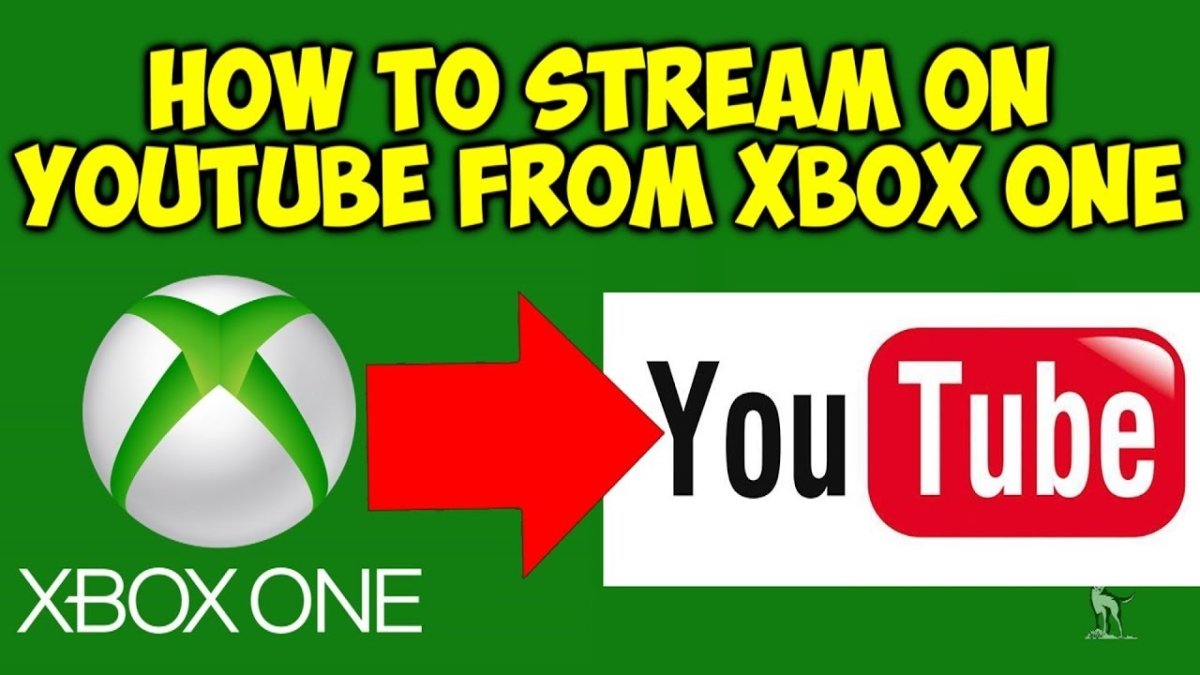Can You Put Videos in Powerpoint?
If you want to make your presentations stand out from the crowd, you may be considering adding videos to your Powerpoint slides. You’ve come to the right place! In this article, we’ll cover how to embed videos directly into your Powerpoint presentation, as well as how to create a link to an online video. With a few simple steps, you’ll be ready to take your presentations to the next level!
Yes, you can put videos in PowerPoint. All you need to do is to insert the video file into the presentation, and then you can play it during the presentation. To add a video to your presentation, open the presentation, click Insert tab, select Video and then locate the video file you want to add.
Can You Add Videos to Powerpoint?
Powerpoint is a powerful presentation program that allows you to create dynamic presentations to help communicate your ideas. One of the features that makes Powerpoint so powerful is the ability to add videos to your slides. With the right setup, you can easily add videos to your presentation and make it much more engaging.
Adding videos to Powerpoint is a simple process, but it does require some setup beforehand. The first step is to make sure that your video is in a compatible format. Powerpoint supports a variety of formats, including AVI, MPEG, WMV, and MOV. Once you have the video in a compatible format, you can easily add it to your presentation.
The next step is to add the video to your Powerpoint slide. This can be done in a few different ways. You can either insert the video directly into the slide, or you can link to a video that is stored on your computer or the internet. Once the video is inserted, you can customize the size and placement of the video to fit your presentation.
Adding Videos From YouTube
Adding videos to Powerpoint from YouTube is a great way to make your presentation more engaging. First, you need to get the URL of the video that you want to add. Then, you can use the “Insert Video” feature in Powerpoint to add the video to your presentation. You can also customize the size and placement of the video, just like with any other video.
One of the great features of adding videos from YouTube is that you can easily share the video with your audience. All you need to do is copy the URL of the video and paste it into the slide. Your audience can then simply open the URL in a web browser and watch the video without having to download it.
Adding Videos From Other Sources
In addition to YouTube, you can also add videos from other sources. For example, you can add videos from Vimeo, DailyMotion, and other online video websites. The process is similar to adding videos from YouTube, but you will need the URL of the video instead of the embed code. Once you have the URL, you can use the “Insert Video” feature in Powerpoint to add the video to your presentation.
Adding Videos From Your Computer
If you have a video file stored on your computer, you can also add it to your Powerpoint slide. To do this, you need to select the “Insert Video” feature and then select the “From File” option. You can then browse to the video file on your computer and select it. Once the video is added, you can customize the size and placement of the video just like with any other video.
Conclusion
Adding videos to Powerpoint is a great way to make your presentation more engaging. With the right setup, you can easily add videos from YouTube, other online video websites, or your computer to your slides. Once the video is added, you can customize the size and placement of the video to fit your presentation.
Few Frequently Asked Questions
What is Powerpoint?
Powerpoint is a presentation application developed by Microsoft and part of the Microsoft Office Suite. It provides an array of tools for creating multimedia presentations that include text, images, audio, and video. It is a popular tool used for business presentations, lectures, teaching, and more.
Can You Put Videos in Powerpoint?
Yes, Powerpoint allows you to embed videos directly into your presentation. This can be done by inserting the video file directly into the presentation, or by linking to an online video. You can also use the online video platform YouTube and embed the video directly into your presentation.
What Types of Video Files Can Be Used?
Powerpoint can support a wide variety of video formats, including WMV, AVI, MPG, MPEG, MOV, and MP4. It can also support FLV and SWF files when they are converted to WMV format.
What Is the Maximum Video Resolution Supported?
Powerpoint can support up to 4K resolution (4096 x 2304 pixels) for video files. However, it is recommended to use lower resolutions, such as 1080p or 720p, to ensure smooth playback.
How Do I Embed a Video Into My Presentation?
To embed a video into your presentation, go to the “Insert” tab and select “Video” from the Media group. Choose either “Video on My PC” or “Online Video” and select the video file or URL. The video will be inserted into the slide.
How Do I Play the Video in My Presentation?
Once the video has been inserted, you can play the video by clicking on the video icon in the slide. You can also set the video to play automatically when the slide is displayed by selecting the “Play” button in the Video Tools tab.
The answer to the question “Can you put videos in PowerPoint?” is a resounding yes. With the right tools and know-how, you can easily add video content to your PowerPoint presentations and spice up your slideshows. With the ability to create dynamic and engaging presentations with video content, PowerPoint is a great tool for presentations and communication of all kinds. So, don’t be afraid to try out adding videos to your PowerPoint presentations; you just might be surprised at the results.