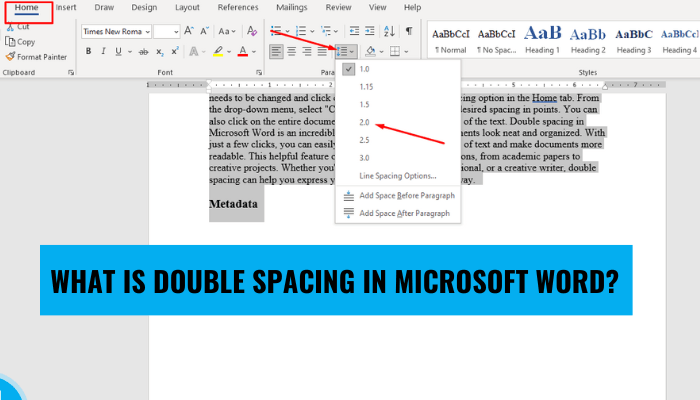
What is Double Spacing in Microsoft Word?
Double spacing is an essential formatting tool for any Microsoft Word document. Whether you are writing a paper for school or creating a professional document for work, understanding how to double space in Word is an important skill.
In this article, we will explore what double spacing is, why it's important, and how to use it in Microsoft Word.
Double spacing in Microsoft Word is the insertion of blank lines between every line of text, which creates a cleaner look and larger font size. To double space a document:
- Open Microsoft Word and type in your document.
- Highlight the text you want double spaced.
- Go to the “Home” tab in the upper left corner and click the “Paragraph” group.
- Click the “Line and Paragraph Spacing” icon and select “Double” from the drop down menu.
What is Double Spacing in Microsoft Word?
Double spacing in Microsoft Word refers to the amount of vertical space between lines of text. This feature is often used to make text easier to read, as well as to fit more text on a page.

In Microsoft Word, double spacing can be applied to a whole document or to selected text.
How to Double Space a Whole Document in Microsoft Word?
To double space a document in Microsoft Word, open the document and select the Home tab. In the Paragraph section, click the Line and Paragraph Spacing button. Select the option for ‘Double’ and click OK.
This will double space the entire document. In the same Paragraph section, there is an option to adjust the spacing between paragraphs. To adjust the spacing between paragraphs, select the Paragraph Spacing option and select the desired spacing.
How to Double Space Selected Text in Microsoft Word?
In Microsoft Word, double spacing can also be applied to selected text. To double space selected text, click and drag the mouse to select the desired text.
With the text selected, click the Line and Paragraph Spacing button and select the option for ‘Double’. This will double space the selected text.
Using the Double Space Shortcut in Microsoft Word
Microsoft Word also offers a shortcut for double spacing. To double space a document or selected text using this shortcut, press the following key combination: Ctrl+2.
Adjusting the Line Spacing Settings in Microsoft Word
In addition to double spacing, Microsoft Word also offers several other line spacing options. To adjust the line spacing settings, open the document and select the Home tab.
In the Paragraph section, click the Line and Paragraph Spacing button. Select the desired line spacing option from the drop-down menu.
Using the Line Spacing Shortcut in Microsoft Word
Microsoft Word also offers a shortcut for adjusting the line spacing settings. To adjust the line spacing using this shortcut, press the following key combination: Ctrl+1.
Using the Line and Paragraph Spacing Dialog Box in Microsoft Word
The Line and Paragraph Spacing dialog box can also be used to adjust the line spacing settings. To open the Line and Paragraph Spacing dialog box, open the document and select the Home tab.
In the Paragraph section, click the Line and Paragraph Spacing button. This will open the Line and Paragraph Spacing dialog box. From the Line and Paragraph Spacing dialog box, users can select the desired line spacing option and make additional adjustments, such as the spacing before and after paragraphs.
Additionally, users can select the option for ‘Don’t add space between paragraphs of the same style’. This will prevent extra space from being added between paragraphs of the same style.
Top 6 Frequently Asked Questions
What is Double Spacing in Microsoft Word?
Answer: Double spacing in Microsoft Word is a feature that allows a user to add extra space between lines of text. This extra spacing is useful when writing essays, reports, and other documents that need to be formatted in a certain way.
Double spacing can be changed to a single spacing, one-and-a-half spacing, or any other custom spacing option. It is commonly used to make it easier to read text, as it creates a larger amount of white space between lines.
How do I Double Space in Microsoft Word?
Answer: Double spacing in Microsoft Word can be changed by using the Line and Paragraph Spacing option in the Home tab. To double space, select the text that needs to be changed and click on the Line and Paragraph Spacing icon. In the drop-down menu select "double" from the options available.
To change the spacing for all of the text, click on the entire document before selecting the double spacing option.
What are the Benefits of Double Spacing in Microsoft Word?
Answer: Double spacing in Microsoft Word has many benefits, including making it easier to read and edit text. It allows for more white space between lines of text, which can help to make text more legible. In addition, double spacing can help to make text appear less cluttered and more professional.
Finally, double spacing can make it easier to make edits and corrections, as it allows for more space between words and lines of text.
Are There any Disadvantages to Double Spacing in Microsoft Word?
Answer: While there are many advantages to double spacing in Microsoft Word, there are also some disadvantages. One potential disadvantage is that it can make it more difficult to fit text into a specific page size. Additionally, double spacing can take up more space than single spacing, which can be an issue if the document needs to be printed out or emailed.
It is important to consider these potential issues when deciding whether or not to use double spacing.
Is it Easy to Change Double Spacing in Microsoft Word?
Answer: Yes, it is relatively easy to change the double spacing setting in Microsoft Word. To do this, select the text that needs to be changed and click on the Line and Paragraph Spacing option in the Home tab.
From the drop-down menu, select single, one-and-a-half, or double spacing as appropriate. You can also click on the entire document to change the spacing for all of the text.
Can I Create Custom Spacing in Microsoft Word?
Answer: Yes, you can create custom spacing in Microsoft Word. To do this, select the text that needs to be changed and click on the Line and Paragraph Spacing option in the Home tab. From the drop-down menu, select "Custom Spacing" and enter the desired spacing in points.
You can also click on the entire document to change the spacing for all of the text. Double spacing in Microsoft Word is an incredibly useful tool for making documents look neat and organized. With just a few clicks, you can easily add extra space between lines of text and make documents more readable.
This helpful feature can be used for a variety of reasons, from academic papers to creative projects. Whether you're a student, a business professional, or a creative writer, double spacing can help you express yourself in a clear and concise way.








