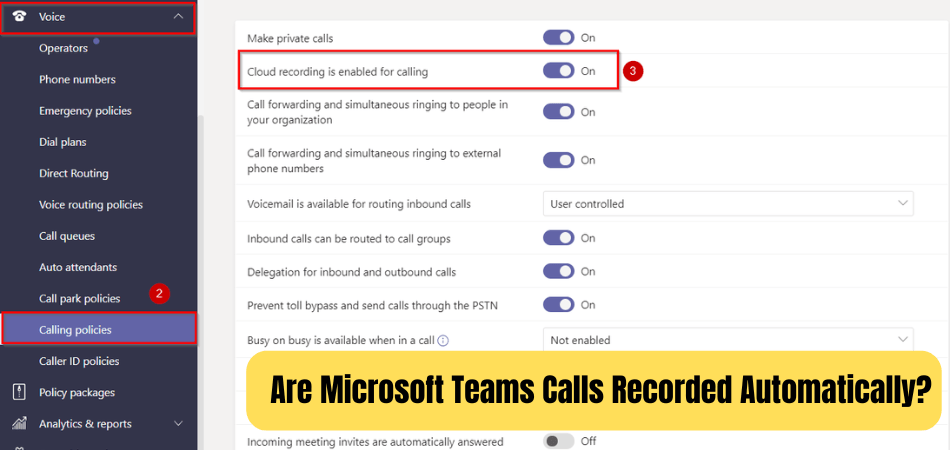
Are Microsoft Teams Calls Recorded Automatically?
Microsoft Teams is a powerful collaboration tool that can be used to increase productivity and communication in the workplace. One of the most important features of the software is its ability to record calls. But are Microsoft Teams calls recorded automatically?
This article will discuss the various ways you can record calls on Microsoft Teams as well as the pros and cons of automatically recording calls.
No, Microsoft Teams calls are not recorded automatically. However, users can manually start a recording of any Teams meeting or call. The recordings are saved to the cloud and can be shared with other users. To start a recording, open the meeting or call you want to record, then select the “More options” button and select “Start recording”.
Can Microsoft Teams Record Calls Automatically?
Microsoft Teams is a popular cloud-based collaboration platform that allows teams to communicate, collaborate, and share information. One of the features of Microsoft Teams is the ability to record calls. But does Microsoft Teams record calls automatically?

The answer is yes and no. Microsoft Teams does not automatically record calls. However, it does allow users to manually record calls using the “Record” button. This will start recording the call and save it to the user’s Microsoft Teams account. The recordings are then stored in the “Calls” folder and can be accessed at any time.
The recordings are stored in the cloud and can be accessed from any device with internet access. This makes it easy to review and share recordings with other users or teams. It also ensures that recordings are secure and easily recoverable if needed.
What are the Benefits of Recording Calls in Microsoft Teams?
Recording calls in Microsoft Teams can be beneficial for a variety of reasons. First, it allows users to review and share important conversations with others. This can be useful for training purposes, or for sharing information between teams.
Second, it makes it easy to record and store important conversations. This can be useful for archiving information or for easily retrieving conversations when needed. Finally, it can help users stay organized and ensure that important conversations are not lost or forgotten.
How to Record Calls in Microsoft Teams
Recording calls in Microsoft Teams is easy. All users need to do is press the “Record” button at the top of the call window. This will start recording the call and save it to the user’s Microsoft Teams account. The recordings are stored in the “Calls” folder and can be accessed at any time.
How to Share Recorded Calls in Microsoft Teams
Once a call has been recorded, it can be shared with other users or teams. This can be done by clicking the “Share” button at the top of the call window.
This will open a window where users can choose which users or teams they want to share the recording with. Once the users or teams have been selected, the recording can be shared.
Are Recorded Calls Secure in Microsoft Teams?
Yes, recorded calls in Microsoft Teams are secure. Microsoft Teams stores recordings in the cloud, and only users who have been given permission can access and view the recordings. Additionally, Microsoft Teams uses encryption to ensure that recordings are secure and cannot be accessed by unauthorized users.
Can Recorded Calls be Deleted in Microsoft Teams?
Yes, recorded calls can be deleted in Microsoft Teams. Users can delete recordings by clicking the “Delete” button at the top of the call window. This will permanently delete the recording and it cannot be recovered.
Can Recorded Calls be Downloaded in Microsoft Teams?
Yes, recorded calls can be downloaded in Microsoft Teams. Users can download recordings by clicking the “Download” button at the top of the call window. This will download the recording and save it to the user’s device. The recording can then be shared or stored for later use.
Frequently Asked Questions
Are Microsoft Teams Calls Recorded Automatically?
Microsoft Teams does not record calls automatically. However, Microsoft Teams does offer a “Record” feature that allows users to record their conversations. Users can start and stop recording at any time during a call. Recordings are automatically saved to the cloud, and users can access the recordings in their Microsoft Teams account.
How Can I Record a Microsoft Teams Call?
To record a Microsoft Teams call, first open the call in the Teams app. Then, click the “More options” button (three dots) located at the bottom right of the screen. Select “Start recording” to begin recording the call. To stop recording, click the “Stop recording” button. The recording will be automatically saved to the cloud.
Are Microsoft Teams Recordings Secure?
Microsoft Teams recordings are stored securely in the cloud. Only users who have permission to access the recording will be able to view it. Microsoft also offers additional security measures, such as end-to-end encryption and multi-factor authentication.
Can I Edit a Microsoft Teams Recording?
Yes, you can edit a Microsoft Teams recording. To do so, open the recording in the Teams app and click the “Edit” button. This will open the recording in Microsoft’s editing suite, where you can make any changes you need. You can also export the edited recording to a file, if desired.
Can I Share a Microsoft Teams Recording?
Yes, you can share a Microsoft Teams recording with other users. To do so, open the recording in the Teams app and click the “Share” button. This will open the sharing window, where you can enter the email addresses of the people you want to share the recording with.
How Long Are Microsoft Teams Recordings Saved?
Microsoft Teams recordings are saved in the cloud for an indefinite amount of time. However, users can manually delete recordings if they no longer need them. Additionally, Microsoft offers an automatic deletion policy that allows users to set a limit on how long recordings are kept in the cloud. The answer to whether or not Microsoft Teams calls are recorded automatically is yes. With the help of Microsoft Teams, users can easily record their calls and store them in the cloud for future reference. This feature is highly beneficial in the professional environment, as it allows users to easily keep track of conversations, share ideas, and collaborate with each other. Microsoft Teams has made it easier than ever for users to record their calls and promote productivity within their organization.








