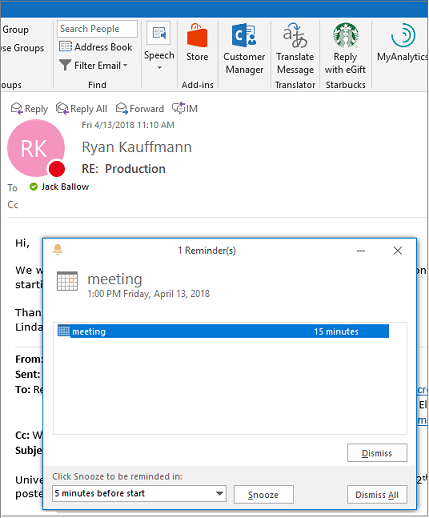
What Can You Set a Reminder for in Outlook?
We all have days when we’ve got too much on our plate and feel overwhelmed by our workload. With so much to remember and keep track of, it can be difficult to stay on top of our responsibilities. Thankfully, Outlook offers an incredibly useful reminder feature that can help you stay organized and on top of your tasks. In this article, we’ll explore what you can set a reminder for in Outlook and how to do it.
You can set reminders for emails, meetings, tasks, and calendar events in Outlook. To set a reminder, open the item (email, meeting, task, or calendar event) and select the “Reminder” option from the ribbon. Enter the reminder date and time and select “Ok”.

What Can You Remind Yourself of in Outlook?
Reminders in Outlook are a great way to stay organized and on top of tasks. Whether you need to remember to pick up groceries, follow up with a colleague, or pay a bill, Outlook can help keep you on track. Reminders can be set for many different types of items, including emails, tasks, calendar events, and flagged messages. Here’s a look at what you can set a reminder for in Outlook and how to set them.
Emails
You can set a reminder for any email in your inbox, allowing you to flag it for follow-up at a later date. This is especially helpful for emails that require a response or need to be addressed at a later time. To set a reminder for an email, open the email and click the “Follow Up” button in the ribbon. Then, select the “Remind Me” option and choose when you want the reminder to appear. You can also specify if the reminder should be for a specific time or a specific day.
How to Set a Reminder for an Email
To set a reminder for an email, open the email and click the “Follow Up” button in the ribbon. Then, select the “Remind Me” option and choose when you want the reminder to appear. You can also specify if the reminder should be for a specific time or a specific day.
How to See Reminders for Emails
To see reminders for emails, open the “Reminders” window by clicking the “Reminders” button in the ribbon. This will open a window with a list of all of your current reminders. You can sort the list by type, such as emails, tasks, or calendar events. You can also use the search bar to find a specific reminder.
Tasks
In Outlook, you can also set a reminder for any task that you’ve created. This is especially helpful for tasks that require follow-up or are due on a certain date. To set a reminder for a task, open the task and click the “Follow Up” button in the ribbon. Then, select the “Remind Me” option and choose when you want the reminder to appear. You can also specify if the reminder should be for a specific time or a specific day.
How to Set a Reminder for a Task
To set a reminder for a task, open the task and click the “Follow Up” button in the ribbon. Then, select the “Remind Me” option and choose when you want the reminder to appear. You can also specify if the reminder should be for a specific time or a specific day.
How to See Reminders for Tasks
To see reminders for tasks, open the “Reminders” window by clicking the “Reminders” button in the ribbon. This will open a window with a list of all of your current reminders. You can sort the list by type, such as emails, tasks, or calendar events. You can also use the search bar to find a specific reminder.
Calendar Events
You can also set a reminder for any calendar event in Outlook, allowing you to be reminded when the event is approaching or when it’s time to leave for the event. To set a reminder for a calendar event, open the event and click the “Follow Up” button in the ribbon. Then, select the “Remind Me” option and choose when you want the reminder to appear. You can also specify if the reminder should be for a specific time or a specific day.
How to Set a Reminder for a Calendar Event
To set a reminder for a calendar event, open the event and click the “Follow Up” button in the ribbon. Then, select the “Remind Me” option and choose when you want the reminder to appear. You can also specify if the reminder should be for a specific time or a specific day.
How to See Reminders for Calendar Events
To see reminders for calendar events, open the “Reminders” window by clicking the “Reminders” button in the ribbon. This will open a window with a list of all of your current reminders. You can sort the list by type, such as emails, tasks, or calendar events. You can also use the search bar to find a specific reminder.
Related FAQ
What Can You Set a Reminder for in Outlook?
Q1: What are the types of reminders available in Outlook?
A1: Reminders in Outlook can be set for various types of items, including emails, calendar appointments, tasks, and notes. Outlook also allows users to set custom reminders for any type of item, such as a phone call or a meeting. Additionally, users can set multiple reminders for any item, and Outlook will alert the user of the reminder at the specified time.
Q2: How do I create a reminder in Outlook?
A2: Reminders in Outlook can be created by selecting an item, such as an email, calendar appointment, task, or note, and then clicking the “Reminder” button in the item’s ribbon. This will open the “Create Reminder” dialog box, which allows users to set the date and time of the reminder, as well as any custom message or notes associated with the reminder. Once the reminder is set, Outlook will alert the user at the specified time.
Q3: How do I delete a reminder in Outlook?
A3: To delete a reminder in Outlook, open the item associated with the reminder and click the “Reminder” button in the item’s ribbon. This will open the “Create Reminder” dialog box, which will show all existing reminders for the item. To delete a reminder, select it from the list and click the “Delete” button. The reminder will be immediately removed from the item.
Q4: Can I set a reminder for an email in Outlook?
A4: Yes, Outlook allows users to set reminders for emails. To set a reminder for an email, open the email and click the “Reminder” button in the email’s ribbon. This will open the “Create Reminder” dialog box, which allows users to set the date and time of the reminder, as well as any custom message or notes associated with the reminder. Once the reminder is set, Outlook will alert the user at the specified time.
Q5: Can I set multiple reminders for an item in Outlook?
A5: Yes, Outlook allows users to set multiple reminders for any item, such as an email, calendar appointment, task, or note. To do this, open the item and click the “Reminder” button in the item’s ribbon. This will open the “Create Reminder” dialog box, which allows users to set the date and time of the reminder, as well as any custom message or notes associated with the reminder. Outlook will then alert the user of the reminder at the specified time.
Q6: Can I set reminders for custom items in Outlook?
A6: Yes, Outlook allows users to set custom reminders for any type of item. To do this, open the “Create Reminder” dialog box and select the “Custom” option from the list of available items. This will allow users to enter a custom name and description for the reminder. Once the reminder is set, Outlook will alert the user at the specified time.
How to Set Reminders in Microsoft Outlook
In conclusion, Outlook is an excellent tool for setting reminders that help you stay organized and productive. With the ability to set time-based reminders, location-based reminders, task-based reminders, and more, Outlook makes it easy to keep track of your tasks and commitments. Whether you’re a student, a working professional, or just someone who needs a little extra help staying organized, Outlook is the perfect tool for setting reminders.




