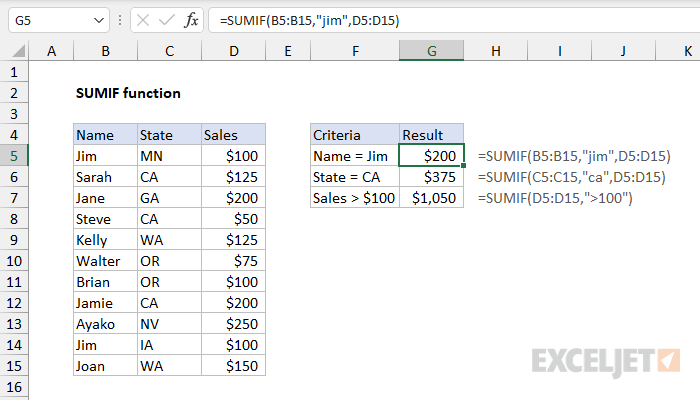
How to Use Excel Sumif?
Do you ever feel like you’re drowning in data? Well, the good news is, Excel Sumif can help! Excel Sumif is a powerful tool that allows you to quickly and easily summarize data in a spreadsheet. It can help you organize and analyze data more efficiently, saving you time and energy. In this article, we’ll show you how to use Excel Sumif to your advantage. With just a few simple steps, you’ll be able to quickly organize, summarize, and analyze your data with ease. So, let’s get started!
- Start by opening your Excel spreadsheet.
- Select the group of cells you want to apply SUMIF to.
- Go to the “Formulas” tab and click “SUMIF”.
- In the dialog box, enter the range you want to sum.
- Type the criteria you want to apply in the “Criteria” box.
- Click “OK” to complete the function.
SUMIF is an incredibly useful function for performing calculations based on criteria. It can save time and improve accuracy when dealing with complicated data sets.

How to Utilize Excel SUMIF Function
Excel SUMIF is a powerful tool for quickly calculating summary information from a large set of data. In this article, we’ll explore how to use this function to quickly and efficiently summarize data. We’ll also look at some of the more advanced ways to use SUMIF for more complex calculations.
SUMIF is a simple function that allows you to add up a range of values based on a single criterion. As an example, if you have a list of sales figures, you can use SUMIF to quickly add up the total sales for a particular month. You can also use SUMIF to calculate the total sales for a particular product, or the total sales for a particular region. The syntax for the function is simple: =SUMIF(range,criterion,sum_range).
Using SUMIF to Summarize Data
The most basic use of the SUMIF function is to summarize data. To do this, you need to specify the range of cells that you want to sum up, the criterion for which values to include in the sum, and the range of cells that contain the values that you want to sum.
For example, if you have a range of sales figures for each month, you can use SUMIF to quickly add up the total sales for a particular month. You just need to specify the range of cells that contain the sales figures, the criterion (in this case, the month that you want to sum up), and the range of cells that contain the values that you want to sum.
Using Wildcards with SUMIF
You can also use wildcards with the SUMIF function. Wildcards are special characters that can be used to match any character or series of characters. For example, you can use the asterisk (*) wildcard to match any number of characters. This can be useful if you want to sum up a range of values based on a partial match.
For example, if you have a list of sales figures for each region and you want to sum up the total sales for all regions that start with the letter “A”, you can use the * wildcard to match any number of characters after the “A”. You just need to specify “A*” as the criterion for the SUMIF function.
Using Multiple Criteria with SUMIF
The SUMIF function also supports using multiple criteria. This can be useful if you want to sum up a range of values based on multiple criteria. For example, if you have a list of sales figures for each month and region, you can use SUMIF to quickly add up the total sales for a particular month and region.
To do this, you need to specify the range of cells that contain the sales figures, the criteria (in this case, the month and region that you want to sum up), and the range of cells that contain the values that you want to sum. You can use the AND operator to combine multiple criteria, or the OR operator to match any of the criteria.
Using SUMIFS to Summarize Data
The SUMIFS function is an extension of the SUMIF function that supports using multiple criteria. The syntax for the function is similar to SUMIF, except that you can specify multiple criteria. This can be useful if you want to sum up a range of values based on multiple criteria.
For example, if you have a list of sales figures for each month and region, you can use SUMIFS to quickly add up the total sales for a particular month and region. You just need to specify the range of cells that contain the sales figures, the criteria (in this case, the month and region that you want to sum up), and the range of cells that contain the values that you want to sum.
Using Wildcards with SUMIFS
You can also use wildcards with the SUMIFS function. Wildcards are special characters that can be used to match any character or series of characters. For example, you can use the asterisk (*) wildcard to match any number of characters. This can be useful if you want to sum up a range of values based on a partial match.
For example, if you have a list of sales figures for each region and you want to sum up the total sales for all regions that start with the letter “A”, you can use the * wildcard to match any number of characters after the “A”. You just need to specify “A*” as one of the criteria for the SUMIFS function.
Using SUMIF and SUMIFS Together
You can also use both the SUMIF and SUMIFS functions together. This can be useful if you want to sum up a range of values based on multiple criteria, but some of the criteria are more complex than others. For example, if you have a list of sales figures for each month and region and you want to sum up the total sales for a particular month and region, you can use SUMIF to quickly add up the total sales for the month, and then use SUMIFS to add up the total sales for the region.
In this case, you just need to specify the range of cells that contain the sales figures, the criteria (in this case, the month and region that you want to sum up), and the range of cells that contain the values that you want to sum. You can then use the AND operator to combine the two criteria, or the OR operator to match either of the criteria.
Top 6 Frequently Asked Questions
Question 1: What is the syntax for the SUMIF function?
Answer: The syntax for the SUMIF function is SUMIF(range, criteria,
Question 2: How do you sum cells in Excel with multiple conditions?
Answer: To sum cells in Excel with multiple conditions, you must use the SUMIFS function. The syntax for the SUMIFS function is SUMIFS(sum_range, criteria_range1, criteria1,
Question 3: How do you use wildcards in an Excel SUMIF function?
Answer: Wildcards can be used in an Excel SUMIF function to provide a more flexible criteria for the function. The syntax for the SUMIF function with a wildcard is SUMIF(range, criteria,
Question 4: Can multiple criteria be used in an Excel SUMIF function?
Answer: Multiple criteria cannot be used in an Excel SUMIF function. Instead, the SUMIFS function should be used. The syntax for the SUMIFS function is SUMIFS(sum_range, criteria_range1, criteria1,
Question 5: How do you use the SUMIF function in Excel to sum values based on a single condition?
Answer: The SUMIF function can be used in Excel to sum values based on a single condition. The syntax for the SUMIF function is SUMIF(range, criteria,
Question 6: How do you use the SUMIFS function in Excel to sum values based on multiple conditions?
Answer: The SUMIFS function can be used in Excel to sum values based on multiple conditions. The syntax for the SUMIFS function is SUMIFS(sum_range, criteria_range1, criteria1,
How to use the SUMIF function in Excel
Using the SUMIF function in Excel is an effective way to quickly and easily calculate sums based on certain criteria. It is especially useful if you have a large set of data and need to summarize it. By following the steps in this article, you should have a good understanding of how to use the SUMIF function in Excel. Remember to experiment with the different options available to you in order to get the most out of this powerful tool. With a bit of practice, you can become an Excel Sumif pro in no time.




