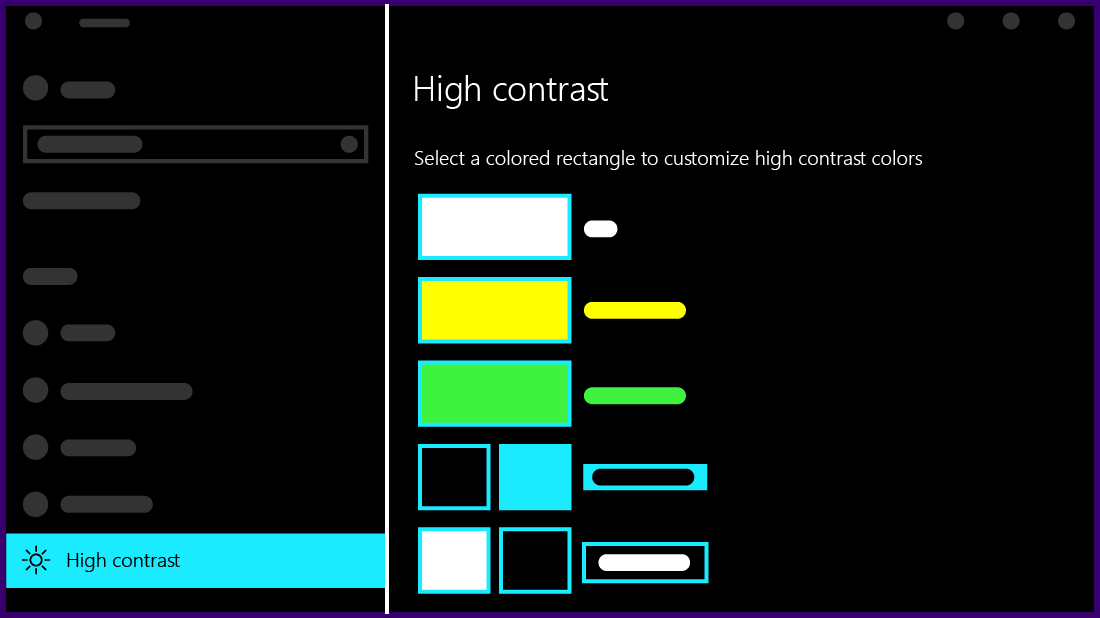
How to Turn on High Contrast Mode on Windows 10?
Are you having trouble seeing the graphical elements on your Windows 10 computer? High contrast mode can help you adjust the contrast, colors, and sizing of items on your screen to make them easier to view. In this article, we’ll show you how to turn on high contrast mode on Windows 10 so you can get back to using your computer with improved visibility.
High Contrast Mode on Windows 10 is a feature that helps users with visual impairments by changing the color scheme of the operating system. To turn on High Contrast Mode on Windows 10:
- Right-click on the desktop and select the “Personalize” option
- From the left-hand pane, select “Colors”
- In the “Choose your color” section, select “High Contrast #1” or “High Contrast #2”
- To apply the color scheme, click the “Save changes” button
- Your display will now be in high contrast mode

What is High Contrast Mode?
High Contrast Mode is a feature available in Windows 10 that helps make text and other elements easier to read by increasing the contrast between text and the background. It is especially useful for those who have difficulty seeing or reading on a regular display. High Contrast Mode also helps those with color blindness and low vision. When enabled, it changes the color scheme of the display, making it easier to read and navigate.
High Contrast Mode can be enabled on Windows 10 machines in a few simple steps. This makes it easy to turn on and off depending on the user’s needs. It is important to note that this feature will not work on all Windows 10 machines, so users should check with their manufacturer to see if their device is compatible.
How to Turn on High Contrast Mode on Windows 10
The first step to enabling High Contrast Mode on Windows 10 is to access the Settings menu. This can be done by pressing the Windows logo key + ‘I’ on the keyboard. From here, click on the ‘Ease of Access’ icon. In the menu that appears, select ‘High Contrast’.
Once in the High Contrast menu, there are several options to choose from. Users can choose from pre-defined color schemes or customize their own. There is also an option to enable or disable the feature. When the feature is enabled, the display will immediately switch to the selected color scheme.
Disabling High Contrast Mode
High Contrast Mode can be disabled just as easily as it is enabled. To turn off the feature, users can simply open the High Contrast menu again and toggle the switch from ‘On’ to ‘Off’. This will cause the display to switch back to the regular color scheme.
Troubleshooting
If High Contrast Mode does not seem to be working properly, it may be necessary to restart the device. This can be done by pressing the Windows logo key + ‘X’ on the keyboard and selecting ‘Restart’. After the device has restarted, High Contrast Mode should be enabled.
Using Keyboard Shortcuts to Enable High Contrast Mode
For those who prefer to use keyboard shortcuts, there is an option to enable High Contrast Mode with a keystroke. To do this, users can press the left Alt + left Shift + Print Screen keys on the keyboard. This will immediately enable the High Contrast Mode.
Disabling High Contrast Mode with Keyboard Shortcuts
Disabling High Contrast Mode with a keyboard shortcut is just as easy as enabling it. To turn off High Contrast Mode, users can press the left Alt + left Shift + Print Screen keys again. This will cause the display to switch back to the regular color scheme.
Customizing High Contrast Mode with Keyboard Shortcuts
For those who want more control over the color scheme, there are options to customize the settings using keyboard shortcuts. To customize the settings, users can press the left Alt + left Shift + Num Lock keys on the keyboard. This will open the High Contrast menu, where users can select from a range of predefined color schemes or customize their own.
Conclusion
High Contrast Mode is a useful feature that can help make text and other elements easier to read on Windows 10 machines. It is relatively easy to enable and disable, and users can even customize the color scheme to their own preferences. Additionally, there are keyboard shortcuts available for both enabling and customizing the feature.
Few Frequently Asked Questions
What is High Contrast Mode?
High Contrast Mode is a feature in Windows 10 that allows users to apply a color filter to their computer display. The filter changes the color of the text, as well as the background, to make it easier to read. This feature can be very helpful for people with vision impairments, as it can make the text more visible.
How do I Turn on High Contrast Mode?
To turn on High Contrast Mode on Windows 10, open the Settings app. Navigate to Ease of Access > High Contrast. You can then choose from a variety of preset color schemes, or customize your own. Once you have selected a scheme, click the “Apply” button to enable the filter.
How do I Turn off High Contrast Mode?
In order to turn off High Contrast Mode on Windows 10, open the Settings app. Navigate to Ease of Access > High Contrast. At the top of the page, you will see an option to turn off the filter. Once you have clicked the “Off” button, the filter will be disabled.
What other features does High Contrast Mode offer?
High Contrast Mode on Windows 10 offers a few additional features that can be helpful for people with vision impairments. These include the ability to adjust the text size and contrast, as well as the option to use a larger mouse pointer. Additionally, users can choose to have the filter applied to all apps, or just specific ones.
What are the benefits of using High Contrast Mode?
The main benefit of using High Contrast Mode on Windows 10 is that it can make text easier to read for people with vision impairments. The filter can increase the contrast between the text and the background, as well as make the text larger. This can make it easier to read the text on the screen, and make it easier to navigate the computer.
Does High Contrast Mode work with All Apps?
High Contrast Mode on Windows 10 can be applied to all apps, or just specific ones. To change this setting, open the Settings app and navigate to Ease of Access > High Contrast. From there, you can choose to have the filter applied to all apps, or just select the apps you want to have the filter applied to.
High Contrast Theme in Windows 10 | APTeck Tutorials
High Contrast Mode is an excellent tool for increasing visibility and accessibility on any Windows 10 device. By following the steps outlined in this article, you can easily turn on High Contrast Mode to improve readability and access for those with visual impairments. Additionally, turning on High Contrast Mode is simple and easy to do, making it an ideal feature for anyone looking to make their Windows 10 device more accessible. So what are you waiting for? Turn on High Contrast Mode today to make your Windows 10 device more accessible and enjoyable for everyone!




