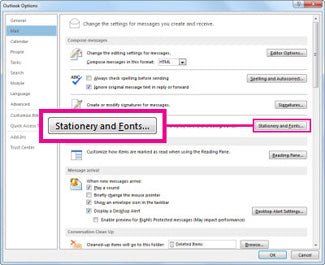
How to Set Default Font in Outlook?
Having trouble finding the most comfortable font to use in Outlook? You’re not alone. Many Outlook users find themselves constantly changing the font when they are sending emails, but the process can be a bit of a hassle. Fortunately, Outlook has a feature that allows you to set the default font, so you won’t have to manually configure it each time you send a message. In this guide, we’ll walk you through the steps to set the default font in Outlook.
- Open Outlook.
- Click File in the upper-left corner.
- Click Options in the left sidebar.
- Click Mail in the left sidebar.
- Go to the Compose Messages section.
- Click Stationary and Fonts.
- Select the font, size, and color you want.
- Click Default.
- Click OK.
Your default font is now set for all new emails in Outlook.

How to Change the Default Font in Outlook
Setting a default font in Outlook is a great way to ensure that all of your emails follow the same style. This can make it easier to read emails and create a professional look. In this article, we will explain how to set a default font in Outlook, as well as provide tips on choosing the right font.
Steps to Change the Default Font in Outlook
Changing the default font in Outlook is easy. All you need to do is follow the steps below.
1. Open Outlook and click on the “File” tab.
2. In the “Options” section, select “Mail.”
3. Under the “Compose Messages” section, click on the “Font” button.
4. Select the font you want to use as your default. You can also adjust the font size and color.
5. Once you’ve made your selections, click “OK” to save your changes.
Tips for Choosing the Right Font
When selecting a font, there are a few things to consider. First, choose a font that is easy to read. This will make your emails more legible and will help to ensure that your message is conveyed clearly. Second, select a font that reflects your brand. If you have a logo or other branding elements, try to match the font as closely as possible. Finally, make sure that the font you choose is compatible with all email clients. This will ensure that your emails are displayed correctly regardless of the platform being used.
How to Change the Font for a Single Email
If you want to change the font for a single email, you can do so without having to set a new default font. To do this, follow the steps below.
1. Compose a new email or open an existing one.
2. Click on the “Format Text” tab.
3. Select the “Font” option.
4. Choose the font you want to use.
5. Once you’ve made your selection, click “OK” to save your changes.
How to Change the Font for Part of an Email
If you want to change the font for part of an email, you can do so by highlighting the text you want to change and following the same steps outlined above.
Conclusion
Changing the default font in Outlook is a great way to ensure that all of your emails follow the same style. The process is simple, and there are a few tips and tricks for selecting the right font. Additionally, you can also change the font for a single email or part of an email without having to set a new default font.
Related FAQ
What is the Default Font in Outlook?
The default font in Outlook is Calibri 11 point. It is a sans-serif font that is used for body text and is found in the Microsoft Office Suite. It is the standard font for Microsoft Office applications and is used in the majority of documents.
How Do I Change the Default Font in Outlook?
You can change the default font in Outlook by accessing the ‘Options’ menu. Once you have opened the ‘Options’ menu, select ‘Mail’ and then ‘Stationery and Fonts’. From there you can select the ‘Font’ option and change the font as desired. You can also change the size, color, and style of the font.
How Do I Set a Default Font for All New Messages?
To set a default font for all new messages in Outlook, open the ‘Options’ menu, select ‘Mail’, and then ‘Stationery and Fonts’. From there, select the ‘New Mail Messages’ option and choose the desired font. You can also change the size, color, and style of the font.
How Do I Set a Default Font for All Replies and Forwards?
To set a default font for all replies and forwards in Outlook, open the ‘Options’ menu, select ‘Mail’, and then ‘Stationery and Fonts’. From there, select the ‘Replies/Forwards’ option and choose the desired font. You can also change the size, color, and style of the font.
Can I Set a Different Font for Each Account?
Yes, you can set a different font for each account in Outlook. To do so, open the ‘Options’ menu, select ‘Mail’, and then ‘Stationery and Fonts’. Select the ‘Account’ option, choose the desired account, and select the desired font. You can also change the size, color, and style of the font.
Can I Save My Font Settings as a Template for Future Use?
Yes, you can save your font settings as a template for future use in Outlook. To do so, open the ‘Options’ menu, select ‘Mail’, and then ‘Stationery and Fonts’. Select the ‘Save As’ option and enter the desired name of the template. Your font settings will then be saved for future use.
How To Set Default Font in Microsoft Outlook (2022)
Now you know how to set the default font in Outlook, you can ensure that all of your emails look professional and consistent. No matter what type of message you are sending, you can customize the font to your exact specifications and make sure that your emails stand out from the rest. With Outlook, you have the power to make your emails look just the way you want them to.




