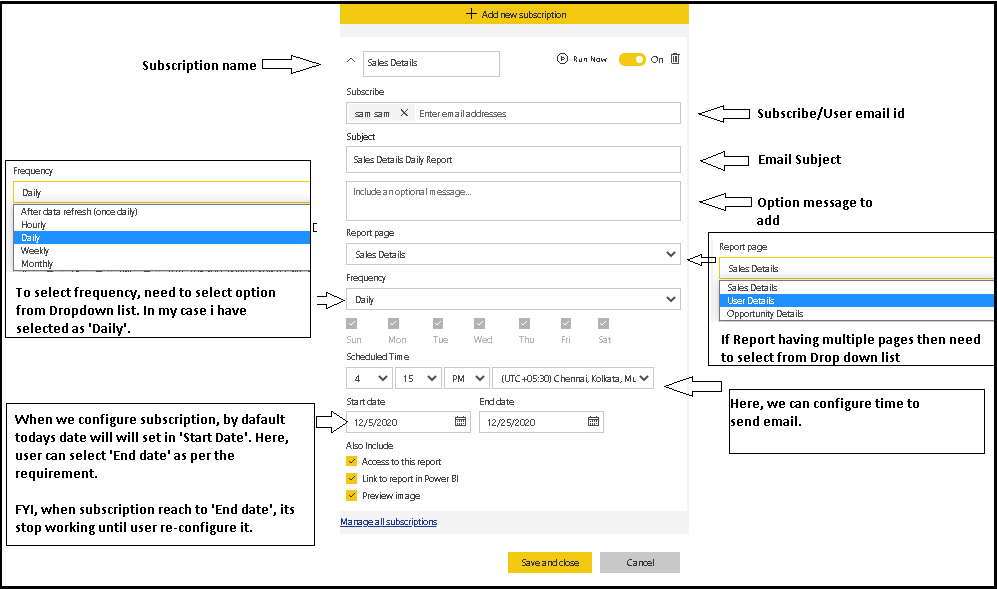
How to Send Power Bi Dashboard in Email?
Gone are the days of manually collecting data and creating reports. With the help of Power BI, you can easily collect, analyze, and visualize data to share insights with colleagues and customers. But how can you share those insights quickly and easily? The answer is to send a Power BI dashboard via email. In this article, you’ll learn how to send a Power BI dashboard in email, so you can quickly and easily share your data insights with colleagues and customers.
Sending a Power BI Dashboard in Email:
- Open the Power BI Dashboard you want to share.
- Click the Share button, located in the top right corner of the page.
- Enter the email address of the recipients and click the Send button.
- The recipients will receive an email with a link to the dashboard.
- Once they click the link, they will have access to the dashboard.

What is Power BI Dashboard?
Power BI Dashboard is a collection of interactive visualizations, reports, and data connections that allow you to quickly explore data and gain insights from it. It allows users to create interactive visuals, explore and analyze data, and generate reports. Power BI Dashboard provides an easy way to bring data to life and share insights with others.
With Power BI Dashboard, users can easily combine, analyze, and visualize data from multiple sources. The dashboard helps to create stunning visuals and reports, and can be shared with others. Power BI Dashboard also provides a variety of features, such as data exploration and analysis, data visualization, and custom reports.
How to Send Power BI Dashboard in Email?
Sending Power BI Dashboard in email is a simple process. The first step is to open the dashboard in Power BI Desktop. The second step is to click on the “Share” button. This will open the Share dialog box, which will allow you to enter the email address of the recipient. After entering the email address, click on “Send” to send the dashboard in email.
The third step is to open the email and click on the link to open the dashboard. The fourth step is to click on the “View” button to open the dashboard. Once the dashboard is opened, the recipient can view the data and interact with the visuals.
How to Share the Dashboard with View Permissions?
Power BI Dashboard has the ability to share with view permissions. This allows the recipient to view the dashboard, but not be able to edit or delete it. To share the dashboard with view permissions, open the dashboard in Power BI Desktop and click on the “Share” button. This will open the Share dialog box, where you can enter the email address of the recipient and select the “View” option. Once the recipient has received the link, they can view the dashboard, but cannot make any changes to it.
How to Share the Dashboard with Edit Permissions?
Power BI Dashboard also has the ability to share with edit permissions. This allows the recipient to view and edit the dashboard. To share the dashboard with edit permissions, open the dashboard in Power BI Desktop and click on the “Share” button. This will open the Share dialog box, where you can enter the email address of the recipient and select the “Edit” option. Once the recipient has received the link, they can view and edit the dashboard.
How to Embed a Dashboard in an Email?
Power BI Dashboard also has the ability to embed the dashboard in an email. To do this, open the dashboard in Power BI Desktop and click on the “Share” button. This will open the Share dialog box, where you can select the “Embed” option. Once the “Embed” option is selected, a code will be generated that can be copied and pasted into the body of the email. Once the code is pasted into the email, the dashboard will be embedded in the email and the recipient can view and interact with the dashboard without having to open a separate window.
How to Secure the Dashboard?
When sharing a dashboard with others, it is important to ensure that the dashboard is secure. To do this, open the dashboard in Power BI Desktop and click on the “Share” button. This will open the Share dialog box, where you can select the “Security” option. This will allow you to set security settings, such as password protection and expiration date, to ensure that the dashboard is secure.
How to Monitor the Usage of the Dashboard?
When sharing a dashboard with others, it is important to monitor the usage of the dashboard. To do this, open the dashboard in Power BI Desktop and click on the “Share” button. This will open the Share dialog box, where you can select the “Usage” option. This will allow you to view the usage statistics of the dashboard, such as the number of views and the time spent on the dashboard.
Frequently Asked Questions
Question 1: How do I schedule a Power BI Dashboard to be sent by Email?
Answer: Scheduling a Power BI Dashboard to be sent by email is easy and can be done in a few steps. First, you’ll need to open the dashboard you want to schedule from the Power BI service. Then, select the “Schedule Email” option from the ellipsis menu and fill out the required fields. These include the frequency, the time of delivery, the recipients, and any custom message you’d like to include. Once you have provided all the necessary information, click “Save” and your dashboard will be scheduled to be sent by email.
Question 2: What types of content can be sent via Power BI Email?
Answer: Power BI Email allows you to send a wide variety of content, including reports, dashboards, datasets, and query results. You can also include custom messages and attachments. The content that can be sent via email depends on the type of subscription you have. For example, certain features such as attachments may require an upgraded Power BI Pro subscription.
Question 3: What is the Maximum File Size for Power BI Email Attachments?
Answer: The maximum file size for Power BI Email attachments is 10MB. Any attachments larger than this will not be accepted by Power BI and must be sent through a different method. Additionally, some types of files (such as .exe and .com files) may not be accepted by the Power BI service.
Question 4: Can I send a Power BI Dashboard to a Non-Power BI User?
Answer: Yes, you can send a Power BI Dashboard to a non-Power BI user via email. When you schedule the email delivery, simply provide the recipient’s email address in the “Recipients” field. The recipient will receive a secure, interactive link to the dashboard, which they can view without a Power BI account.
Question 5: Does Power BI Email Support HTML Formatting?
Answer: Yes, Power BI Email supports HTML formatting. This allows you to customize the look and feel of your email to match your organization’s branding. Additionally, HTML formatting allows you to add images, videos, and other rich media to your emails.
Question 6: Can I Preview the Email before Sending?
Answer: Yes, you can preview the email before sending it. When you schedule the email delivery, select the “Preview” button to view an example of what the email will look like. You can then make any necessary adjustments before sending the email.
Sending Power BI dashboards in emails is the perfect way to keep your team up-to-date on all the latest data and insights. With the right knowledge and tools, you can quickly and easily share your dashboards with your team and ensure that everyone is on the same page. With Power BI, you can customize and automate the email process, making it easier to keep your team informed and make your data more accessible. Taking advantage of Power BI’s email capabilities can help you take your data analysis to the next level.




