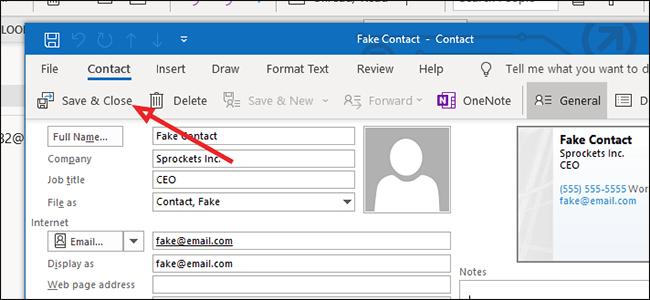
How to Send a Vcard in Outlook?
Sending a Vcard in Outlook is a great way to quickly and easily share contact information with someone. Vcards are convenient, as they allow you to store all of your contacts’ information in one place and quickly send it to someone else. If you’re not sure how to send a Vcard in Outlook, don’t worry—it’s actually quite simple. In this article, we’ll walk you through the steps of sending a Vcard in Outlook and show you how to do it.
To send a vCard in Outlook, follow these steps:
- Open Outlook and choose New Email.
- Enter the recipient’s email address in the To field.
- Click Insert and choose Business Card.
- A new window will open, select your contact from the list and click OK.
- The vCard will be automatically inserted in your email.
- To send your message, click Send.

What is a Vcard?
A Vcard (also known as a Virtual Business Card) is an electronic business card that allows people to quickly and easily exchange contact information. It is an electronic version of a traditional paper-based business card and is typically shared through email. Vcards are commonly used in Outlook, an email application from Microsoft.
Vcards are a convenient way to quickly exchange contact information. They are also an efficient way to store and manage contact information, as they can be easily updated and shared. They are commonly used when meeting new people or networking, and can be used to quickly add contacts to your Outlook address book.
How to Create a Vcard in Outlook
Creating a Vcard in Outlook is a straightforward process. First, open Outlook and click on “Contacts” from the navigation pane on the left-hand side. Then, click on the “New Contact” button at the top of the window. A new window will open where you can enter the contact’s name, email address, and other information. Once you have entered all the necessary information, click the “Save & Close” button.
The next step is to select the contact you just created, right-click on it, and select “Save as Business Card (.VCF)” from the contextual menu. This will save the contact’s information as a Vcard in your Outlook contacts list.
How to Send a Vcard in Outlook
Sending a Vcard in Outlook is a simple process. First, open Outlook and navigate to the contact you wish to send. Then, right-click on the contact and select “Send as Business Card (.VCF)” from the contextual menu. This will open a new window where you can enter the recipient’s email address and a message. Once you have entered the necessary information, click the “Send” button.
The recipient will then receive an email with the Vcard attached. They can then open the Vcard, which will contain the contact’s name, email address, and other information.
How to Add a Vcard to Your Outlook Contacts
If you receive a Vcard in an email, you can easily add it to your Outlook contacts list. First, open the email message and double-click on the attached Vcard. This will open a new window where you can review the contact’s information. Once you have reviewed the information, click the “Save & Close” button.
The contact will then be added to your Outlook contacts list. You can then view the contact’s information by opening Outlook and navigating to the “Contacts” section.
How to Update a Vcard in Outlook
If you need to update a Vcard in Outlook, the process is simple. First, open Outlook and navigate to the contact you wish to update. Then, right-click on the contact and select “Edit” from the contextual menu. This will open a new window where you can update the contact’s information. Once you have updated the information, click the “Save & Close” button.
The contact’s information will then be updated in your Outlook contacts list. If you had previously sent the contact’s Vcard to someone else, they will now receive the updated version.
How to Delete a Vcard in Outlook
If you need to delete a Vcard from Outlook, the process is simple. First, open Outlook and navigate to the contact you wish to delete. Then, right-click on the contact and select “Delete” from the contextual menu. This will delete the contact from your Outlook contacts list.
If you had previously sent the contact’s Vcard to someone else, they will no longer be able to open the Vcard. However, if they had saved the Vcard to their own Outlook contacts list, it will remain in their list.
Frequently Asked Questions
What is a Vcard?
A Vcard is an electronic business card that contains contact information such as name, address, phone number, email address, and other details. It is typically used for networking and professional purposes and can be sent to other users via email. Vcards are commonly used in Microsoft Outlook.
How do I Create a Vcard in Outlook?
In order to create a Vcard in Outlook, open Outlook and select the Contacts tab. Then, create a new contact and add the necessary contact information. Once the contact is complete, click the “Save & Close” button and select “Vcard” from the dropdown menu. The Vcard will be saved as a .vcf file.
How do I Send a Vcard in Outlook?
To send a Vcard in Outlook, open the contact you want to send and select the “File” tab. Then, click “Save As” and select “Vcard” from the dropdown menu. A file with a .vcf extension will be created. Finally, attach the Vcard file to an email and send it to the desired recipient.
Can I Send Multiple Vcards at Once?
Yes, you can send multiple Vcards at once. To do this, select multiple contacts from the Contacts tab and click “File” > “Save As”. Then, select “Vcard” from the dropdown menu and click “Save”. This will create a single file containing all the Vcards. Finally, attach the file to an email and send it to the desired recipient.
Can I Import a Vcard into Outlook?
Yes, you can import a Vcard into Outlook. To do this, open Outlook and select the Contacts tab. Then, click “File” > “Import and Export” and select “Import from another program or file”. Select “Vcard” from the list and browse for the Vcard file you want to import. Finally, click “Import” and the Vcard will be imported into Outlook.
Are Vcards Secure?
Yes, Vcards are generally considered secure as long as the Vcard file is not tampered with. The data contained in the Vcard file is encrypted, which prevents unauthorized access. Furthermore, Vcards are typically sent via email which also provides an added layer of security.
How to Send a vCard in Outlook
Having learned how to send a vcard in Outlook, you can now easily share contact information with anyone. From adding a contact from a vcard to sending your own contact information, you now know how to navigate Outlook’s features to make sharing contact information a breeze. Whether you’re sending your contact information to a friend, colleague, or even a business partner, Outlook’s vcard feature makes it easy to share your contact information quickly and securely.




