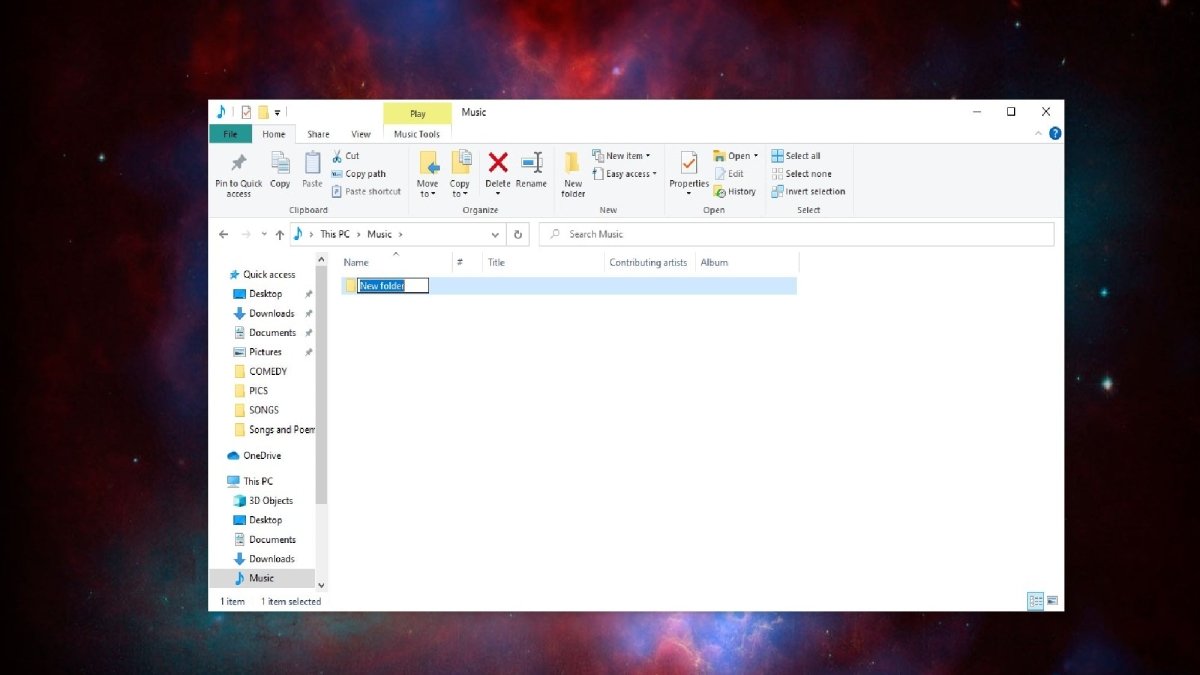
How to Make a Folder on Windows 10
If you’re looking for a quick and easy way to organize your files on Windows 10, creating a folder is a great place to start. Not only is it simple to do, but it’s also incredibly helpful when it comes to filing away documents and keeping your desktop clutter-free. In this guide, we’ll show you how to make a folder in Windows 10 in a few easy steps.
Making a Folder on Windows 10 is easy. To create a new folder, open File Explorer by pressing the Windows key + E and select the location where you would like to create a new folder. Right-click on the location and select “New”, followed by “Folder”. A new folder will appear with the name “New folder”. You can rename the folder by right-clicking on it and selecting “Rename”.
- Open File Explorer by pressing the Windows key + E.
- Select the location where you would like to create a new folder.
- Right-click on the location and select “New”, followed by “Folder”.
- A new folder will appear with the name “New folder”.
- You can rename the folder by right-clicking on it and selecting “Rename”.

Create a Folder on Windows 10
Creating a folder on Windows 10 is a simple and straightforward task. To create a folder on Windows 10, you need to open File Explorer, browse to the location you want to create the folder in, right-click and select New, and then select Folder. You can also create a folder with the keyboard shortcut Ctrl+Shift+N. Once you have created the folder, you can rename it and move it to another location.
Open File Explorer
The first step to creating a folder on Windows 10 is to open File Explorer. To do this, you can either click the File Explorer icon on the taskbar or press the Windows key + E. This will open File Explorer and display the folders and files in the current location.
Creating a Folder
Once you have opened File Explorer, you can create a folder. To do this, right-click in an empty area and select New and then select Folder. This will create a new folder with the default name of “New Folder”. You can also use the keyboard shortcut Ctrl+Shift+N to create a folder.
Renaming and Moving the Folder
Once you have created the folder, you can rename it and move it to another location. To rename the folder, right-click it and select Rename. This will open a text box where you can enter a new name for the folder. To move the folder to another location, drag and drop it to the new location.
Creating a Folder from a File
If you have a file on your computer, you can create a folder from it. To do this, open File Explorer and browse to the file you want to create the folder from. Right-click the file and select the Create Folder from Here option. This will create a folder with the same name as the file.
Creating a Folder from a File and Subfolders
If you have a file with subfolders, you can create a folder from it and include the subfolders. To do this, open File Explorer and browse to the folder you want to create the folder from. Right-click the folder and select the Create Folder from Here option. This will create a folder with the same name as the folder and include the subfolders.
Using the Command Line
You can also create a folder using the command line. To do this, open the command prompt and type in the command “md” followed by the name of the folder you want to create. This will create a folder with the specified name in the current directory.
Creating Multiple Folders at Once
If you need to create multiple folders at once, you can use the command line. To do this, open the command prompt and type in the command “md” followed by a space and the names of the folders you want to create. This will create the specified folders in the current directory.
Using Wildcards
You can also use wildcards to create multiple folders at once. To do this, open the command prompt and type in the command “md” followed by the wildcard character (*) followed by the name of the folder. This will create all the folders that match the specified name in the current directory.
Using Batch Files
You can also create multiple folders at once using batch files. To do this, create a text file and enter the command “md” followed by the name of the folder you want to create. Save the file with the extension “.bat”. When you double-click the file, it will create the folder in the current directory.
Frequently Asked Questions
Q1. How do I create a folder on Windows 10?
A1. Creating a folder on Windows 10 is easy. First, open up the File Explorer, which can be found on the taskbar. Then, right-click on the area where you want to create the folder, usually the desktop. From the menu, select “New” and then “Folder”. Name the folder, and click Enter. The folder will then be created.
Q2. How do I rename a folder on Windows 10?
A2. Renaming a folder is just as easy as creating one. First, open the File Explorer, and find the folder you want to rename. Right-click on the folder, and select “Rename” from the menu. Type in the new name for the folder, and then click Enter. The folder will be renamed.
Q3. How do I move a folder in Windows 10?
A3. To move a folder in Windows 10, first open the File Explorer. Find the folder that you want to move and right-click on it. Select “Cut” from the menu. Then, navigate to the new location where you want to move the folder. Right-click on the new location and select “Paste” from the menu. The folder will be moved to the new location.
Q4. How do I delete a folder in Windows 10?
A4. To delete a folder in Windows 10, open up the File Explorer and find the folder that you want to delete. Right-click on the folder, and select “Delete” from the menu. The folder will be moved to the Recycle Bin, where it can be permanently deleted or recovered.
Q5. How do I create a folder shortcut in Windows 10?
A5. To create a folder shortcut on Windows 10, first open the File Explorer and find the folder that you want to create a shortcut for. Right-click on the folder and select “Create shortcut” from the menu. The shortcut will be created on your desktop. You can then drag and drop the new shortcut to any location you like.
Q6. How do I password protect a folder in Windows 10?
A6. To password protect a folder in Windows 10, first create a new folder and name it whatever you like. Then, right-click on the folder and select “Properties” from the menu. Choose the “Security” tab, and click the “Advanced” button. In the Advanced Security Settings window, click the “Change” link next to the “Owner” section. Enter the user name and password for the folder owner, and click “OK”. Finally, check the box next to “Encrypt contents to secure data” and click “OK”. The folder will now be password protected.
Windows 10 – Create a Folder – How to Make New File Folders on Your Laptop Computer Files & Folders
If you are looking for a simple and efficient way to organize your files and folders, Windows 10 provides an easy way to do so. With just a few clicks, you can create a folder that can store all of your files, making it easier to find the ones you need. As you can see, creating a folder on Windows 10 is easy and can help you stay organized.




