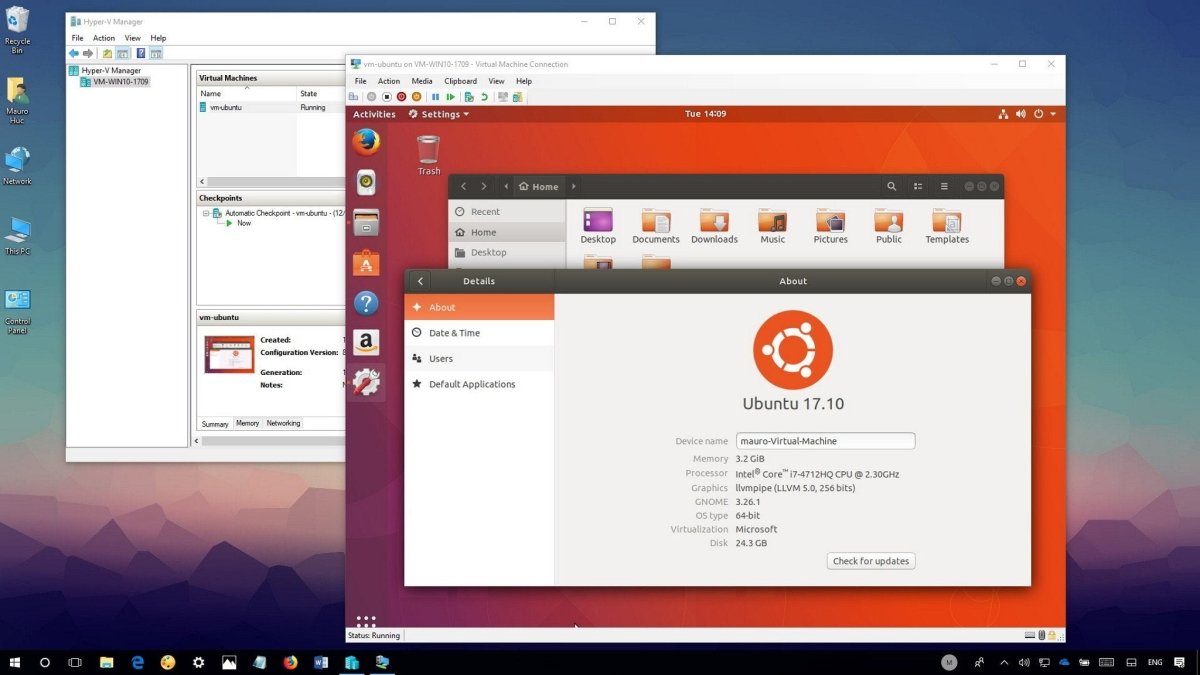
How to Install Linux Virtual Machine on Windows 10?
The world of technology is constantly evolving, and with it comes new opportunities for every user. One of the most popular and powerful tools used by developers and IT professionals alike is a Linux virtual machine (VM). Installing a Linux VM on Windows 10 can be a daunting task, but with the right tools and knowledge, you can quickly and easily get up and running. In this guide, we’ll show you how to install a Linux VM on Windows 10 and get started with the basics. By the end, you’ll be ready to start taking advantage of the benefits of running a Linux VM in Windows.
- Download and install VirtualBox on your Windows 10 PC.
- Launch the VirtualBox application.
- Click ‘New’ to create a new virtual machine.
- Choose Linux as the type and version of the operating system you want to install.
- Specify the amount of memory you want to allocate for the virtual machine.
- Create a virtual hard disk for the virtual machine and select the type of storage.
- Select the Linux ISO image file for the installation media.
- Start the virtual machine and follow the on-screen instructions to complete the installation.

Steps to Install Linux Virtual Machine on Windows 10
Installing a Linux Virtual Machine on Windows 10 is a great way to get a full-fledged Linux installation running on your computer quickly and easily. This tutorial will show you the steps you need to take to get it up and running.
What is a Linux Virtual Machine?
A Linux Virtual Machine (VM) is a virtualized version of a Linux operating system. It is used to run multiple operating systems on one computer, allowing you to switch between them as needed. It provides a secure and isolated environment for testing different Linux distributions and applications.
A VM makes it easier to experiment with different Linux distributions and test out applications without having to install them on your computer. It also allows you to access the full power of the underlying hardware, since it is not limited by the host operating system.
Steps to Install Linux Virtual Machine on Windows 10
The first step is to download and install a virtualization software on your Windows 10 system. Popular options include VirtualBox, VMware Workstation, and Parallels Desktop. Once the virtualization software is installed, you can use it to create a virtual machine and install the Linux distribution of your choice.
The next step is to download a Linux ISO image and use the virtualization software to create a virtual machine. This will allow you to install Linux on the virtual machine. Once installed, you can start the virtual machine and begin using it.
Configuring the Linux Virtual Machine
Once you have installed the Linux operating system on the virtual machine, you can configure it to your liking. This includes setting up the desktop environment, installing software, and configuring the network.
You can also use the virtualization software to take snapshots of your virtual machine. This can be useful if you want to revert back to a previous state if something goes wrong.
Accessing the Linux Virtual Machine
Once you have configured the Linux virtual machine, you can access it from your Windows 10 system. You can access the virtual machine via Remote Desktop Protocol (RDP) or Secure Shell (SSH).
RDP is the most popular method of accessing the virtual machine, as it provides a graphical user interface. You can also access the virtual machine via SSH, which provides a command-line interface.
Conclusion
Installing a Linux virtual machine on Windows 10 is a great way to get a full-fledged Linux installation running on your computer. With the right virtualization software, you can create a virtual machine and install the Linux distribution of your choice. Once installed, you can configure the virtual machine to your liking and access it from your Windows 10 system using Remote Desktop Protocol or Secure Shell.
Few Frequently Asked Questions
Q1: What is a Linux Virtual Machine?
A Linux Virtual Machine (VM) is a virtualized environment that allows a user to run an operating system such as Linux on top of an existing operating system, such as Windows 10. This allows a user to use Linux on their Windows 10 machine without having to install it directly on the machine. It also allows a user to run multiple operating systems at the same time on the same machine.
Q2: What are the Requirements to Install Linux Virtual Machine on Windows 10?
The requirements to install a Linux VM on Windows 10 are a computer with a CPU that supports virtualization, at least 4 GB of RAM, and a minimum of 20 GB of free disk space. You will also need to download and install a virtualization program such as VirtualBox or VMWare.
Q3: How to Download and Install Virtualization Program?
The first step is to download and install a virtualization program. There are many programs available such as VirtualBox, VMWare, and Hyper-V. Once you have downloaded the program, you will need to install it on your machine. This is generally a simple process, and the program will guide you through the installation process.
Q4: How to Create Linux Virtual Machine?
Once you have installed the virtualization program, you will need to create a Linux virtual machine. This is done by launching the program, and selecting the “Create a virtual machine” option. You will then be prompted to select the type of operating system you want to install, as well as the memory and disk space that you want your virtual machine to have. Once you have selected these options, you will be able to create your virtual machine.
Q5: How to Install Linux Operating System?
Once you have created your virtual machine, you will need to install a Linux operating system. This is done by downloading an ISO image of the operating system you want to install. You can then use the virtualization program to mount the ISO image and install the operating system. This is a simple process and the program will guide you through the steps.
Q6: How to Access Linux Virtual Machine?
Once you have installed the Linux operating system on your virtual machine, you will need to access it. This is done by launching the virtualization program and selecting the virtual machine that you want to access. You will then be presented with a desktop environment that you can use to access the operating system. You can also use the virtualization program to install other programs and applications on the Linux virtual machine.
How to Install Linux on VirtualBox Windows 10
Installing a Linux virtual machine on Windows 10 is a great way to explore the world of open source software and to experience the power of Linux. By following the steps outlined in this article, you can quickly and easily get a Linux virtual machine running on your Windows 10 machine. With a Linux virtual machine, you can explore all of the latest applications and technologies that the Linux world has to offer. Plus, you can ensure your Windows 10 machine is always secure, by running a virtual machine with all of the latest Linux security patches. Give it a try and explore the world of Linux today.




