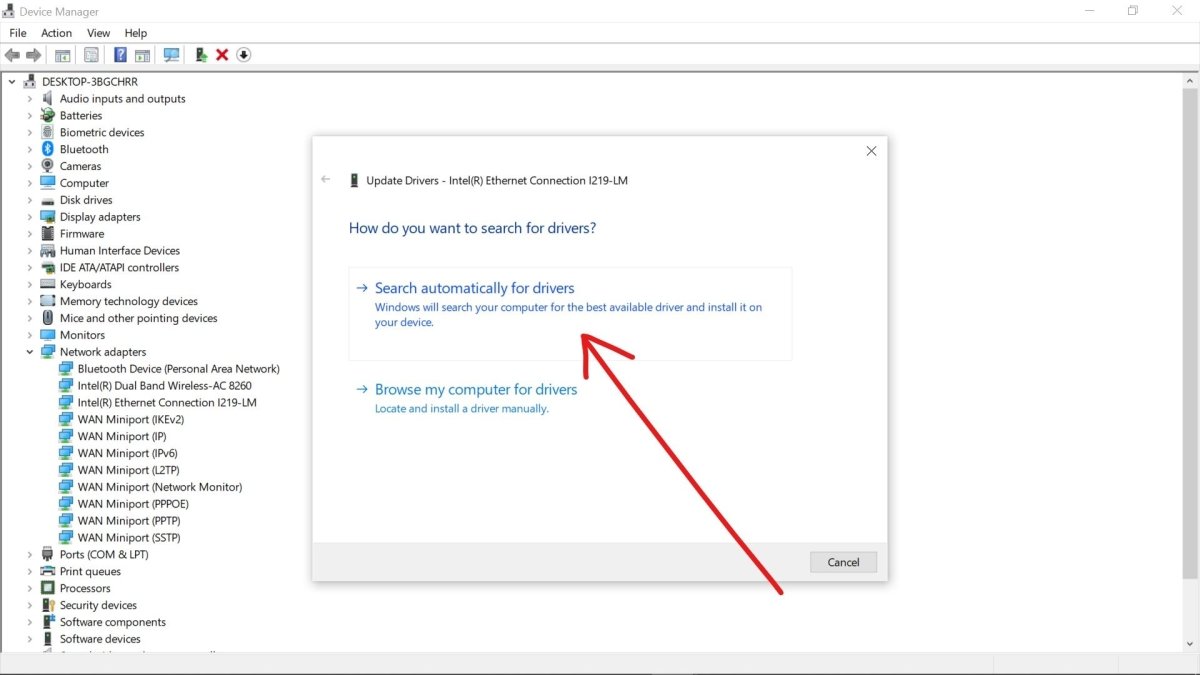
How to Install Ethernet Driver Windows 10
Do you want to get your computer connected to the Internet but don’t know how to install Ethernet driver Windows 10? If so, you’re in the right place! Installing an Ethernet driver on Windows 10 is actually quite straightforward, and you can easily complete the job in just a few simple steps. In this guide, we’ll walk you through the process of installing your Ethernet driver and getting your computer connected to the Internet.
To install an Ethernet driver in Windows 10:
- Go to the Start menu, type Device Manager and press Enter.
- Expand Network Adapters.
- Right-click on the Ethernet device and select Update Driver.
- Choose Search automatically for updated driver software.
- Allow Windows to automatically search and install the Ethernet driver.

Steps to Install Ethernet Driver on Windows 10
Installing an Ethernet driver on Windows 10 is a straightforward process. The following steps describe how to install an Ethernet driver on Windows 10.
The first step is to determine the type of Ethernet adapter your computer has. There are a variety of different Ethernet adapters available, so it is important to determine which one you have before you begin the installation process. If you don’t know what type of Ethernet adapter you have, you can use the Device Manager to view the details of your hardware.
Once you’ve identified the type of Ethernet adapter you have, you can download the appropriate driver from the manufacturer’s website. After downloading the driver, you can install it on your computer. To do this, you need to double-click the downloaded file and follow the on-screen instructions. Once the installation is complete, you can then connect your Ethernet connection to the network.
Install Driver Through Device Manager
If you cannot find the appropriate driver on the manufacturer’s website, you can also install the driver through Device Manager. To access Device Manager, press the Windows key + X and select Device Manager from the menu. Once the Device Manager window is open, you can locate the Ethernet adapter in the list and double-click on it.
In the Properties window, you can select the Driver tab and then click the Update Driver button. This will open the Update Driver Wizard, where you can choose to search automatically for updated driver software or browse your computer for the driver software. If you choose to search automatically, Windows will search for the latest driver software available and install it on your computer.
Uninstall and Reinstall Ethernet Driver
If the above methods do not work, you can try uninstalling and reinstalling the Ethernet driver. To do this, open Device Manager, locate the Ethernet adapter and right-click on it. Select Uninstall from the menu and follow the on-screen instructions to uninstall the driver. After the driver is uninstalled, you can then reinstall it by following the same steps above.
Verify Driver Installation
Once you have installed the Ethernet driver, you can verify that it is properly installed by checking the Network Connections window. To access this window, press the Windows key + R and type ncpa.cpl. This will open the Network Connections window, where you should see the Ethernet adapter listed. If the adapter is listed, then the driver has been successfully installed.
Troubleshoot Ethernet Driver Issues
If you are still having issues with your Ethernet connection, you can try troubleshooting the issue. To do this, you can open the Network and Sharing Center and click on the Troubleshoot problems link. This will open the Troubleshoot window, where you can select the type of issue you are having and then follow the on-screen instructions to troubleshoot the issue.
Install the Latest Ethernet Driver
If you are still having issues with your Ethernet connection, you can try installing the latest driver for your Ethernet adapter. To do this, you can visit the manufacturer’s website and download the latest driver. Once the driver is downloaded, you can install it by following the same steps above.
Use Windows Update to Install Drivers
Finally, you can also use Windows Update to install the latest drivers for your Ethernet adapter. To do this, press the Windows key + I and select Update & Security from the menu. Under the Windows Update tab, you can click on the Check for updates button and Windows will search for the latest driver software available. If a new driver is available, Windows will automatically download and install it on your computer.
Frequently Asked Questions
Q1: What is an Ethernet Driver?
Answer: An Ethernet driver is a program that allows a computer to connect to a network using an Ethernet cable. It enables the computer to transmit and receive data over the network. The Ethernet driver is responsible for negotiating the connection between the computer and the network and configuring the network parameters such as IP address and MAC address.
Q2: What is needed to install an Ethernet driver?
Answer: In order to install an Ethernet driver, you will need the driver software, a compatible Ethernet cable, and an Ethernet port on your computer. You may also need a network adapter if your computer does not have a built-in Ethernet port.
Q3: How do I install an Ethernet driver in Windows 10?
Answer: Installing an Ethernet driver in Windows 10 is a relatively straightforward process. First, you will need to download the driver software from the manufacturer’s website. Once you have downloaded the driver, open the Device Manager, right-click on the Ethernet controller and select “Update Driver”. Select the option to browse for the driver software, then locate and select the driver file you have downloaded. The driver will then be automatically installed.
Q4: What if I cannot find the driver I need?
Answer: If you cannot find the driver you need, you should check the manufacturer’s website for more information. You may also need to contact the manufacturer for assistance with finding the correct driver for your device.
Q5: What if I get an error when installing the driver?
Answer: If you get an error when installing the driver, you should try reinstalling the driver. If this does not work, you should check the manufacturer’s website for more information about troubleshooting the issue. You may also need to contact the manufacturer for assistance.
Q6: Are there any other steps I need to take after installing the driver?
Answer: After installing the driver, you will need to configure your network settings. This may include setting up an IP address, configuring the DNS servers, and setting up any security settings. You will also need to ensure that the Ethernet cable is securely connected to both the computer and the network.
How to Download & Install Ethernet Drivers for Windows 11/10(2022)
Once you have followed the steps outlined in this article, you will have successfully installed an Ethernet driver Windows 10. You can now enjoy the benefits of an Ethernet connection on your Windows 10 device, such as faster internet speeds, improved network stability, and more. Installing Ethernet drivers can be a daunting task, but with the right instructions and a few simple steps, it can be done quickly and easily.




