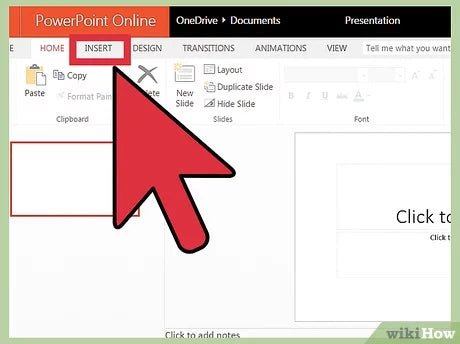
How to Get a Video on a Powerpoint?
Do you need to embed a video into your PowerPoint presentation? It’s not as complicated as it may sound. With just a few clicks, you can get your video into PowerPoint. In this article, we’ll show you exactly how to do it and provide tips for getting the best results from your presentation. So, read on to learn how to get a video on a PowerPoint.
- Open the PowerPoint presentation
- Click on the Insert tab
- Click on “Video”
- Select “Video on my PC”
- Browse for the video file you want to insert
- Click “Insert” to add the video to your PowerPoint

How to Insert a Video into a Powerpoint Presentation
Adding a video to a Powerpoint presentation can help to engage your audience and add variety to your presentation. It is a simple process to insert a video in a Powerpoint presentation, and there are a few different ways to do it.
Using the Insert Media Tool
The easiest way to insert a video into a Powerpoint presentation is through the Insert Media tool. To use this tool, simply open your Powerpoint presentation and click on the Insert tab in the top ribbon. Then, select Video from the Media section and choose the type of video you want to insert. You can choose from videos on your computer, videos from your OneDrive, videos from the web, or a video from YouTube.
Once you have selected the video you want to insert, the video will appear on your slide. You can then move and resize the video as needed.
Using the Insert Video Tool
Another way to insert a video into a Powerpoint presentation is through the Insert Video tool. To use this tool, click on the Insert tab and select Video from the Movies and Sounds section. You can then choose the type of video you want to insert and follow the same steps as above.
Using the Embed Video Tool
The Embed Video tool is a more advanced option for inserting a video into a Powerpoint presentation. To use this tool, click on the Insert tab and select Video from the Embed Video section. You can then choose the type of video you want to embed, as well as the size and position of the video.
Embedding a YouTube Video
If you want to embed a YouTube video, simply copy the URL of the video and paste it into the Embed Video tool. Powerpoint will automatically embed the video in your presentation.
Embedding a Video from Your Computer
If you want to embed a video from your computer, simply select the video file you want to embed and click Open. Powerpoint will then embed the video in your presentation.
Using the Video Toolbox
The Video Toolbox is a more advanced option for inserting a video into a Powerpoint presentation. To use the Video Toolbox, click on the Insert tab and select Video from the Movies and Sounds section. You can then choose the video you want to insert and click Insert.
Using the Video Toolbox
Once you have inserted the video, the Video Toolbox will open. From here, you can adjust the playback settings of the video, add captions, and trim the video. You can also add effects to the video, such as fades, transitions, and animations.
Adding a Video from a Website
If you want to add a video from a website, simply copy the URL of the video and paste it into the Video Toolbox. Powerpoint will then insert the video into your presentation.
Few Frequently Asked Questions
1. What is Powerpoint?
Powerpoint is a presentation software developed by Microsoft that allows users to create visually engaging presentations. It is used to present ideas, share information, create reports and more. Powerpoint is equipped with a wide range of features that allow users to customize their presentations and make them more engaging. This includes the ability to add videos, animations, images, music, and other multimedia elements.
2. How can I get a video onto a Powerpoint?
Getting a video onto a Powerpoint is relatively easy. First, locate the video you would like to use and save it to your computer. Then, open the Powerpoint file you are working on and choose “Insert” from the menu bar. Then, select “Video” from the drop-down menu. Finally, select the video you wish to add and it will be inserted into the Powerpoint.
3. How do I make the video the right size on my Powerpoint?
Once you have inserted the video into your Powerpoint, you can easily adjust the size of it. To do this, click on the video and select “Format” from the menu bar. Then, choose “Size” from the drop-down menu. You can then adjust the size of the video by entering the desired width and height.
4. How do I add special effects to my video?
Powerpoint allows users to add special effects to their videos. To do this, click on the video and select “Format” from the menu bar. Then, choose “Effects” from the drop-down menu. You can then choose from a variety of effects such as motion, transparency, and 3D.
5. What other multimedia elements can I add to my Powerpoint?
In addition to videos, Powerpoint allows users to add a wide range of multimedia elements to their presentations. This includes images, animations, music, charts, and graphs. To add these elements, simply select “Insert” from the menu bar and choose the desired multimedia element.
6. How do I save my Powerpoint file?
Once you have finished creating your Powerpoint presentation, you can easily save it. To do this, select “File” from the menu bar and choose “Save As” from the drop-down menu. You can then choose where you want to save the file and give it a name. Once you have done this, click “Save” and your Powerpoint file will be saved.
How to Make a Video in PowerPoint – ppt to video
By following these simple steps, you can get your video on PowerPoint and show it off to your audience. Not only does this make your presentation look more professional, but it can also help keep your audience entertained and engaged. With the help of PowerPoint, you can easily and quickly get your video featured in your presentation.




