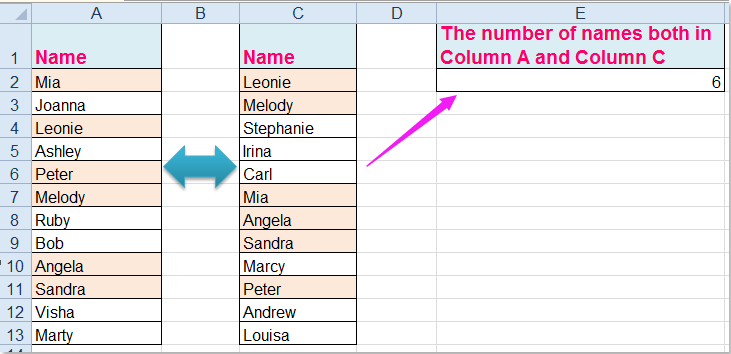
How to Find Duplicates in Excel Between Two Columns?
Are you working with a large spreadsheet and want to quickly find and remove duplicate entries? Microsoft Excel offers a simple and efficient way to easily identify duplicates between two columns. In this article, we will explain how to use Excel’s conditional formatting and advanced filter tools to quickly find and delete duplicate entries between two columns of data. With just a few clicks, you can easily and quickly clean up your spreadsheet and ensure that your data is accurate and up-to-date.

Finding Duplicate Values in Excel Between Two Columns
Excel is a powerful tool that can be used to find and compare data between two columns. It can be used to identify duplicates in two separate columns, as well as to verify that the data in one column matches the data in another. This tutorial will show you how to quickly and easily find duplicates in Excel between two columns.
The first step in finding duplicates in Excel is to select the two columns that you want to compare. To do this, click and drag to select both columns, and then click on the ‘Highlight Duplicates’ button in the ‘Data’ tab. This will highlight any cells in both columns that contain the same data.
Once the cells have been highlighted, you can select which cells you want to keep and delete the rest. To do this, click on the ‘Keep First’ or ‘Keep Last’ option in the ‘Data’ tab. This will keep the first or last instance of the duplicate data, and delete the rest.
Using Conditional Formatting to Find Duplicates in Excel
Another way to find duplicates in Excel is to use conditional formatting. To do this, select both columns and then click on the ‘Conditional Formatting’ button in the ‘Home’ tab. Select ‘Highlight Cells Rules’ and then select ‘Duplicate Values’. This will highlight any cells in both columns that contain the same data.
Once the cells have been highlighted, you can select which cells you want to keep and delete the rest. To do this, click on the ‘Keep First’ or ‘Keep Last’ option in the ‘Home’ tab. This will keep the first or last instance of the duplicate data, and delete the rest.
Using Formulas to Find Duplicates in Excel
Finally, you can use formulas to find duplicates in Excel between two columns. To do this, enter the following formula into the first cell of the new column: =countifs(A1:A10,A1,B1:B10,B1). Replace A1:A10 and B1:B10 with the range of cells that you want to compare. This formula will count all of the duplicates that are found in both columns.
Once the formula has been entered, copy and paste it into the other cells in the column. This will count all of the duplicates that are found in both columns. If the count is greater than one, then this indicates that there are duplicates and the cells can be deleted.
Using the COUNTIF Function to Find Duplicates in Excel
The COUNTIF function can also be used to find duplicates in Excel between two columns. To do this, enter the following formula into the first cell of the new column: =COUNTIF(A1:A10,B1:B10). Replace A1:A10 and B1:B10 with the range of cells that you want to compare. This formula will count all of the duplicates that are found in both columns.
Once the formula has been entered, copy and paste it into the other cells in the column. This will count all of the duplicates that are found in both columns. If the count is greater than one, then this indicates that there are duplicates and the cells can be deleted.
Using the VLOOKUP Function to Find Duplicates in Excel
The VLOOKUP function can also be used to find duplicates in Excel between two columns. To do this, enter the following formula into the first cell of the new column: =VLOOKUP(A1,B1:B10,1,0). Replace A1 with the cell that you want to compare and B1:B10 with the range of cells that you want to compare. This formula will look for any matching values in both columns.
Once the formula has been entered, copy and paste it into the other cells in the column. This will look for any matching values in both columns. If the result is TRUE, then this indicates that there are duplicates and the cells can be deleted.
Top 6 Frequently Asked Questions
1. What is a Duplicate in Excel?
A duplicate in Excel is a record that appears more than once in a dataset. This could be a row or a column, or even a combination of two columns. Excel has several methods for finding duplicates, such as the COUNTIF and COUNTIFS functions and the Conditional Formatting feature.
2. How Can I Find Duplicates in Excel Between Two Columns?
One way to find duplicates in Excel between two columns is to use the COUNTIFS function. This function allows you to specify two or more criteria to search for duplicates. For example, if you have two columns of data, A and B, you can use the COUNTIFS function to count the number of rows where the values in column A match the values in column B. If the count is greater than one, then there is a duplicate.
3. What Other Methods Can I Use to Find Duplicates in Excel?
You can also use the Conditional Formatting feature in Excel to quickly identify duplicates. This feature allows you to set up rules that highlight cells that meet certain criteria. For example, you can set up a rule to highlight any cells that contain the same values in two different columns. This can be a useful way to quickly identify duplicates in your data.
4. How Can I Remove Duplicates in Excel Between Two Columns?
Once you have identified any duplicates between two columns in Excel, you can remove them by using the Remove Duplicates feature. This feature can be found in the Data tab in the ribbon. Once you select the columns you want to check for duplicates, Excel will automatically remove any rows that contain duplicate data.
5. Can I Find Duplicates in Excel Without Specifying Columns?
Yes, you can use the COUNTIF function to find duplicates in Excel without specifying columns. This function allows you to specify a range of cells and then count the number of times a value appears in that range. If the count is greater than one, then that value is considered a duplicate.
6. Are There Any Other Ways to Find Duplicates in Excel?
Yes, you can also use the Advanced Filter feature in Excel to find duplicates. This feature allows you to filter a dataset based on certain criteria. For example, you can filter a dataset to only show rows where the values in two columns are the same. This is a useful way to quickly identify duplicates in your data.
By following the above steps, you can easily find, highlight, and delete all duplicates in two columns in Excel. This is an invaluable tool that can help you organize and analyze your data more effectively. You can save time and effort by using these simple techniques to quickly locate and eliminate duplicate entries in your spreadsheets.




