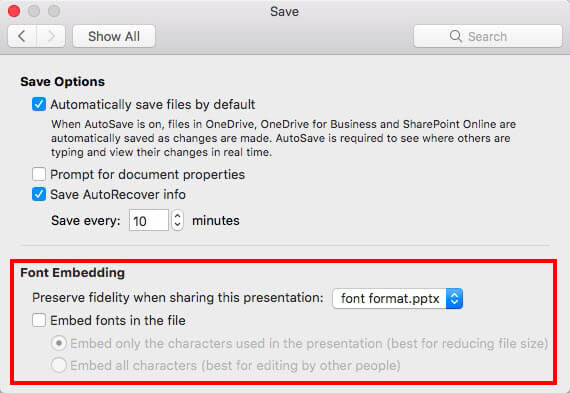
How to Embed Fonts in Powerpoint Mac?
Are you looking for a way to make your Powerpoint presentations stand out? Embedding fonts in Powerpoint Mac is a great way to make your slides look more professional and eye-catching. In this guide, we’ll give you step-by-step instructions on how to embed fonts in Powerpoint Mac, so you can create presentations that really stand out.
Embedding Fonts in Powerpoint Mac: To embed fonts in Powerpoint Mac, you need to follow the following steps:
- Open your presentation and select the ‘File’ tab.
- Go to ‘Options’ and select ‘Save’ from the left panel.
- Under ‘Preserve fidelity when sharing this presentation’ check ‘Embed fonts in the file’.
- Click on ‘OK’ to save the changes.
Once you’ve completed these steps, your presentation will be saved with the embedded fonts.

How to Embed Fonts in PowerPoint for Mac
PowerPoint for Mac allows you to embed fonts in a presentation, making it easier to share with others and ensure that your slides look exactly the same on any computer. Embedding fonts in a PowerPoint for Mac presentation is a simple process that can be done in a few easy steps.
Step 1: Prepare Your Presentation
Before you can embed fonts in a PowerPoint for Mac presentation, you must first prepare the presentation. This means ensuring that all the text and images used in the presentation are the same on each slide. This helps ensure that the presentation looks the same when shared with others and that the fonts are embedded correctly.
Step 2: Download the Fonts
Once the presentation is prepared, the next step is to locate and download the fonts that need to be embedded. The fonts can be downloaded from the internet or purchased from a font vendor. Once the fonts are downloaded, they need to be installed on the computer.
Step 3: Install the Fonts
After the fonts have been downloaded and saved to the computer, they need to be installed. To install the fonts, open the Finder and navigate to the folder where the fonts are located. Select the fonts and drag them to the Fonts folder. The fonts will now be available for use in PowerPoint for Mac.
Step 4: Activate the Fonts in PowerPoint
Once the fonts have been installed, they need to be activated in PowerPoint for Mac. To activate the fonts, open the presentation in PowerPoint and select the “File” menu. Select the “Options” tab and then select the “Save” tab. In the “Save” tab, select the “Embed Fonts in the File” checkbox.
Step 5: Save and Share the Presentation
Once the fonts have been activated, the presentation can be saved. To save the presentation, select the “File” menu and select “Save”. The presentation can then be shared with others and the fonts will be embedded in the file. This ensures that the presentation looks the same on any computer that it is opened on.
Frequently Asked Questions
How do I embed fonts in PowerPoint on Mac?
To embed fonts in a PowerPoint presentation on Mac, open the presentation in PowerPoint and click on the “File” menu. Then select “Options” and click on “Save”. Under the “Preserve Fidelity When Sharing” section, check the box next to “Embed Fonts in the File” and click “OK”. This will embed the fonts used in the presentation into the file, ensuring that anyone who opens the presentation will have access to the same fonts.
What types of fonts can be embedded in PowerPoint on Mac?
Most font formats can be embedded in PowerPoint on Mac, including TrueType, OpenType, and PostScript fonts. Many of these fonts are available for free online, and can be downloaded and installed on your Mac.
Are embedded fonts necessary in PowerPoint on Mac?
Embedded fonts are not strictly necessary for a PowerPoint presentation, but they are recommended for maximum compatibility. Embedded fonts help ensure that the presentation looks the same on any computer it is viewed on, as the fonts used in the presentation are already stored in the file. Without embedded fonts, the presentation could look very different on different computers, depending on what fonts are installed.
Does embedding fonts increase file size?
Yes, embedding fonts in a PowerPoint presentation on Mac will generally increase the file size. However, the increase in size is usually relatively small, and the benefits of embedding fonts far outweigh the drawbacks.
Are embedded fonts permanent?
Yes, embedded fonts are permanent. Once they are embedded in a PowerPoint presentation on Mac, the fonts are stored within the file and will remain embedded even if the file is transferred to another computer.
Can I embed fonts in a PDF on Mac?
Yes, you can embed fonts in a PDF on Mac. To do this, open the PDF in Preview and go to the “Print” menu. Select “Save as PDF” and check the box next to “Embed Fonts” before saving the file. This will embed the fonts used in the PDF into the file itself, ensuring that the fonts can be viewed correctly on any computer.
How to Embed Fonts in a Powerpoint Presentation – Mac Version
Using embedded fonts helps to ensure that your Powerpoint presentation appears the same on any device, and it’s easy to do on a Mac. All you need to do is find and download the font of your choice, and then use the “Install Font” option to add it to your fonts library. Once it’s installed, you can use it in your presentation just like any other font. With this simple procedure, you can make sure your presentation looks great no matter where it’s viewed!




