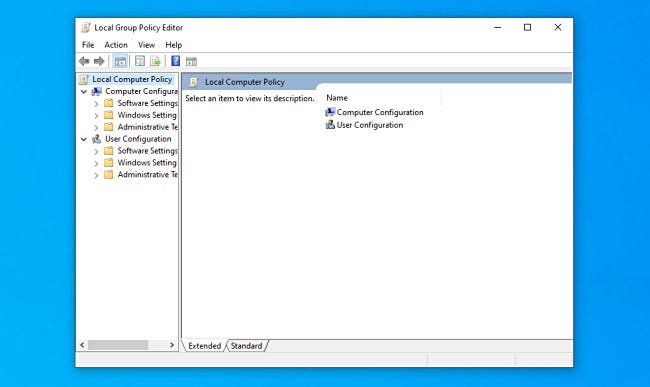
How to Edit Group Policy Windows 10?
If you’re a Windows 10 user and you’re looking for a way to customize your system, then editing Group Policy is the way to go! Group Policy is a powerful feature in Windows 10 that lets you control how users and computers interact with the operating system. In this article, we’ll show you how to edit Group Policy in Windows 10, so you can take full advantage of all its features. With Group Policy, you can block access to certain areas of the system, restrict certain actions, and even customize the look and feel of your Windows 10 experience. So, let’s get started and learn how to edit Group Policy in Windows 10.
1. Open the Start menu and type “Edit Group Policy” and press enter.
2. Navigate to Computer Configuration > Administrative Templates. Here you can find all the policies that can be edited.
3. Double-click on the policy you want to edit.
4. Select Enabled to enable the policy, or Disabled to disable it.
5. Click OK to save the changes.

Editing Group Policy on Windows 10
Windows 10 is the latest version of the Windows operating system and it provides users with a wide range of features and tools to make their work easier and more productive. One of the most useful features is the Group Policy Editor, which allows users to configure settings on their computer to control the behavior of their programs and applications. In this article, we will discuss how to edit group policy Windows 10.
Understanding Group Policy
Group Policy is the set of rules that dictate how a computer’s operating system and applications behave. It is managed by the Windows registry and can be edited using the Group Policy Editor. Group Policy can be used to set up security settings, configure user accounts, and manage user access to specific applications and settings.
Group Policy is also used to control how Windows updates are installed, as well as how Windows Firewall and other security services are configured. It is important to understand how Group Policy works in order to make sure that your computer is secure and properly configured.
Accessing the Group Policy Editor
In order to edit Group Policy on Windows 10, you must first access the Group Policy Editor. This can be done by typing “gpedit.msc” into the search bar on the Start menu and pressing enter. This will open the Group Policy Editor window, which contains all of the settings that can be configured.
Making Changes to Group Policy
Once the Group Policy Editor window is open, you can make changes to the settings. To do this, simply click on the setting that you want to change, and then make the necessary changes. For example, if you want to change the settings for the Windows Firewall, you can click on the Firewall option and then adjust the settings accordingly.
Saving Changes to Group Policy
Once you have made the necessary changes to Group Policy, you must save the changes in order for them to take effect. To do this, simply click on the “Save” button at the bottom of the window. The changes will be applied immediately, so you should be able to see the effects of your changes on your computer.
Troubleshooting Group Policy Issues
Sometimes, you may encounter issues when trying to edit Group Policy. If this is the case, you can try to troubleshoot the issue by checking the settings in the Group Policy Editor to make sure they are configured correctly. If the issue persists, you may need to contact Microsoft Support for assistance.
Conclusion
Editing Group Policy on Windows 10 is a simple process that can be done by following the steps outlined in this article. By understanding and making changes to Group Policy, you can ensure that your computer is secure and properly configured.
Few Frequently Asked Questions
What is Group Policy?
Group Policy is a Microsoft technology that allows administrators to centrally manage users, computers, and other objects in a Windows domain. It allows administrators to specify configurations for various aspects of the Windows operating system and applications, including user and computer accounts, security settings, and software deployment. Group Policy can be used to enforce settings and restrict user access across an entire network.
How Do I Access Group Policy in Windows 10?
To access Group Policy in Windows 10, open the start menu and type “gpedit.msc” into the search bar. This will open the Local Group Policy Editor. From here, you can access the various policies that can be configured. This includes policies for Windows Update, Windows Firewall, Internet Explorer, and more.
What is the Difference Between Local Group Policy and Domain Group Policy?
Local Group Policy applies to a single computer or user account, while Domain Group Policy applies to multiple computers or users within a domain. Domain Group Policy is managed by an administrator who has access to the domain controller, while Local Group Policy is managed by the user or local administrator.
What is the Purpose of Group Policy?
The purpose of Group Policy is to provide administrators with a centralized way to manage user and computer accounts, security settings, software deployment, and other aspects of the Windows operating system. Group Policy allows administrators to specify configurations and enforce settings across an entire network.
How Can I Edit Group Policy Windows 10?
To edit Group Policy in Windows 10, open the start menu and type “gpedit.msc” into the search bar. This will open the Local Group Policy Editor. From here, you can edit the various policies that can be configured. This includes policies for Windows Update, Windows Firewall, Internet Explorer, and more.
What Are the Potential Risks of Editing Group Policy in Windows 10?
Editing Group Policy in Windows 10 can be dangerous if not done properly. Making changes to Group Policy can have unintended consequences, such as disabling vital services and making the system vulnerable to attack. It is important to understand the risks associated with editing Group Policy and to make sure that any changes are properly tested before being deployed to the production environment.
How to Enable the Group Policy Editor in Windows 10 & 11 Home Editions
Editing Group Policy Windows 10 is simple and straightforward. With the right guidance and knowledge of the Group Policy Editor, you can easily customize the settings and make your system more secure and efficient. Remember to always back up your computer before making any changes and to always be aware of the potential risks of changing settings. With the right steps and caution, you can make the most out of the Group Policy Editor to suit your needs.




