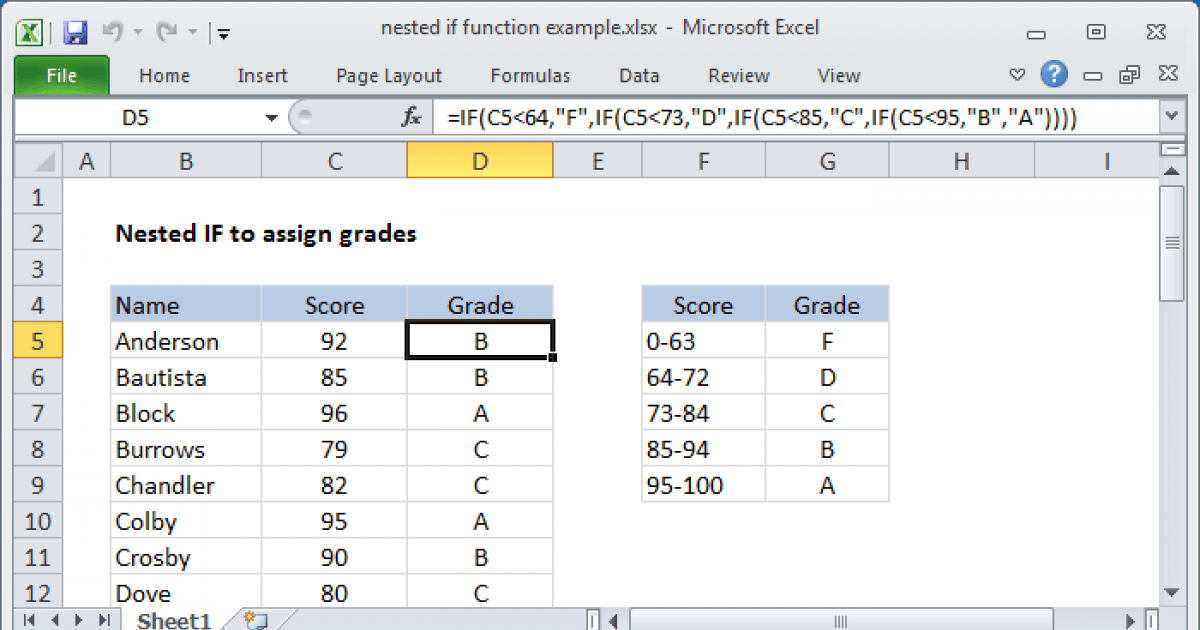
How to Do a Nested if Function in Excel?
If you’re looking to get the most out of your Excel spreadsheets, you’ll want to learn how to do a nested if function. This type of function allows you to make complex decisions based on multiple criteria. With a nested if function, you can quickly and accurately make decisions that would otherwise require multiple formulas or tedious manual calculations. In this article, we’ll explain what a nested if function is and how to use it in an Excel spreadsheet.
A nested IF function in Excel is a formula that contains multiple IF statements nested within each other. To create a nested IF function, start by entering the IF function, then add the logical test and value if true. Then, within the value if false argument, add another IF statement. This process can be repeated to create a nested IF function with multiple conditions.
- Open a spreadsheet in Excel.
- Select the cell where you want to add the formula.
- Type
=IF(logical_test, value_if_true, IF(logical_test, value_if_true, value_if_false))in the cell. - Replace
logical_testwith the condition you want to test. - Replace
value_if_truewith the value you want to appear if the condition is true. - Replace
value_if_falsewith another IF statement. - Repeat steps 3-6 to create a nested IF function with multiple conditions.
- Press Enter to finish the formula.

What is a Nested IF Function in Excel?
A nested IF function in Excel is a formula that contains multiple IF statements within a single formula. The nested IF function allows you to test multiple conditions and return an appropriate value based on the result of the tests. This is especially useful when you need to make decisions based on multiple criteria. Nested IF functions can be used to determine if a cell value is between two other values, or to determine if a cell value is equal to one of several values.
The basic syntax of the nested IF function is as follows: IF(condition1, value1, IF(condition2, value2, IF(condition3, value3, value4))). The value1, value2, value3 and value4 arguments can be either a literal value such as a string or a number, or a cell reference.
How to Create a Nested IF Function in Excel?
Creating a nested IF function in Excel is relatively simple. To create a nested IF function, start by entering the IF function into a cell. Enter the criteria for the first condition in the first argument, the value to be returned if the condition is true in the second argument, and then enter another IF function in the third argument.
Next, enter the criteria for the second condition in the first argument of the second IF function, the value to be returned if the condition is true in the second argument, and then enter another IF function in the third argument. Continue this process until all the conditions have been tested and the appropriate value has been returned.
Finally, enter the value to be returned if all the conditions are false in the third argument of the final IF function. This value will be returned if none of the conditions are true. Once the nested IF function has been entered into the cell, press Enter to complete the formula.
How to Use a Nested IF Function in Excel?
The nested IF function can be used to test multiple criteria and return a value based on the result of the tests. For example, you can use the nested IF function to determine if a cell value is between two other values, or to determine if a cell value is equal to one of several values.
To use a nested IF function, start by entering the criteria for the first condition in the first argument of the IF function. Enter the value to be returned if the condition is true in the second argument, and then enter another IF function in the third argument. Then enter the criteria for the second condition in the first argument of the second IF function, the value to be returned if the condition is true in the second argument, and then enter another IF function in the third argument. Continue this process until all the conditions have been tested and the appropriate value has been returned. Finally, enter the value to be returned if all the conditions are false in the third argument of the final IF function.
Examples of Nested IF Function in Excel
Example 1: Check if a Cell Value is Between Two Values
If you want to check if a cell value is between two other values, you can use a nested IF function. For example, if you want to check if the value in cell A1 is between 100 and 200, you can use the following formula:
=IF(A1>=100,IF(A1Example 2: Check if a Cell Value is Equal to One of Several Values
If you want to check if a cell value is equal to one of several values, you can use a nested IF function. For example, if you want to check if the value in cell A1 is equal to “Apple”, “Orange”, or “Banana”, you can use the following formula:
=IF(A1=”Apple”,”Yes”,IF(A1=”Orange”,”Yes”,IF(A1=”Banana”,”Yes”,”No”)))
The formula will return “Yes” if the value in cell A1 is equal to “Apple”, “Orange”, or “Banana”, and “No” if it is not.
Few Frequently Asked Questions
1. What is a nested if function in Excel?
A nested if function in Excel is a type of formula that uses multiple if statements to check for multiple conditions and returns a value based on the result of the conditions. This type of function is useful for more complex data analysis needs, such as checking for multiple conditions in a single cell or across multiple cells. It allows for more flexibility than a single if statement and can be used to create complex formulas for more complex data analysis needs.
2. How do I write a nested if function in Excel?
Writing a nested if function in Excel is relatively easy. First, you must enter the logic of the function in the form of an if statement. This statement should include the condition that you want to test, along with the value you want to return if the condition is true. You can then add a second if statement that checks for a different condition, and so on. When you’re finished, you can enter the formula into the cell you want to test.
3. What is the syntax of a nested if function in Excel?
The syntax of a nested if function in Excel is as follows: IF(logic_test, value_if_true, IF(logic_test, value_if_true, value_if_false)). This syntax can be used to create multiple if statements to check for multiple conditions.
4. What is the maximum number of if functions I can use in a nested if function?
The maximum number of if functions you can use in a nested if function is seven. However, it is generally recommended to keep the number of if statements to a minimum to avoid overly complex formulas.
5. Can I use other functions in a nested if function?
Yes, you can use other functions in a nested if function. For example, you can use the AND and OR functions to check for multiple conditions in a single if statement. You can also use the SUM, AVERAGE, and COUNT functions to perform calculations on the values returned by the if statements.
6. What are the benefits of using a nested if function in Excel?
The main benefit of using a nested if function in Excel is that it allows you to check for multiple conditions in a single cell or across multiple cells. This makes it easier to perform complex data analysis tasks, such as finding patterns in data or determining which values need to be used in a formula. Additionally, it allows you to create complex formulas with multiple if statements, which can be used to create more complex data analysis tasks.
The nested if function in Excel is a powerful and useful tool for any user. It makes analyzing data and drawing conclusions from it simpler and more efficient. With this function, you can create formulas that can be used to analyze data and make decisions. By following the simple steps outlined in this article, you will be able to use the nested if function to help you make the most of your data. With the right knowledge and practice, you can make the most of the nested if function in Excel and use it to effectively analyze your data and make sound decisions.




