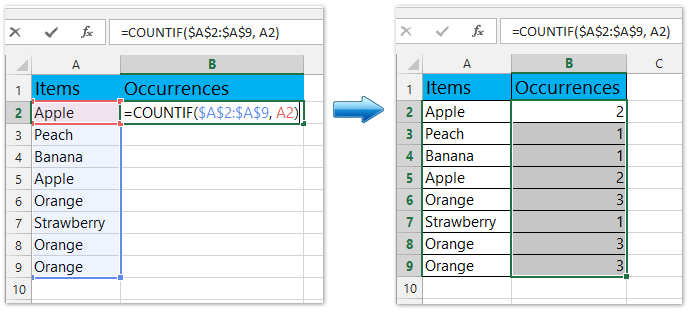
How to Count Values in Excel?
Do you ever feel overwhelmed when you need to keep track of multiple values in a spreadsheet? Counting values in Microsoft Excel helps you to quickly and easily find the totals of any given set of data in your spreadsheet. In this article, we will go through the steps of how to count values in Excel, so you can confidently keep track of your data with ease.
To count values in Excel, first select the range of cells that you want to count. Then, click the “Formulas” tab and choose “Count”. You can also use the COUNTIF function to count cells that meet specific criteria. To use COUNTIF, type “=COUNTIF(range, criteria)” in the formula bar.
Alternatively, you can use the COUNTIFS function to count cells that meet multiple criteria. To use COUNTIFS, type “=COUNTIFS(range1, criteria1, range2, criteria2)” in the formula bar.
For a step-by-step tutorial, follow these steps:
- Select the range of cells that you want to count.
- Click the “Formulas” tab.
- Choose “Count”.
- To use COUNTIF or COUNTIFS, type the formula in the formula bar.
- Press “Enter” to see the result.

Counting Values in Excel
Excel is a powerful tool used by many to analyze and present data. It can be used to count values in a variety of ways, such as a number of entries in a range, a count of unique values, or a count of matching values. This article will explain the various ways to count values in Excel, so that you can choose the best way for your data.
Counting Entries in a Range
The COUNT function in Excel is the most basic way to count values in a range. It will count the number of cells that contain a number, meaning any cell with a value or formula that returns a value. The syntax of the COUNT function is COUNT(range). Range can be a cell, a range of cells, or an array. This is a great way to quickly get a count of how many values are in a range.
Another way to count entries in a range is to use the COUNTA function. This is similar to the COUNT function, but it will count all entries in a range, not just numbers. This includes cells that are blank, cells that contain text, and cells that contain errors. This is useful if you want to count all entries in a range, not just numbers.
Counting Unique Values
If you need to count the number of unique values in a range, the COUNTIF function can be used. The syntax of the COUNTIF function is COUNTIF(range, criteria). Range is the range of cells you want to count, and criteria is the condition that must be met in order for a cell to be counted. For example, if you want to count the number of unique values in a range, you could use the criteria “=
Another way to count unique values is to use the SUMPRODUCT function. This is similar to the COUNTIF function, but it allows you to count multiple criteria. The syntax of the SUMPRODUCT function is SUMPRODUCT(range1, range2, criteria). Range1 is the range of cells you want to count, range2 is the range of cells that contain the criteria, and criteria is the condition that must be met in order for a cell to be counted. This is useful if you need to count multiple criteria in a range.
Counting Matching Values
If you need to count the number of cells that match a certain value, the COUNTIF function can also be used. The syntax of the COUNTIF function is COUNTIF(range, criteria). Range is the range of cells you want to count, and criteria is the condition that must be met in order for a cell to be counted. For example, if you want to count the number of cells that match a certain value, you could use the criteria “=
Another way to count matching values is to use the SUMPRODUCT function. This is similar to the COUNTIF function, but it allows you to count multiple criteria. The syntax of the SUMPRODUCT function is SUMPRODUCT(range1, range2, criteria). Range1 is the range of cells you want to count, range2 is the range of cells that contain the criteria, and criteria is the condition that must be met in order for a cell to be counted. This is useful if you need to count multiple criteria in a range.
Counting Subtotals
If you need to count the subtotals in a range, the COUNTIFS function can be used. The syntax of the COUNTIFS function is COUNTIFS(range, criteria). Range is the range of cells you want to count, and criteria is the condition that must be met in order for a cell to be counted. For example, if you want to count the subtotals in a range, you could use the criteria “>=
Another way to count subtotals is to use the SUMPRODUCT function. This is similar to the COUNTIFS function, but it allows you to count multiple criteria. The syntax of the SUMPRODUCT function is SUMPRODUCT(range1, range2, criteria). Range1 is the range of cells you want to count, range2 is the range of cells that contain the criteria, and criteria is the condition that must be met in order for a cell to be counted. This is useful if you need to count multiple criteria in a range.
Related FAQ
Question 1: What is the easiest way to count values in Excel?
Answer: The easiest way to count values in Excel is to use the COUNT function. This function will count the number of cells within a specified range that contain numbers. To use this function, simply select a range of cells and type “=COUNT(range)” into the formula bar. For example, if you have a range of cells from A1 to A10, you can use the formula “=COUNT(A1:A10)” to count the number of cells with numbers in that range.
Question 2: How can I count the number of unique values in a range?
Answer: You can count the number of unique values in a range using the COUNTIF function. This function will count the number of cells within a specified range that meet a certain criterion. To count the number of unique values, you need to specify the range and the criterion that you want to count. For example, if you have a range of cells from A1 to A10 and you want to count the number of unique values in that range, you can use the formula “=COUNTIF(A1:A10, “=UNIQUE”)”.
Question 3: How do I count the number of cells with a certain value?
Answer: You can count the number of cells with a certain value using the COUNTIF function. This function will count the number of cells within a specified range that meet a certain criterion. To count the number of cells with a certain value, you need to specify the range and the criterion that you want to count. For example, if you have a range of cells from A1 to A10 and you want to count the number of cells with the value “10”, you can use the formula “=COUNTIF(A1:A10, “=10″)”.
Question 4: How can I count the number of cells that are not blank?
Answer: You can count the number of cells that are not blank using the COUNT function. This function will count the number of cells within a specified range that contain numbers. To count the number of cells that are not blank, you need to specify the range and the criterion that you want to count. For example, if you have a range of cells from A1 to A10 and you want to count the number of cells with values, you can use the formula “=COUNT(A1:A10)”.
Question 5: How can I count the number of cells with text?
Answer: You can count the number of cells with text using the COUNTIF function. This function will count the number of cells within a specified range that meet a certain criterion. To count the number of cells with text, you need to specify the range and the criterion that you want to count. For example, if you have a range of cells from A1 to A10 and you want to count the number of cells with the text “Hello”, you can use the formula “=COUNTIF(A1:A10, “=Hello”)”.
Question 6: How can I count the number of cells that have a certain value or text?
Answer: You can count the number of cells that have a certain value or text using the COUNTIFS function. This function will count the number of cells within a specified range that meet multiple criteria. To count the number of cells that have a certain value or text, you need to specify the range and the criteria that you want to count. For example, if you have a range of cells from A1 to A10 and you want to count the number of cells with the value “10” or the text “Hello”, you can use the formula “=COUNTIFS(A1:A10, “=10”, A1:A10, “=Hello”)”.
How to Count the Occurrences of a Number or Text in a Range in Excel : Using Excel
Excel is an invaluable tool for any business, especially when it comes to counting values. With a few simple steps and a little bit of practice, you can quickly and easily count values in Excel. From adding up columns and rows to tracking trends and averages, Excel makes data analysis and reporting a breeze. So next time you need to count values in Excel, don’t be intimidated. Just follow the steps outlined in this article and you’ll be on your way to being an Excel pro in no time.




