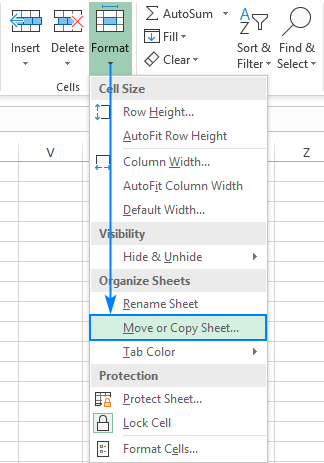
How to Copy Spreadsheet in Excel?
If you’re a Microsoft Excel user, you may have had the need to copy a spreadsheet at one time or another. Whether you need to duplicate the data for a backup or for use in a different document, there’s an easy way to do it. In this article, we’ll discuss how to copy a spreadsheet in Excel and make sure your data is safe and secure. With this simple step-by-step guide, you’ll be able to copy and paste your data in no time.
Copying an Excel spreadsheet is easy. Here’s how to do it:
- Open the Excel file you want to copy.
- Select the cells you want to copy.
- Press Ctrl+C on your keyboard to copy the selected cells.
- Select the cell where you want to paste the copied cells.
- Press Ctrl+V on your keyboard to paste the copied cells.

Copying an Excel Spreadsheet
Copying an Excel Spreadsheet is a great way to quickly duplicate a worksheet and its data, including formulas, formatting, and other settings. In this article, we will show you how to copy an Excel Spreadsheet in a few simple steps.
Step 1: Select the Entire Spreadsheet
The first step in copying an Excel Spreadsheet is to select the entire sheet. To do this, click the box in the upper left corner of the spreadsheet. This will select the entire sheet and all of its contents. Alternatively, you can also select the cells you want to copy by holding down the “Ctrl” key and clicking on each cell.
Step 2: Copy the Spreadsheet
Once the entire spreadsheet is selected, you can copy it by pressing the “Ctrl” and “C” keys simultaneously, or by right-clicking and selecting the “Copy” option. This will copy the contents of the spreadsheet to the clipboard.
Step 3: Paste the Spreadsheet
The next step is to paste the copied spreadsheet. To do this, press the “Ctrl” and “V” keys simultaneously, or right-click and select the “Paste” option. This will paste the copied spreadsheet in the same workbook or a new workbook.
Copying an Excel Spreadsheet to a New Worksheet
If you need to copy an Excel Spreadsheet to a new worksheet, follow the steps below.
Step 1: Select the Entire Spreadsheet
The first step is to select the entire spreadsheet by clicking the box in the upper left corner of the spreadsheet. This will select the entire sheet and all of its contents. Alternatively, you can also select the cells you want to copy by holding down the “Ctrl” key and clicking on each cell.
Step 2: Copy the Spreadsheet
Once the entire spreadsheet is selected, you can copy it by pressing the “Ctrl” and “C” keys simultaneously, or by right-clicking and selecting the “Copy” option. This will copy the contents of the spreadsheet to the clipboard.
Step 3: Open a New Worksheet
The next step is to open a new worksheet in the same workbook. To do this, press the “Ctrl” and “N” keys simultaneously, or right-click and select the “New Sheet” option.
Step 4: Paste the Spreadsheet
Once the new worksheet is open, you can paste the copied spreadsheet by pressing the “Ctrl” and “V” keys simultaneously, or right-clicking and selecting the “Paste” option. This will paste the copied spreadsheet in the new worksheet.
Tips for Copying an Excel Spreadsheet
There are a few tips to keep in mind when copying an Excel Spreadsheet.
Use Shortcut Keys
Using shortcut keys is a great way to quickly copy and paste a spreadsheet. The shortcut keys for copying a spreadsheet are “Ctrl” and “C” for copy, and “Ctrl” and “V” for paste.
Copy and Paste Multiple Cells
If you need to copy and paste multiple cells, you can do so by selecting the cells you want to copy, pressing the “Ctrl” and “C” keys simultaneously, and then selecting the destination cells and pressing the “Ctrl” and “V” keys simultaneously.
Copy and Paste Formulas
When copying and pasting formulas, make sure to use the absolute cell reference. This will ensure that the formula is not affected by the movement of the cells. The absolute cell reference is indicated by a dollar sign before both the column and row reference.
Top 6 Frequently Asked Questions
Q1. What is the easiest way to copy a spreadsheet in Excel?
A1. The easiest way to copy a spreadsheet in Excel is to use the ‘Ctrl+C’ and ‘Ctrl+V’ shortcut keys; this will copy and paste the data from the same spreadsheet. You can also use the ‘Copy’ and ‘Paste’ options from the ‘Home’ tab, or right-click and select ‘Copy’ and ‘Paste’. If you need to copy a range of cells, you can select the range and use the same shortcuts.
Q2. Can I copy a spreadsheet from one Excel workbook to another?
A2. Yes, you can copy a spreadsheet from one Excel workbook to another. To do this, open both workbooks and go to the spreadsheet you want to copy. Use the ‘Ctrl+C’ and ‘Ctrl+V’ shortcut keys to copy and paste the data, or use the ‘Copy’ and ‘Paste’ options from the ‘Home’ tab. You can also drag and drop the cells from one workbook to another.
Q3. Is it possible to copy a spreadsheet with formulas?
A3. Yes, it is possible to copy a spreadsheet with formulas. When you copy a range of cells with formulas, Excel will automatically update the formulas for the new location. If you want to keep the original formulas, use the ‘Paste Special’ feature from the ‘Home’ tab and select the ‘Paste Link’ option. This will keep the original formulas and update them whenever the source data changes.
Q4. Can I copy a spreadsheet to another computer?
A4. Yes, you can copy a spreadsheet to another computer. To do this, save the spreadsheet as a file on a USB drive or other storage device. Then, plug the device into the other computer and open the spreadsheet on that computer. You can also save the spreadsheet as a file and email it to the other computer.
Q5. How do I copy formulas without changing the references?
A5. To copy formulas without changing the references, use the ‘Paste Link’ feature from the ‘Home’ tab. This will keep the original formulas and update them whenever the source data changes. Alternatively, you can use the ‘Ctrl+C’ and ‘Ctrl+V’ shortcut keys, then manually edit the formula references to match the new location.
Q6. How do I copy a spreadsheet to another sheet?
A6. To copy a spreadsheet to another sheet, select the range of cells you want to copy, then use the ‘Ctrl+C’ and ‘Ctrl+V’ shortcut keys to copy and paste the data. Alternatively, you can use the ‘Copy’ and ‘Paste’ options from the ‘Home’ tab, or right-click and select ‘Copy’ and ‘Paste’. You can also drag and drop the cells from one sheet to another.
How to Copy Paste Entire Worksheet with Formulas and Setting In Excel
In conclusion, understanding how to copy a spreadsheet in Excel can be a valuable tool for any Excel user. Whether you’re a student, professional, or home user, the ability to quickly and accurately copy a spreadsheet to a new sheet or workbook can save you time and energy. With the simple steps outlined in this article, you can now easily copy a spreadsheet in Excel with confidence.




