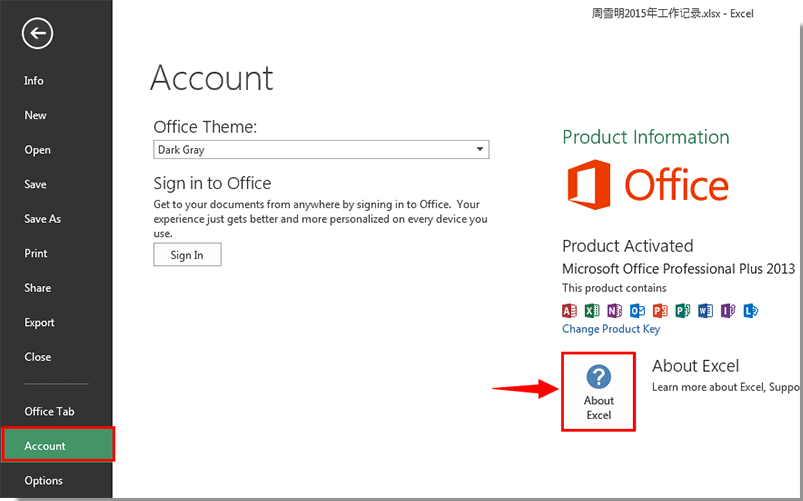
How to Check Excel Version?
Are you wondering how to find out which version of Excel you are using? With the frequent updates to Microsoft Office, it’s important to know which version of Excel you are using to ensure that all features are being utilized and your files are being saved in the right format. In this article, we’ll discuss the steps to check your Excel version and provide some other helpful information about Excel versions.
To check the version of Microsoft Excel you are using:
- Open the Excel program.
- Click File in the ribbon.
- Select Account from the left-hand side menu.
- Under the About Excel section, you can find the version number of the program.

How to Identify the Version of Microsoft Excel You’re Using
Microsoft Excel is one of the most widely used spreadsheet programs in the world. It is used by many different types of businesses, organizations, and individuals to store and organize data. But, as with any software product, there are different versions of Excel available, and it can be difficult to know which version you are using. In this article, we will discuss how to identify the version of Microsoft Excel you are using.
Checking the File Properties of an Excel Document
The easiest way to determine which version of Excel you are using is to check the properties of a document. To do this, open the document in Excel and then go to the File menu and select Properties. On the Properties window, you will see a field labeled “Application Name”. This will tell you which version of Excel you are using. For example, if the application name is “Microsoft Excel 2016”, then you are using Excel 2016.
Checking the Excel Program Information
Another way to determine the version of Excel you are using is to check the program information. To do this, open the Excel program and go to the Help menu and select About Microsoft Excel. On the window that appears, you will see a field labeled “Product”. This will tell you which version of Excel you are using.
Checking the Excel Account Information
If you have an Office 365 subscription, you can check your account information to determine which version of Excel you are using. To do this, open the Excel program and go to the Account menu and select Subscription. On the window that appears, you will see a field labeled “Product”. This will tell you which version of Excel you are using.
Identifying the Version of Excel Using Third-Party Tools
In addition to the methods above, there are third-party tools available that can help you identify the version of Excel you are using. These tools are often free and can be used to quickly and easily identify the version of Excel you are using.
Using the Microsoft Support Diagnostic Tool
The Microsoft Support Diagnostic Tool (MSDT) is a free tool that can be used to identify the version of Excel you are using. To use the MSDT, open the tool and then enter your product key or select “I don’t have a product key”. Then, select the “Diagnostics” option and click “Run”. On the results page, you will see a field labeled “Application Name” which will tell you which version of Excel you are using.
Using the Microsoft Support and Recovery Assistant
The Microsoft Support and Recovery Assistant (MSRA) is another free tool that can be used to identify the version of Excel you are using. To use the MSRA, open the tool and then select the “Office 365” option. Then, select the “Diagnostics” option and click “Run”. On the results page, you will see a field labeled “Application Name” which will tell you which version of Excel you are using.
Top 6 Frequently Asked Questions
What is an Excel Version?
An Excel version is a specific release of the Microsoft Office Excel software program, which is a spreadsheet application used to store, organize and manipulate data. Each version of Excel contains different features and capabilities, so it is important to check which version of the program you are using.
How Do I Check the Excel Version?
To check the version of Excel you are using, open the program and select the File tab in the upper-left corner of the window. Select the Account option and then select the About Excel option. This will display a pop-up window which will display the exact version of Excel you are using, as well as other related information.
Are There Different Ways to Check the Excel Version?
Yes, there are a few other ways to check the Excel version. You can select the Help tab located in the upper-right corner of the window and select the About Microsoft Excel option. You can also press the F1 key while in the program and type “About Microsoft Excel” in the search box.
What Does the Excel Version Number Mean?
The Excel version number contains several important pieces of information. The first two numbers indicate the major version number, while the last two indicate the minor version number. The major version number is updated regularly, while the minor version number is usually updated with bug fixes and other small improvements.
Are Older Versions of Excel Still Supported?
Yes, older versions of Excel are still supported, but Microsoft is continually adding new features and capabilities to the program, so it’s best to use the latest version of the software. That said, if you need to use an older version of Excel for compatibility reasons, Microsoft will continue to provide technical support for those versions.
What Are the Latest Versions of Excel?
The latest versions of Excel are Excel 2019 (for Windows) and Excel 2016 (for Mac). These versions come with a variety of new features and capabilities, such as enhanced data analysis tools, improved collaboration features, and improved support for different file formats.
Which Excel version do you have?
The version of Excel you are running can make a big difference in the way you work with your spreadsheets. By following the steps outlined above, you can easily check your Excel version and make sure you are running the latest version. Whether you are just getting started with Excel or a seasoned pro, knowing your version can help you get the most out of the program.




