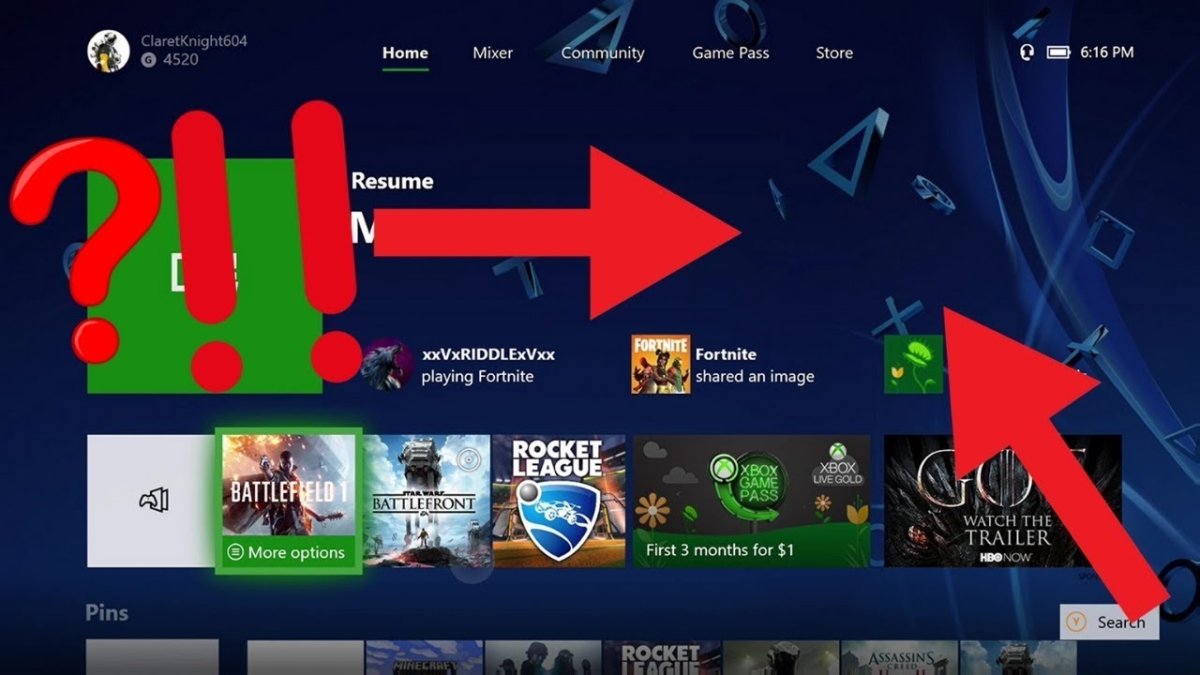
How to Change Xbox One Background?
Are you bored of your Xbox One background? Do you want to customize your gaming console with a unique and attractive background? If yes, then this article is perfect for you! Here, you will learn step-by-step how to change the Xbox One background and make your gaming experience much more personalized. From selecting a new background to setting up the console, this article will guide you through the entire process. So, let’s get started!
Changing the background of your Xbox One console is easy and straightforward. To get started, open the Xbox Home menu and select My Games & Apps. On the right-hand side, select the gear icon to access the Settings menu. Then, select Personalization and select My Background. Choose the image you want to use, and voila! You have a brand-new look for your console.
- Open the Xbox Home menu and select My Games & Apps.
- Select the gear icon to access the Settings menu.
- Select Personalization and select My Background.
- Choose the image you want to use.
- You have a brand-new look for your console.

Steps to Change Xbox One Background
Changing the background on your Xbox One console can be a great way to customize the look and feel of your gaming experience. Whether you want to give your console a more unique look or just add some personal flair to it, changing the background is relatively easy and only requires a few simple steps.
Step 1: Find a New Background Image
The first step in changing the background on your Xbox One console is to find a new background image. You can either choose an image from the Xbox Live Marketplace or upload an image from your computer. If you choose to upload an image from your computer, make sure that it is in one of the following formats: JPG, PNG, or GIF. Once you’ve chosen an image, you’ll be ready to set it as your new background.
Step 2: Set the Image as Your Background
Once you’ve found an image that you want to set as your new background, you’ll need to open the Settings menu. From the Settings menu, select the “Personalization” option and then select the “Background” option. From here, you’ll be able to choose the image that you want to set as your background. Once you’ve selected the image, you’ll be able to set it as your background.
Step 3: Adjust the Background Image
Once you’ve set the background image, you can adjust it to fit your display by using the “Background Fit” option. You can choose to have the image fill the entire screen or have it fit the edges of the display. You can also adjust the image to have it centered on the screen or have it tiled across the background.
Step 4: Save the Changes
Once you’ve adjusted the background image to your liking, you’ll need to save the changes. To do this, simply press the “B” button on your controller. This will save the changes and you’ll be able to enjoy your new background image on your Xbox One console.
Step 5: Keep Your Background Updated
Once you’ve set a new background image on your Xbox One console, it’s important to keep it updated. You can do this by periodically checking the Xbox Live Marketplace for new images or uploading new images from your computer. This will keep your console looking fresh and up-to-date.
Related Faq
What is Xbox One?
Xbox One is a gaming console developed by Microsoft and released in 2013. It is the successor to the Xbox 360 and the third console in the Xbox series. It runs on Windows 10 and has an internal hard drive for storing games, videos, and other data. It also supports 4K Ultra HD video and has an advanced controller with features such as motion sensing, vibration feedback, and improved ergonomics.
How Can I Change my Xbox One Background?
You can change your Xbox One background by selecting the “Settings” option from the home screen. Then select “Personalization” and choose “My Background”. You can choose from a selection of backgrounds provided by the console or upload your own image. You can also customize the color, brightness, and tile size of your background.
What Kind of Image Can I Upload?
You can upload an image of any type supported by the Xbox One, such as JPG, BMP, PNG, and TIFF. The image must also meet the size and resolution requirements of the console. The maximum resolution is 1920 x 1080 and the file size must not exceed 5 MB.
How Do I Take a Screenshot of My Xbox One?
You can take a screenshot of your Xbox One by pressing the Xbox button on your controller and then pressing the “Y” button on your controller. This will save the screenshot to your screenshots folder, which can be accessed in the “My Games and Apps” section of the Xbox One menu.
Can I Use My Phone to Change the Background on My Xbox One?
Yes, you can use your phone to change the background on your Xbox One. To do this, you need to download the Xbox app from the App Store or Google Play Store and then pair your phone to your Xbox One using Bluetooth. From the Xbox app, you can select the “Settings” option and choose “My Background” to upload an image from your phone.
Can I Change the Background of the Home Screen on Xbox One?
Yes, you can change the background of the Home screen on Xbox One. To do this, select the “Settings” option from the Home screen and then select “Personalization.” From here, you can choose “My Background” and upload an image or select one of the options provided by the console. You can also customize the color, brightness, and tile size of your background.
How To Get A CUSTOM BACKGROUND On Xbox One! (fast & easy method!)
In conclusion, changing your Xbox One background is easy and fun. No matter if you want to customize your own background or use one of the many available ones in the Xbox Store, you can now do it with ease. If you are looking for a way to make your Xbox One gaming experience more interesting, customizing your background would be the way to go.




