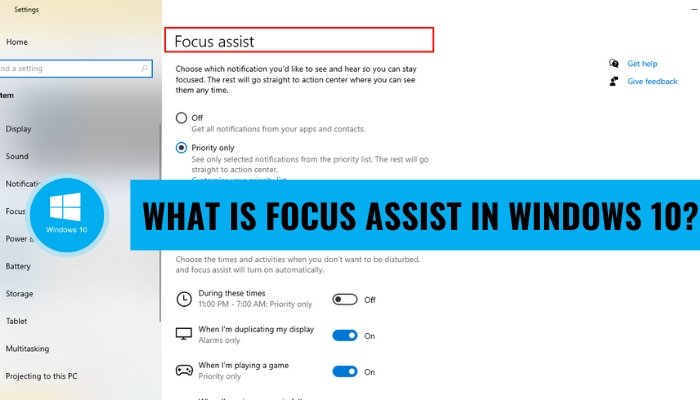
What is Focus Assist in Windows 10?
Are you looking for a way to concentrate and stay productive while working on your computer? Windows 10 offers an awesome feature called Focus Assist that helps you stay focused and avoid distractions.
In this article, we'll explain what Focus Assist is, how it works, and how you can use it to stay productive while working on your computer.
Focus Assist in Windows 10 is a feature which helps the user to stay focused by blocking notifications and other alerts. It has three modes - Off, Alarms Only and Priority Only. Off mode allows all notifications, Alarms Only mode allows only alarms and Priority Only mode allows only notifications from selected people and apps. It also helps to reduce distractions by blocking notifications and other alerts.
What is Focus Assist in Windows 10?
Focus Assist in Windows 10 is a feature that can help reduce distractions and help you stay focused on the task at hand. It works by allowing you to customize notifications and alerts to your preferences, so you can stay focused on the task at hand without being distracted by notifications. It also allows you to quickly mute notifications and alerts, so you can stay focused for longer periods of time. Focus Assist is easy to set up and use, and it’s available on all versions of Windows 10.

It can be customized to suit your individual needs, so you can work or play without being distracted by notifications. With Focus Assist, you can quickly and easily mute notifications and alerts, and you can also customize the types of notifications you receive.
How to Enable Focus Assist in Windows 10?
Enabling Focus Assist in Windows 10 is easy. To do so, simply open the Settings app and navigate to System > Focus Assist. Once there, you can enable the feature and customize it to your preferences. You can also quickly toggle the feature on or off in the Action Center.
Once Focus Assist is enabled, you can customize it to suit your individual needs. You can choose to receive notifications only when you're not doing anything else, or you can choose to receive notifications only when you're on a specific app. You can also choose to receive notifications only when you're in a certain location.
Features of Focus Assist
Focus Assist has several features that make it a great tool for staying focused. It allows you to quickly mute notifications and alerts, so you can stay focused on the task at hand without being distracted. It also allows you to customize the types of notifications you receive, so you can stay focused on the task at hand without being distracted by notifications.
Focus Assist also allows you to set up a Do Not Disturb mode, which allows you to mute all notifications and alerts for a certain period of time. You can also set up Quiet Hours, which allows you to mute notifications and alerts during specific times of the day.
Benefits of Using Focus Assist
Using Focus Assist can help you stay focused on the task at hand and reduce distractions. It can also help you manage your notifications and alerts, so you can stay focused on the task at hand without being distracted by notifications. It also allows you to quickly mute notifications and alerts, so you can stay focused for longer periods of time.
Focus Assist is easy to set up and use, and it’s available on all versions of Windows 10. It can be customized to suit your individual needs, so you can work or play without being distracted by notifications.
Limitations of Focus Assist
Focus Assist has a few limitations. For example, it does not support notifications from certain apps, such as Outlook and Skype. It also does not support notifications from certain websites, such as Facebook and Twitter.
Additionally, Focus Assist does not support notifications from third-party apps, such as Slack and Spotify.
Few Frequently Asked Questions
What is Focus Assist in Windows 10?
Focus Assist is a feature in Windows 10 that helps users stay focused on their tasks. It's designed to reduce distractions by reducing notifications, minimizing interruptions, and allowing users to customize their settings to suit their individual needs. Focus Assist is available in both the Home and Pro versions of Windows 10.
How do I turn on Focus Assist in Windows 10?
Turning on Focus Assist in Windows 10 is easy. Go to the “Settings” app and click on “System.” Select “Focus Assist” from the sidebar. You can choose from a variety of options, such as “Alarms Only,” which will only allow notifications from alarms to appear. You can also turn on Focus Assist manually by selecting the “Turn on Now” button.
What types of notifications can be blocked by Focus Assist?
Focus Assist can block notifications from a variety of sources, including emails, social media, and other apps. It can also reduce the amount of news and sports updates you receive. Additionally, Focus Assist can block notifications from certain people or applications.
Can Focus Assist be used in specific hours?
Yes, Focus Assist can be used in specific hours. Under the “Settings” tab, you can select the “Automatic Rules” option and choose to “Turn on during these hours.” You can then choose the hours during which Focus Assist will be active.
Can Focus Assist be used to restrict certain apps?
Yes, Focus Assist can be used to restrict certain apps. Under the “Settings” tab, you can select the “Apps” option and choose to “Turn off notifications for these apps.” You can then select which apps you would like to restrict.
What are the benefits of using Focus Assist?
The primary benefit of using Focus Assist is increased focus and productivity while working. By reducing distractions, Focus Assist helps users stay on task and complete their work in a timely manner. Additionally, Focus Assist can help reduce the amount of stress and anxiety associated with constantly being bombarded with notifications.
Focus Assist in Windows 10 is a great tool for anyone who needs to get things done. With its ability to reduce distractions, manage notifications, and block interruptions, Focus Assist helps you stay on task and be more productive. Whether you're working on a project or simply trying to stay focused, Focus Assist can help you get the job done. So be sure to take advantage of this powerful tool and see how Focus Assist can help you stay focused and get things done.








