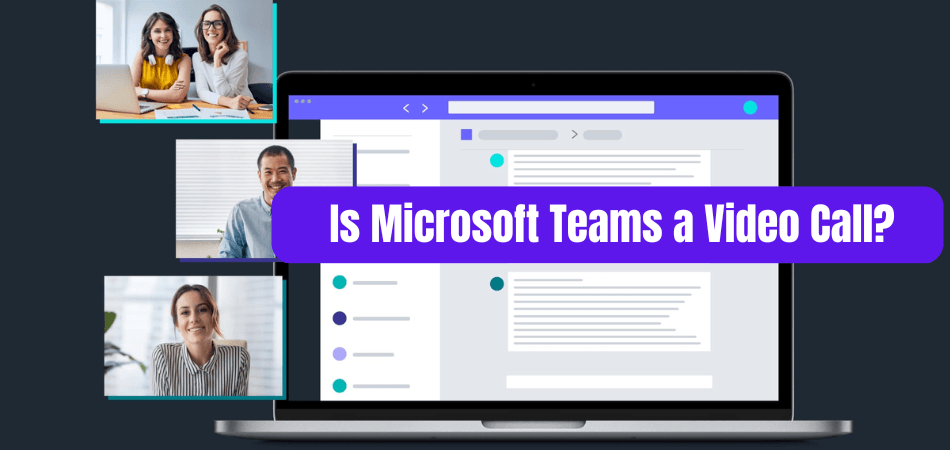
Is Microsoft Teams a Video Call?
In today's world of remote work, staying connected is incredibly important. With the right tools, you can ensure that your team is always working together, even when they're not physically in the same place. One of the most popular tools for remote work is Microsoft Teams, which offers a variety of features, including the ability to make video calls.
In this article, we'll take a look at how Microsoft Teams can help you stay connected, including how to make and receive video calls.
Yes, Microsoft Teams is a video call platform. It is a communication software developed by Microsoft that combines real-time collaboration tools such as instant messaging, audio and video calling, file sharing, and more. It allows users to have video calls with up to 250 people at once, with no time limit. Users can also share their screens during video calls and invite external participants to join the call.
What is Microsoft Teams?
Microsoft Teams is a cloud-based collaboration platform that provides a variety of features and tools to enable virtual team collaboration. It allows users to chat, video call, and collaborate on projects. Microsoft Teams is a comprehensive suite of apps and services that makes remote collaboration easier, faster, and more secure. Microsoft Teams is integrated with other Microsoft Office 365 tools, such as Outlook, Word, PowerPoint, and Excel, allowing users to access and collaborate on documents in real-time.

Microsoft Teams is a great way to communicate with colleagues and business partners quickly and easily. It has the ability to create virtual meeting rooms, allowing users to collaborate on projects in real-time. Microsoft Teams also provides a variety of features, such as screen sharing, file sharing, and audio and video conferencing. Microsoft Teams also provides a secure environment for users to share confidential documents.
Does Microsoft Teams Support Video Calls?
Yes, Microsoft Teams supports video calls. Microsoft Teams has the ability to create virtual meeting rooms, which allow users to communicate and collaborate with each other in real-time. With the help of video conferencing, users can see and hear each other, allowing for more effective communication.
Microsoft Teams also allows users to share their screens, enabling team members to view and discuss documents in real-time. Microsoft Teams also supports audio calls, allowing users to communicate with each other without having to use video. Audio calls are great for quick conversations, as they allow users to communicate quickly and easily.
How to Make a Video Call in Microsoft Teams?
Making a video call in Microsoft Teams is easy. To make a video call, simply open the Teams app, click the Video Call icon, select the people you want to call, and click the Call button. After the call is set up, you can start the video call by pressing the Start Video button.
Microsoft Teams also allows users to record and share video calls. To record a video call, open the Teams app, select the Video Call icon, select the people you want to call, and click the Record button. After the video call is done, you can share the recording with other people.
What are the Benefits of Making Video Calls in Microsoft Teams?
Making video calls in Microsoft Teams has many benefits. Video calls allow users to communicate more effectively, as they can see and hear each other. Video calls also help to create a sense of closeness and connection, which is important for virtual teams.
Video calls also allow teams to collaborate on projects in real-time. With the help of screen sharing, users can view and discuss documents in real-time. This makes it easier for teams to work together and coordinate projects.
What are the Limitations of Making Video Calls in Microsoft Teams?
Although making video calls in Microsoft Teams is beneficial, there are some limitations to consider. Video calls are not suitable for large groups, as the video quality can suffer. Video calls are also subject to latency, which can affect the quality of the call.
Microsoft Teams also has a limit on the number of people who can join a video call. The maximum number of people who can join a video call is 4, which may not be suitable for larger teams.
Few Frequently Asked Questions
What is Microsoft Teams?
Microsoft Teams is a communication platform designed by Microsoft. It integrates with Office 365, allowing users to collaborate on projects and documents, and communicate with each other via audio and video calls, as well as instant messaging. Teams also provides tools for task management, document collaboration, and file sharing.
What are the main features of Microsoft Teams?
Microsoft Teams offers a range of features to help users collaborate and communicate effectively. These include: • Audio and video calling, which allow users to communicate with each other in real-time. • Instant messaging, which allows users to send messages, pictures, and other content. • File sharing, which allows users to share documents and other files with each other. • Task management, which allows users to organize and manage tasks. • Calendar integration, which allows users to schedule and manage events. • Third-party integration, which allows users to integrate with other services and tools.
Is Microsoft Teams a Video Call?
Yes, Microsoft Teams is a video call platform. It allows users to make audio and video calls to other users. The video call feature supports up to 250 participants, and allows users to share their screens and use background blur for privacy.
How do I use Microsoft Teams for video calls?
To use Microsoft Teams for video calls, you first need to create a Team or join an existing one. Once in the Team, you can click the ‘Meetings’ tab and select ‘New Meeting’. This will open up the video call window, which allows you to add participants, share your screen, and start the call.
What are the system requirements for using Microsoft Teams for video calls?
The system requirements for using Microsoft Teams for video calls depend on the type of device you are using. For Windows, you will need Windows 10 version 1709 or later. For Mac, you will need macOS 10.13 or later. For iOS and Android, you will need iOS 11 or later and Android 7.0 or later, respectively.
Are Microsoft Teams video calls secure?
Yes, Microsoft Teams video calls are secure. All calls are encrypted using TLS and SRTP protocols, and the data is stored on Microsoft’s secure servers. In addition, Microsoft also offers two-factor authentication and other security measures to keep your data safe.
Can I record my Microsoft Teams video calls?
Yes, you can record your Microsoft Teams video calls. To do this, you will need to install the Microsoft Stream app, which is available for free from the Microsoft Store. Once installed, you can start and record your video calls directly from the app. In conclusion, Microsoft Teams is an incredibly powerful and versatile tool for video calls. It offers a wide range of features that make it ideal for any type of video call, whether it’s for personal or business use. The software is easy to use and has multiple features that make it simple to use and configure. The ability to easily switch between video and audio as well as the ability to share documents makes it a great choice for any video call.
Conclusion
Microsoft Teams is a great tool for remote collaboration, and it supports video calls. Video calls allow users to communicate and collaborate more effectively, as they can see and hear each other.
However, video calls are subject to some limitations, such as latency, video quality, and the maximum number of people who can join a call.








