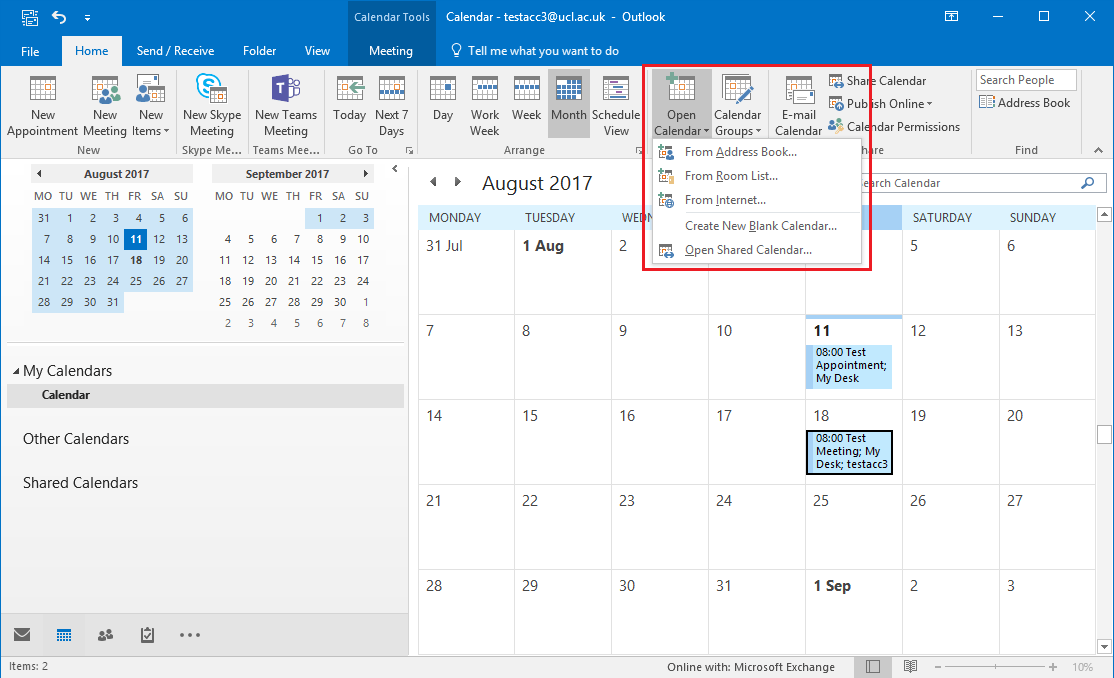
How to View Others Calendar in Outlook 365?
If you use Outlook 365 for managing your day-to-day tasks and activities, you might be interested in learning how to view others’ calendars. Having access to someone else’s calendar can be incredibly useful for coordinating meetings, tasks, and other events. In this article, we’ll discuss exactly how to view others’ calendars in Outlook 365 and give you some tips on how to use this feature effectively.
1. Log in to your Outlook 365 account.
2. Click on the “Calendar” icon located on the left side.
3. Click on the “Open Calendar” option from the top menu.
4. Then, select the “From Directory” option.
5. Enter the name of the person whose calendar you want to view and click on “Open” button.
6. The calendar will be visible in the right hand side.

Viewing Calendars in Outlook 365
Calendars are important tools in managing our lives, both professionally and personally. Outlook 365 provides a user-friendly and efficient way to manage and view calendars. This article will explain how to view calendars of others in Outlook 365.
Accessing Calendars in Outlook 365
In order to view others’ calendars in Outlook 365, users need to have access to their calendars. This can be achieved by granting permission to a particular user, or by adding the calendar as a shared calendar. If the desired calendar is already shared, users can simply select it from the list of calendars in Outlook.
Adding Calendars to Outlook 365
If the desired calendar is not shared, then users need to add it to the list of calendars in Outlook 365. To do this, users need to select the option to add a shared calendar. This can be found in the Home tab in the ribbon, under the ‘Shared Calendars’ section.
Once selected, users need to enter the email address of the person whose calendar they want to view. If the calendar is not shared, users will need to request permission from the calendar owner. Once permission is granted, users will be able to view and manage the calendar.
Viewing Calendars in Outlook 365
Once the desired calendar is added to Outlook 365, users can view it by selecting it from the list of calendars. If the calendar is shared with the user, they will be able to view and manage it. If the calendar is not shared, then the user will only be able to view it.
The calendar will appear in the main Outlook window, and users can switch between different views by selecting the view option in the ribbon. The most common views are Day, Work Week, Week, and Month.
Managing Calendars in Outlook 365
If users have permission to manage a calendar, they will be able to add and edit events. To edit events, users need to select the event in the calendar and then select the Edit option in the ribbon. This will open a window where users can change the details of the event.
Users can also create new events by selecting the New option in the ribbon. This will open a window where users can enter the details of the new event. Once the event is created, it will be added to the calendar.
Sharing Calendars in Outlook 365
If users want to share a calendar with someone else, they need to select the Share option in the ribbon. This will open a window where users can enter the email address of the person they want to share the calendar with.
Once the calendar is shared, the other user will be able to view and manage it, depending on the permission level that was granted. Users can also adjust the permission level of the calendar from the same window by selecting the Permissions option.
Deleting Calendars in Outlook 365
If users want to delete a calendar, they need to select the Delete option in the ribbon. This will delete the calendar from their Outlook 365 account. However, it will not delete it from the other user’s account if it has been shared.
Related FAQ
Question 1: How to view another user’s calendar in Outlook 365?
Answer: To view another user’s calendar in Outlook 365, open the Outlook app, click on the Calendar icon, and then click on the Open Calendar icon. You’ll see a list of available calendars that you can open. Select the calendar of the user you want to view, and then click Open. You’ll now be able to view that user’s calendar.
Question 2: How do I add another user’s calendar to my Outlook 365 calendar?
Answer: To add another user’s calendar to your Outlook 365 calendar, open the Outlook app, click on the Calendar icon, and then click on the Open Calendar icon. You’ll see a list of available calendars that you can open. Select the calendar of the user you want to add, and then click Open. You’ll now be able to view that user’s calendar. To add it to your calendar, click the Add to My Calendar icon in the top-right corner of the calendar.
Question 3: Can I view multiple calendars in Outlook 365?
Answer: Yes, you can view multiple calendars in Outlook 365. To do so, open the Outlook app, click on the Calendar icon, and then click on the Open Calendar icon. You’ll see a list of available calendars that you can open. Select the calendars of the users you want to view, and then click Open. You’ll now be able to view multiple calendars at the same time.
Question 4: Can I edit another user’s calendar in Outlook 365?
Answer: No, you cannot edit another user’s calendar in Outlook 365. The user who owns the calendar will need to make any changes to their calendar.
Question 5: Can I view a calendar shared with me in Outlook 365?
Answer: Yes, you can view a calendar shared with you in Outlook 365. To do so, open the Outlook app, click on the Calendar icon, and then click on the Open Calendar icon. You’ll see a list of available calendars that you can open. Select the calendar that was shared with you, and then click Open. You’ll now be able to view the shared calendar.
Question 6: Can I share my Outlook 365 calendar with others?
Answer: Yes, you can share your Outlook 365 calendar with others. To do so, open the Outlook app, click on the Calendar icon, and then click on the Calendar Settings icon. In the Calendar Settings menu, select Share My Calendar. You’ll then be able to add users with whom you want to share your calendar. Once you add the users, they’ll be able to view your calendar.
How to View Other People’s Calendar in Outlook | Open another person’s Calendar in Outlook
Viewing other’s calendar in Outlook 365 is a great way to stay organized and stay on top of your team’s tasks and activities. With Outlook 365, you can easily view the calendar of others and track their availability and activities. This feature makes it easier to collaborate and communicate with your team. By using the Outlook 365 calendar, you can easily manage your time, plan meetings, and keep your to-do list organized. With Outlook 365, you can easily view, manage, and schedule the calendar of others.




