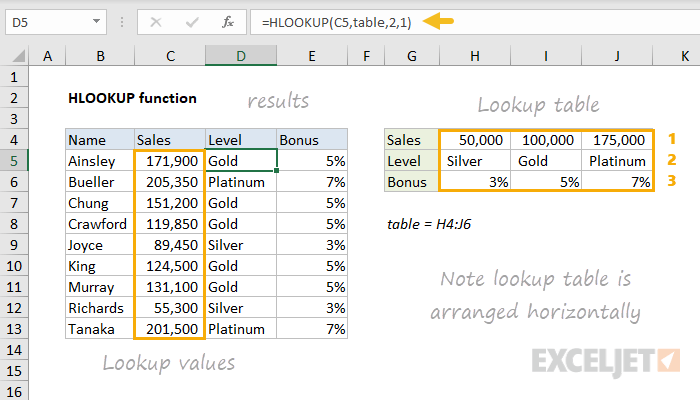
How to Use the Hlookup Function in Excel?
Excel is a powerful software tool that helps you organize, analyze, and present data. One of the best features it offers is the Hlookup function, which helps you find and retrieve data from tables quickly and easily. In this article, we’ll explain what the Hlookup function is and how you can use it to your advantage in Excel. We’ll also walk you through a few simple examples to help you get a better understanding of this powerful tool. So, if you’re looking to learn more about the Hlookup function and how you can use it to your advantage, keep reading!

Using the Hlookup Function in Excel
The HLOOKUP function in Microsoft Excel is an incredibly useful tool that allows you to quickly search for a value in a table of data and return the associated result. This can be used in a variety of ways to help you quickly analyze and manipulate data. This article will explain how to use the HLOOKUP function in Excel and provide examples of the different ways it can be used.
Understanding the HLOOKUP Function Syntax
The HLOOKUP function takes four main arguments. The first argument is the value you want to look up, the second is the table of data you want to look in, the third is the row index number, and the fourth is a logical value indicating if you want an exact match or an approximate match. The syntax for the HLOOKUP function is as follows:
HLOOKUP(lookup_value, table_array, row_index_number,
The lookup_value argument is the value you want to search for in the table_array. The table_array argument is the table of data you want to search in. The row_index_number argument is the row in the table that contains the information you want to return. The range_lookup argument is a logical value (TRUE or FALSE) that indicates whether you want an exact match or an approximate match.
Using the HLOOKUP Function in Excel
Now that you understand the syntax for the HLOOKUP function, let’s look at how to use it. The first step is to create a table of data that you want to search in. This can be done by entering your data into a range of cells. Once the table is created, you can use the HLOOKUP function to search for a value in the table.
To use the HLOOKUP function, you need to specify the lookup_value, the table_array, and the row_index_number. For example, if you wanted to search for the value “Apple” in the table below and return the value in the second column, the HLOOKUP function would look like this:
HLOOKUP(“Apple”, A2:B6, 2, FALSE)
The lookup_value is “Apple”, the table_array is A2:B6, and the row_index_number is 2. The range_lookup argument is set to FALSE so that an exact match is returned.
Examples of Using the HLOOKUP Function
Example 1: Searching for a Value in a Table
The HLOOKUP function can be used to quickly search for a value in a table of data and return the associated result. For example, if you wanted to search for the value “Apple” in the table below and return the value in the second column, the HLOOKUP function would look like this:
HLOOKUP(“Apple”, A2:B6, 2, FALSE)
Example 2: Returning a Value from Multiple Rows
The HLOOKUP function can also be used to return a value from multiple rows. For example, if you wanted to search for the value “Apple” in the table below and return the value in the second column for all rows that contain the value “Apple”, the HLOOKUP function would look like this:
HLOOKUP(“Apple”, A2:B6, {2,3,4}, FALSE)
Example 3: Returning a Value from a Different Sheet
The HLOOKUP function can also be used to return a value from a different worksheet. For example, if you wanted to search for the value “Apple” in the table on Sheet2 and return the value in the second column, the HLOOKUP function would look like this:
HLOOKUP(“Apple”, Sheet2!A2:B6, 2, FALSE)
Frequently Asked Questions
The HLOOKUP function in Excel is a powerful tool that can help you quickly and easily find data needed for your spreadsheet. With a few simple steps and a few minutes of your time, you can use this function to find data from tables or lists of data. This tutorial should have given you a good overview of how to use the HLOOKUP function in Excel, as well as some helpful tips for getting the most out of this powerful feature. Armed with this knowledge, you should now be able to confidently use the HLOOKUP function to quickly and easily find the data you need.




