
How to Use Miracast Windows 10?
Miracast is a convenient way to wirelessly share your screen or audio with other devices. If you’re using a computer with Windows 10, you can take advantage of this feature and start streaming content to your TV. In this article, we’ll explore how to use Miracast with Windows 10, so you can start taking advantage of this convenient feature in no time!
- Connect your device to the same Wi-Fi network as your Windows 10 computer.
- Open the Action Center in Windows 10.
- Click on Connect and select your device from the list.
- Follow the instructions to complete the connection.
- You can then start streaming audio and video content from your Windows 10 computer to your device.
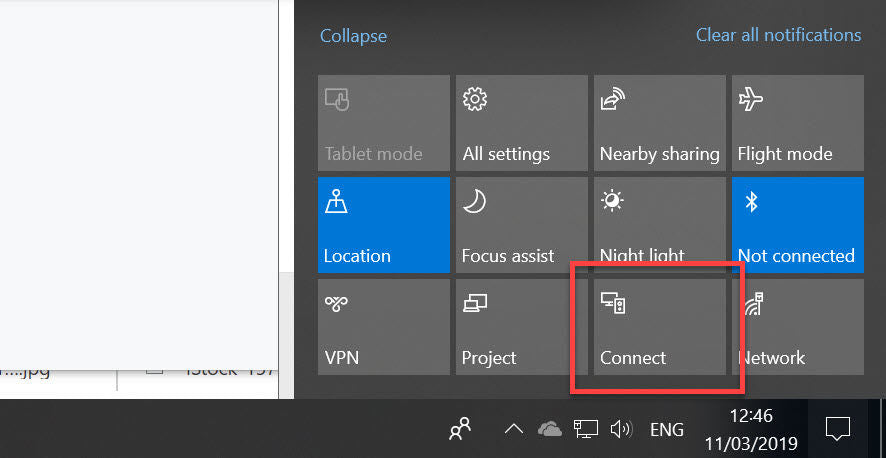
What is Miracast Windows 10?
Miracast is a wireless technology that allows you to mirror your Windows 10 computer’s display on a compatible external device. This technology allows you to share content on the big screen without having to use cables or an HDMI port. Miracast is a great way to share photos, videos, presentations, and more.
Miracast has been available on Windows 8 and Windows 8.1, but it is now a built-in feature on Windows 10. This means that you no longer need to install additional software or drivers to use Miracast.
What Devices Support Miracast Windows 10?
Miracast is supported by many different devices, including most modern TVs, streaming devices, and computers. However, some devices may not support Miracast. To check if your device is compatible, you can go to the manufacturer’s website for more information. You will also need to ensure that your device is running the most recent version of Windows 10.
In addition, your device will need to have a WiFi connection and a compatible graphics card. Most modern computers should have these requirements, but you may need to check with the manufacturer to make sure.
How to Set Up Miracast Windows 10?
Before you can use Miracast, you need to make sure that your device is compatible and that you have the necessary hardware. Once you have done this, you should be able to set up your Miracast connection.
First, you need to open the Action Center on your Windows 10 device. This can be done by pressing the Windows key + A. Once you have done this, you should see the ‘Connect’ button. Click on this button and then select your external device from the list of available devices.
How to Use Miracast Windows 10?
Once you have set up your Miracast connection, you should be able to stream content from your Windows 10 device to the external device. To do this, you can either drag and drop files from your Windows 10 computer to the external device, or you can use a streaming app such as AirParrot or Connect.
You can also use Miracast to share your screen. To do this, you need to open the Charms bar and select the ‘Project’ option. You should then be able to select your external device from the list of available devices.
How to Troubleshoot Miracast Windows 10?
If you are having difficulty connecting your Windows 10 device to the external device, there are a few things you can do to troubleshoot the issue. First, you should make sure that your device is compatible. You can also try restarting your Windows 10 device and the external device.
If this doesn’t work, you can try disabling the firewall on both devices. You can also try connecting the devices manually. To do this, you need to open the Charms bar and select the ‘Project’ option. You should then be able to select your external device from the list of available devices.
How to Update Drivers for Miracast Windows 10?
It’s important to keep your drivers up to date in order to ensure that your Miracast connection is working properly. To do this, you need to open the Device Manager on your Windows 10 device. Once you have done this, you should be able to find the drivers for your external device.
You can then right-click on the driver and select ‘Update Driver’. You may also need to download the latest driver from the manufacturer’s website. Once you have done this, you should be able to use your Miracast connection without any issues.
Top 6 Frequently Asked Questions
What is Miracast?
Miracast is a wireless technology that allows users to mirror their display on another device. It’s a peer-to-peer connection that uses Wi-Fi Direct to enable the connection between two devices. It’s compatible with many Windows 10 devices, including PCs, tablets, and phones. With Miracast, you can easily share photos, videos, and other content from your device to another without needing to use cables or other external connections.
What Devices are Compatible with Miracast?
Miracast is compatible with many devices, including Windows 10 PCs and tablets, as well as some Android phones and tablets and some Apple devices. Note that not all devices are compatible with Miracast, so you’ll need to check the specifications of your device to see if it supports this technology.
How Do I Enable Miracast on Windows 10?
Enabling Miracast on Windows 10 is simple. First, open the Settings app and then select the System category. From there, go to the Display tab and select the “Connect to a wireless display” option. This will open a window where you can select a wireless display to connect to. Select the display you want to connect to and then click the “Connect” button. The connection process will begin and you will be able to start using Miracast on your Windows 10 device.
What are the Benefits of Using Miracast?
Miracast offers a number of benefits. It’s an easy and convenient way to share content between devices, without needing to use cables or other external connections. It’s also a wireless technology, so it’s great for those who need to share content in a wireless environment. Finally, it’s compatible with many devices, so you’ll be able to share content between your Windows 10 device and other devices.
Are There Any Limitations to Miracast?
Yes, there are some limitations to Miracast. For example, it’s not compatible with all devices, so you’ll need to make sure that your device is compatible with Miracast before you attempt to connect it. Additionally, Miracast only allows for two-way sharing, meaning you can’t share content from more than two devices at once.
How Do I Disconnect From a Miracast Connection?
To disconnect from a Miracast connection, you’ll need to open the Settings app and go to the System category. From there, go to the Display tab and select the “Disconnect” button. This will disconnect the device from the Miracast connection and you’ll be able to start using Miracast on another device.
How to setup Miracast for Windows 10
Miracast is a great way to project your Windows 10 device’s display to a larger screen, such as a television, projector, or monitor. It is a convenient and straightforward way to share your Windows 10 device’s display without the need for additional cables or hardware. With Miracast, you can easily connect to any compatible device and enjoy the multimedia entertainment provided by your Windows 10 device. With the help of this guide, you are now equipped with all the information you need to know about using Miracast with Windows 10. So, get ready to stream to your monitor and experience the wonders of your Windows 10 device with Miracast!




