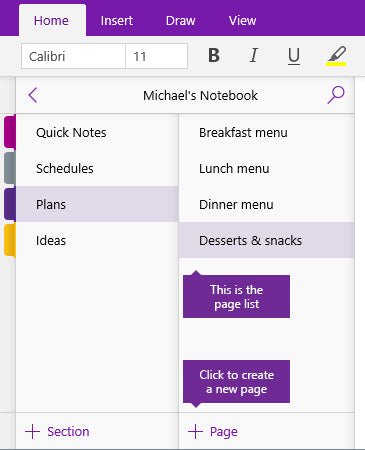
How to Take Notes With Onenote?
Are you looking for a way to take notes that is fast and efficient? Have you heard of Microsoft Onenote, but aren’t sure how to use it to take notes? Look no further! In this article, you will be equipped with all the tools you need to take notes quickly and easily with Onenote. You will learn how to set up a notebook, organize and add notes, format your pages, and share your notebooks with other users. With Onenote, your notes will be organized and accessible from any device, allowing you to have all the information you need at your fingertips. Read on to find out how to take notes with Onenote.
- Open OneNote and create a new page or open an existing page.
- Start typing or use the tools to record audio, insert images or files, or draw.
- Organize your notes with sections, pages and subpages.
- To quickly access and search your notes, add tags.
- Share your notes with others or keep them private.
OneNote offers a range of features that make taking notes a breeze. It is easy to use, has a powerful search engine, and allows you to share your notes with others. It is a great tool for staying organized and keeping track of your notes.

Creating Notes in Microsoft Onenote
Microsoft Onenote is an amazing note-taking tool that helps you capture, organize, and share your notes with others. Taking notes with Onenote is easy and efficient, allowing you to quickly capture ideas and organize them into categories. In this article, we’ll show you how to start taking notes with Onenote.
The first step to taking notes with Onenote is to create a new notebook. This can be done by clicking on the “New Notebook” button at the top of the Onenote window. You will be prompted to enter a name for the notebook, and then you can start taking notes.
Once you have your notebook created, you can start creating notes. To do this, simply select the “New Note” button from the left side of the Onenote window. You will be prompted to enter a title for the note, and then you can start typing your note. You can also add images, videos, or audio to your note by clicking the “Add” button in the top right corner of the Onenote window.
Organizing Notes in Onenote
Organizing your notes in Onenote is easy. You can create folders to organize your notes, or you can move them into categories by dragging and dropping them into the categories on the left side of the Onenote window. You can also add tags to your notes to make them easier to find.
You can also search for notes in Onenote. To do this, simply type in the search box at the top of the Onenote window. Onenote will search through your notes and will list all the notes that contain the search term.
Sharing Notes in Onenote
Onenote also makes it easy to share your notes with others. To do this, simply select the “Share” button in the top right corner of the Onenote window. You will be prompted to enter the email addresses of the people you want to share the note with. You can also add a message to go along with the shared note.
Once you have shared the note, the people you shared it with will receive an email with a link to the note. They can then open the note and make any changes or additions they want.
Syncing Notes in Onenote
Onenote also makes it easy to keep your notes in sync across all of your devices. To do this, simply click the “Sync” button in the top right corner of the Onenote window. Onenote will then sync all of your notes across all of your devices. This makes it easy to access your notes no matter where you are.
Exporting Notes in Onenote
Onenote also makes it easy to export your notes to a variety of formats. To do this, simply select the “Export” button in the top right corner of the Onenote window. You will then be prompted to select the format you want to export your notes to. You can export your notes to formats such as PDF, HTML, and Word.
Printing Notes in Onenote
Onenote also makes it easy to print your notes. To do this, simply select the “Print” button in the top right corner of the Onenote window. You will then be prompted to select the printer you want to use, the number of copies you want to print, and any other settings you want to adjust. Once you have selected the settings, Onenote will print your notes.
Related FAQ
What is OneNote?
OneNote is a digital note-taking app from Microsoft. It helps to organize notes in an intuitive way, allowing users to store, share, and collaborate on notes from any device with an internet connection. OneNote is available on Windows, Mac, iOS, and Android platforms, making it a great tool for taking notes from any device. It can also be integrated with Office 365 and other Microsoft services, making it easy to collaborate with others.
How do I get started with OneNote?
Getting started with OneNote is easy. First, download the app onto your device if necessary, and then sign in with your Microsoft account. After that, you can create a new notebook and start taking notes. You can also access your notes from any other device that has OneNote installed.
What features does OneNote have?
OneNote has a lot of features that make it a great tool for taking notes. It has an intuitive interface that allows users to organize their notes into notebooks and sections. It also has support for images, audio recordings, and other media, as well as the ability to share notes with others. It also has the ability to search for text within notes and to convert handwriting to text.
What are the benefits of using OneNote?
OneNote is a great tool for taking notes because it allows users to easily organize their notes and collaborate with others. It also has support for different media, and the ability to search for text within notes. Additionally, it can be used on multiple devices, making it easy to access notes from anywhere.
How do I take notes with OneNote?
Taking notes with OneNote is easy. First, create a new notebook and section within that notebook. Then, you can begin taking notes in a variety of ways. You can type, draw, or insert images, audio recordings, and other media. Additionally, you can easily share your notes with others and collaborate on them.
What tips should I keep in mind while taking notes with OneNote?
When taking notes with OneNote, there are a few tips to keep in mind. First, make sure to organize your notes into notebooks and sections. This will make it easier to find specific notes later. Additionally, try to use the search function to quickly find notes. Finally, use the sharing and collaboration features to easily work with others.
How to Use OneNote Effectively (Stay organized with little effort!)
Taking notes with OneNote is a great way to keep track of your thoughts, ideas, and tasks. With OneNote, you can easily share notes with your colleagues, classmates, and friends and easily search for any section of the notes. You can even create a to-do list and set reminders to keep yourself on track. OneNote is an effective way to stay organized, remain productive, and keep your important information secure. With OneNote, you can take notes when, where, and how you want, so you can stay ahead of the game.




