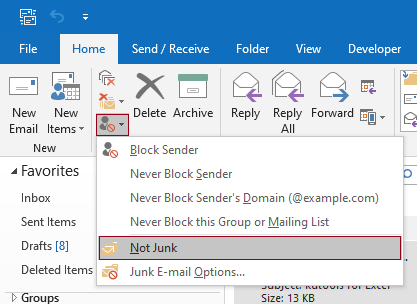
How to Stop Email From Going to Junk Outlook?
Are you fed up of important emails going to your junk folder? We often miss out on important emails because of this. If you are an Outlook user, there is no need to worry anymore. In this article, we will explain how to stop emails from going to junk Outlook. We will show you how to update your Outlook settings and ensure that your emails are not marked as junk. Keep reading to find out how to never miss an important email again.
How to Stop Email From Going to Junk Outlook?
- Open Outlook.
- Select the Home menu.
- Click Junk > Junk E-mail Options.
- Go to the Safe Senders tab.
- Click Add.
- Enter the email address you want to whitelist.
- Click OK.

Properly Configure Your Outlook Rules
The best way to stop emails from going to junk in Outlook is to properly configure your Outlook rules. Outlook allows you to create a list of “rules” which govern how emails are handled. You can set up rules to have certain emails sent to specific folders, to be flagged, or to be deleted. You can also set up rules to move emails from junk folders to the inbox. To properly configure your Outlook rules, you must first create a list of specific criteria for each rule. For example, you can create a rule that will move all emails from a certain sender to a specific folder. You can also create a rule that will move all emails with a certain subject line to the inbox. Once you have created a list of criteria, you can set up your rules in Outlook.
Check Your Outlook Junk Settings
Once you have configured your Outlook rules, you should check your Outlook junk settings to make sure they are properly configured. Outlook has a number of settings that can be adjusted to change how the program handles junk emails. You can adjust the sensitivity of the junk filter, how Outlook handles images and attachments, and how Outlook handles emails from unknown senders. By properly configuring your Outlook junk settings, you can ensure that emails from legitimate senders are not sent to the junk folder.
Add Legitimate Senders to Your Safe Senders List
Another way to stop emails from going to junk in Outlook is to add legitimate senders to your safe senders list. When you add a sender to your safe senders list, Outlook will always place their emails in your inbox. This is a great way to ensure that emails from people you know and trust are not sent to the junk folder. To add a sender to your safe senders list, simply open an email from the sender, click on their name, and select “Add to Safe Senders List”.
Check Your Outlook Spam Filter Settings
Another way to stop emails from going to junk in Outlook is to check your Outlook spam filter settings. Outlook includes a powerful spam filter that is designed to block unwanted emails. The spam filter can be adjusted to be more or less strict, depending on your preferences. You can also add legitimate senders to your safe senders list to ensure that their emails are not blocked.
Check Your Outlook Block List Settings
In addition to adjusting your Outlook spam filter settings, you can also check your Outlook block list settings. The block list is a list of email addresses and domains that Outlook will automatically block. If a sender is on the block list, their emails will be automatically sent to the junk folder. To check your Outlook block list settings, simply open the Junk Email Options window and click on the Block List tab.
Use an Email Verification Service
Another way to stop emails from going to junk in Outlook is to use an email verification service. Email verification services are designed to help you identify legitimate senders and ensure that their emails are not sent to the junk folder. These services use a variety of methods to verify that an email is from a legitimate sender, including checking the sender’s domain and IP address. By using an email verification service, you can ensure that emails from legitimate senders are not blocked by Outlook.
Check Your Outlook Privacy Settings
Finally, you should check your Outlook privacy settings to make sure they are properly configured. Outlook includes a number of privacy settings that can be adjusted to control how Outlook handles emails from unknown senders. By properly configuring your Outlook privacy settings, you can ensure that emails from legitimate senders are not blocked by Outlook.
Top 6 Frequently Asked Questions
1. What is Junk Email?
Junk email, or spam, is unsolicited email sent to large groups of people without their permission. Spam emails usually contain malicious links or attachments that could be used to access confidential information or infect your computer with malware.
2. How Do I Stop Email From Going to Junk?
The best way to stop email from going to junk is to add the sender’s email address to your contacts list. This will ensure that any future emails sent from that address will not be marked as spam. Additionally, you can mark emails as “Not Junk” in your Outlook inbox. This will tell Outlook that the sender is a trusted contact and to not mark their emails as junk in the future.
3. How Can I Set Up Rules to Block Junk Email?
In Outlook, you can set up rules to block junk email. To do this, go to the Rules tab in the Home ribbon and select Manage Rules & Alerts. Then, select Create Rule and choose the conditions that you want to use to block junk email. You can choose to block emails based on the sender’s address, the subject line, or even the content of the email.
4. What Is the Difference Between Junk Mail and Spam?
Junk mail and spam are similar in that they are both unsolicited emails. However, spam is usually sent to a large group of people indiscriminately, while junk mail is sent to a specific group of people. Additionally, spam is usually sent with malicious intent, while junk mail is typically sent for marketing purposes.
5. How Can I Import My Contacts Into Outlook?
You can easily import your contacts into Outlook by clicking on the File tab and selecting Open & Export. Then, select Import/Export and choose the type of file you want to import. You can choose from a variety of file types, including CSV, vCard, and LDIF. Once you have selected the file type, you can choose the contacts you want to import and Outlook will do the rest.
6. How Do I Whitelist an Email Address in Outlook?
To whitelist an email address in Outlook, go to the Rules tab in the Home ribbon and select Manage Rules & Alerts. Then, select Create Rule and choose the conditions that you want to use to whitelist the email address. You can choose to allow emails from a certain address, subject line, or even content of the email. Once you have made your selections, select the action to whitelist the email address and Outlook will do the rest.
How to Whitelist an Email Address or Domain in Outlook? | How to Stop Emails going to Junk or Spam?
By following the simple steps outlined in this article, you can stop your emails from going to junk, and ensure that they go to your inbox instead. Utilizing the right tools, settings, and strategies can help you make sure that your emails are delivered properly and on time. Ultimately, your emails will be more effective and you’ll be able to communicate with your contacts more effectively. With the help of this article, you can now manage your Outlook inbox more effectively and make sure that your emails get to where they need to go.




