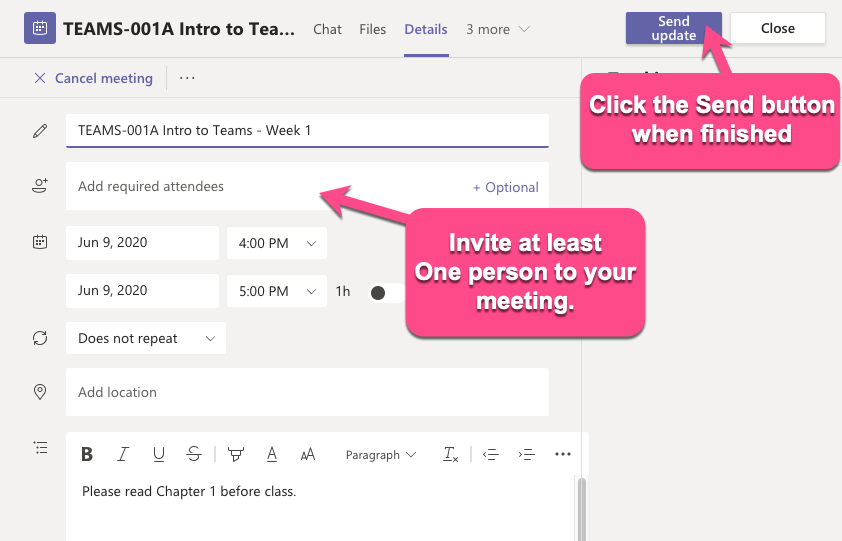
How to Send Microsoft Teams Meeting Invite Link?
Are you having trouble sending Microsoft Teams meeting invite links to your colleagues or family members? If so, you’re not alone. Setting up a meeting with Microsoft Teams is a great way to keep in touch with your team and stay organized, but it can also be a bit confusing to figure out how to send the invite link. Don’t worry—in this article, we’ll show you everything you need to know about sending an invite link for a meeting in Microsoft Teams.
How to Send Microsoft Teams Meeting Invite Link?
- Open the Microsoft Teams app.
- Go to the Calendar tab.
- Click on the “New Meeting” button, located in the top right corner.
- Create the meeting by entering the required information.
- Select the “Send” button at the bottom of the window.
- Copy the link provided in the meeting invite and share it with the participants.

How to Generate a Microsoft Teams Meeting Invite Link
Microsoft Teams is a robust collaboration platform that allows users to send meeting invites and conference links to team members. This platform makes it easy to create and share meeting invite links, allowing members to join the meeting with a single click. In this guide, we’ll show you how to generate a meeting invite link in Microsoft Teams.
Step 1: Start a Meeting
To generate a meeting invite link, you must first start a meeting. To do so, open Microsoft Teams and select the “Meet Now” button from the main window. This will open up a new meeting window where you can invite members.
Step 2: Invite Members
Once you’ve opened the meeting window, you can invite members to join. To do so, click the “Invite” button at the top of the window. This will open up a window where you can enter the emails of the people you want to invite. Once you’ve entered the emails, click “Send” to invite them to the meeting.
Step 3: Generate the Meeting Link
Once you’ve invited members to the meeting, you can generate the meeting invite link. To do so, click the “Generate Link” button at the top of the window. This will generate a unique link that you can share with members.
Share the Meeting Link
Once you’ve generated the meeting invite link, you can share it with members. To do so, click the “Copy Link” button at the top of the window. This will copy the link to your clipboard. You can then send the link to members via email, text message, or any other means.
Send the Link in the Invitation
If you’ve invited members via email, you can include the meeting link in the invitation. To do so, open the invitation and click the “Add Link” button. This will open a window where you can paste the meeting link. Once you’ve pasted the link, click “Add” to include it in the invitation.
Send the Link as a Separate Message
If you’ve invited members via text message or any other means, you can send the meeting link as a separate message. To do so, simply copy the link to your clipboard and paste it into the message. Once you’ve sent the link, members can click on it to join the meeting.
Conclusion
Creating and sharing a meeting invite link in Microsoft Teams is a simple process. To generate an invite link, start a meeting, invite members, and then generate the link. You can then share the link with members via email, text message, or any other means.
Top 6 Frequently Asked Questions
What is Microsoft Teams?
Microsoft Teams is a cloud-based workplace collaboration and communication platform developed by Microsoft. It provides a single hub for team members to chat, share files, and collaborate on projects. It allows users to easily create and manage virtual teams, chat with each other, and share documents, notes, and tasks. Additionally, it offers an array of tools and features that help teams stay productive and organized.
How do I send a Microsoft Teams Meeting Invite?
Sending a Microsoft Teams Meeting invite is easy and can be done in a few simple steps. First, open the Teams application and select the Meetings tab from the left-hand navigation. This will open the Meetings tab where you can create a new meeting. Select ‘New Meeting’ and enter the meeting details, including the date/time and invitees. Once you’ve entered the details, select ‘Send Invite’ and the invite will be sent to the invitees.
How do I add an external guest to a meeting?
Adding an external guest to a meeting is easy in Microsoft Teams. First, open the Teams application, select the Meetings tab, and create a new meeting. Once you’ve entered the meeting details, select ‘Add Guests’ and enter the external guest’s email address. The external guest will receive an invite to join the meeting.
How do I get the meeting invite link?
The meeting invite link can be found in the meeting details in the Teams application. First, open the Teams application, select the Meetings tab, and open the meeting you wish to get the invite link for. Once the meeting details are open, select the ‘Get link’ option at the top of the meeting details window. This will open a dialog box where you can copy the meeting invite link.
How do I copy the meeting invite link?
Once you’ve opened the meeting invite link in the Teams application, selecting the ‘Get link’ option will open a dialog box where you can copy the invite link. Select the ‘Copy link’ button in the dialog box and the meeting invite link will be copied to your clipboard. You can then paste the link in an email, text message, or other communication platform.
How do I share the meeting invite link with others?
Once you’ve copied the meeting invite link, you can share it with others by pasting the link into an email, text message, or other communication platform. Additionally, you can also share the link directly from the Teams application. Select the ‘Share’ button in the meeting details window and you will be able to select the platform you wish to share the link on.
Missed a meeting invite? How to manually send a Teams meeting link
Sending a Microsoft Teams meeting invite link is an easy and efficient way to manage your virtual meetings. With the help of a few simple steps, you can quickly and successfully create and send a meeting invite link to those you wish to attend. When it comes to organizing an effective virtual meeting, Microsoft Teams is a great tool to use.




