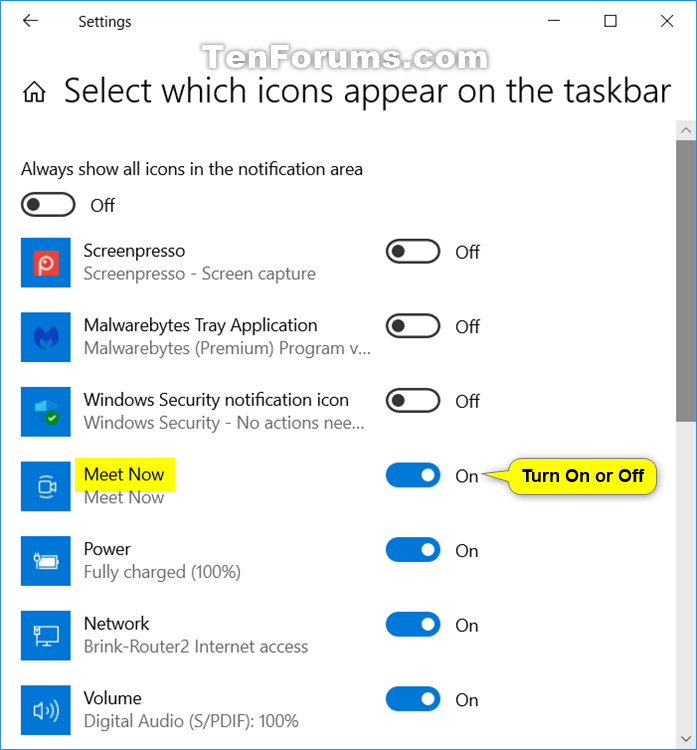
How to Remove Meet Now From Windows 10?
Removing Meet Now from Windows 10 can be a challenging process, especially if you are not tech savvy. However, if you follow the right steps, you can easily remove Meet Now from your Windows 10 device. In this article, we will provide you with the step-by-step instructions to delete Meet Now from your Windows 10 computer and prevent it from coming back. With this guide, you will be able to keep your Windows 10 device free from any unwanted apps and programs. Let’s get started!
How to Remove Meet Now From Windows 10?
1. Go to Settings in Windows 10.
2. Click on Privacy.
3. In the left pane, choose Camera.
4. In the right pane, toggle off the Allow apps to access your camera setting.
5. Go to Start menu, type Meet Now and choose the first result.
6. Right-click on the Meet Now icon and select Uninstall.
7. Follow the on-screen instructions to complete the uninstallation.
![]()
Understanding Meet Now in Windows 10
Meet Now is a feature in Windows 10 that allows users to quickly and easily start a video call with anyone, without having to download any additional applications. It provides an easy way to connect with up to 50 people at a time. The feature was first introduced in Windows 10 May 2020 Update and is currently available in all versions of Windows 10.
When Meet Now is enabled, its icon appears in the Windows 10 taskbar. It also appears the first time a user opens the Photos or Camera app. The feature is designed to make it easy for users to make video calls with friends and family, but some users may find it intrusive or unnecessary. Fortunately, Meet Now can be easily disabled.
Disabling Meet Now in Windows 10
There are two ways to disable Meet Now in Windows 10. The first is to disable it from the taskbar, and the second is to disable it from the Photos and Camera apps.
Disabling Meet Now from the Taskbar
To disable Meet Now from the taskbar, right-click on the Meet Now icon and select “Disable Meet Now” from the context menu. This will disable the Meet Now button from the taskbar, but it will still appear in the Photos and Camera apps.
Disabling Meet Now from the Photos and Camera Apps
To disable Meet Now from the Photos and Camera apps, open the Photos or Camera app, and click on the Meet Now icon. In the menu that appears, select “Disable Meet Now”. This will disable the Meet Now feature from both apps, and it will no longer appear in the taskbar.
Preventing Meet Now from Re-Enabling
Once Meet Now is disabled, it can be re-enabled by opening the Photos or Camera app and clicking on the Meet Now icon. To prevent this from happening, users can disable the Photos and Camera apps from the Windows Settings. To do this, open the Settings app, select “Apps” and then select “Apps & features”. Find the Photos and Camera apps in the list and select them. Click on the “Advanced options” link and then select “Disable”. This will prevent the Photos and Camera apps from being opened, and it will also prevent Meet Now from being re-enabled.
Using Group Policy to Disable Meet Now
For users who have Windows 10 Pro or Enterprise edition, the Meet Now feature can be disabled using the Group Policy Editor. To do this, open the Group Policy Editor, go to the “Computer Configuration” folder, and then select “Administrative Templates”. Expand the “Windows Components” folder, and select “Meet Now”. Under the Meet Now folder, double-click on the “Disable Meet Now” policy. Select “Enabled” from the drop-down menu and click “OK”. This will disable Meet Now from the taskbar and from the Photos and Camera apps.
Using Local Group Policy to Disable Meet Now
For users who do not have Windows 10 Pro or Enterprise edition, the Meet Now feature can be disabled using the Local Group Policy Editor. To do this, open the Local Group Policy Editor, go to the “Computer Configuration” folder, and then select “Administrative Templates”. Expand the “Windows Components” folder, and select “Meet Now”. Under the Meet Now folder, double-click on the “Disable Meet Now” policy. Select “Enabled” from the drop-down menu and click “OK”. This will disable Meet Now from the taskbar and from the Photos and Camera apps.
Top 6 Frequently Asked Questions
Q1: What is Meet Now?
A1: Meet Now is a feature in Windows 10 that allows users to easily and quickly create video meetings with friends, family and colleagues. It works by creating a direct connection between the meeting participants, allowing for instant video conferencing without needing to download any extra software. Meet Now is integrated into the Windows 10 operating system and is available from the Taskbar or by searching for it.
Q2: How do I access Meet Now?
A2: Meet Now is accessible from the Windows 10 Taskbar. To get started, simply click on the Taskbar and then select the Meet Now icon. If you do not see the icon, you can search for it in the search bar. You can also access Meet Now by pressing the Windows key and typing in “Meet Now”.
Q3: What are the advantages of using Meet Now?
A3: Meet Now is a great way to stay connected with friends, family and colleagues. It is an easy and convenient way to hold video meetings without having to download additional software. It also allows up to 50 participants to join a meeting and supports up to 49 screens at once.
Q4: How do I remove Meet Now from Windows 10?
A4: Meet Now is a feature of Windows 10, so it can’t be fully removed from the operating system. However, you can disable the Meet Now feature by going to Settings > Apps > Apps & Features, and then toggling the switch for Meet Now to off. You can also uninstall any applications associated with Meet Now.
Q5: Is Meet Now available for other operating systems?
A5: Meet Now is currently only available for Windows 10. However, some third-party applications such as Zoom, Skype and Google Meet offer similar features for other operating systems.
Q6: Is Meet Now free?
A6: Meet Now is free to use with no additional costs. There are no subscription fees or payment plans associated with the feature, so you can use it as often as you’d like without any extra costs.
How to Uninstall Meet Now from Windows 10 – 2021
Removing Meet Now from Windows 10 is a straightforward and easy process. All you have to do is open the Settings app, go to the Privacy tab, and disable the Meet Now feature. This will help you keep your computer secure while also preventing any unwanted contact. By taking these simple steps, you can ensure that your Windows 10 device is safe and private.




