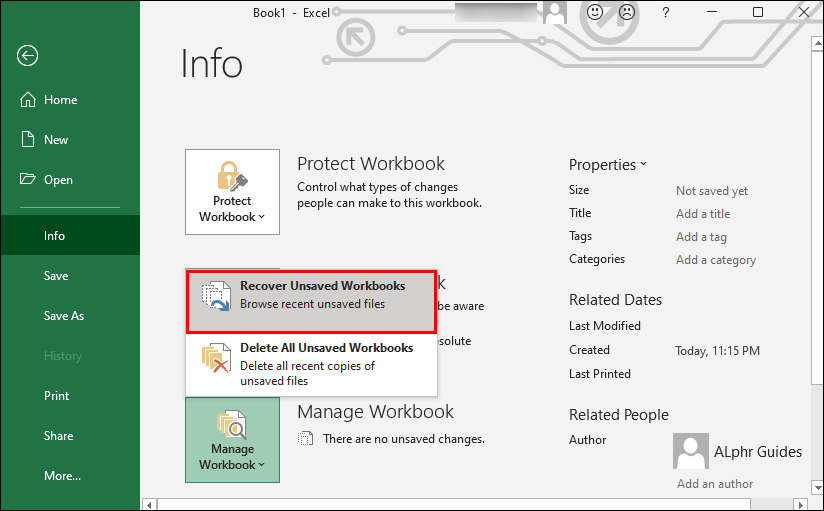
How to Recover Previous Version of Excel File?
If you’ve ever experienced the frustration of losing data from an Excel file, or not being able to open an old version of the file, you’re not alone. Fortunately, you don’t have to live with the fear of lost data forever. In this article, we’ll show you how to recover a previous version of an Excel file, so you can get your data back, and be confident that your work is safe and secure.
Recovering a Previous Version of an Excel File
If you accidentally deleted or modified an Excel file, you can recover the previous version from your computer’s backup or from the AutoRecover feature.
- Check the Recycle Bin on your computer to see if the file is still there. If it is, you can restore it.
- If you are using Windows, open the File Explorer and check the folder where the file was saved. Right-click the folder and select “Restore Previous Versions” to view a list of available backups.
- If you are using Excel 2016 or later, the AutoRecover feature will save a copy of your workbook every 10 minutes. To open a previous version of your workbook, open Excel and select the File tab, then select Info and Manage Workbook.

How to Recover an Older Version of an Excel File
If you have accidentally saved over an Excel file or deleted its contents, it is possible to recover the previous version of the file. Older versions of Excel documents are stored in the Temporary folder. This folder is used to store files that are being used by the computer while it is running. In this guide, we will explain how to recover an older version of an Excel file.
Identify the File
The first step is to identify the file that you want to recover. To do this, open the Excel file and look for the “File name” field. This will tell you the name of the file that you are looking for. Once you have identified the file, you can proceed to the next step.
Locate the Temporary Folder
The next step is to locate the Temporary folder where the older version of the file is stored. On a Windows computer, the Temporary folder is located in the C:\Users\
Retrieve the File
Once you have located the Temporary folder, you can retrieve the older version of the Excel file. Locate the file in the folder and copy it to another location on your computer. You can then open the file in Excel and view the older version of the document.
Rename the File
Once you have retrieved the file, you should rename it so that it does not overwrite the current version. This will ensure that you have both the current version and the older version of the file.
Restore the File
If you need to restore the older version of the file, you can open the file in Excel and select the “Restore” option. This will restore the older version of the file and replace the current version.
Backup the File
To ensure that you do not lose any important data, it is important to regularly backup your Excel files. This will allow you to quickly and easily restore an older version of the file if necessary.
Top 6 Frequently Asked Questions
Q1. What is the easiest way to recover an Excel file that was not saved?
A1. The easiest way to recover an Excel file that was not saved is to open the program, and then select the File tab in the upper left-hand corner. You can then select the Open option from the list of options. Once there, you can select the Recent option at the bottom of the left-hand pane. You should be able to find your Excel file from the list of recent files. If not, then you can select the Browse option to locate the file.
Q2. How can I recover an older version of an Excel file?
A2. You can recover an older version of an Excel file by using the Recover Unsaved Workbooks feature. To access this feature, you can select File > Open and then select the Recover Unsaved Workbooks option at the bottom of the left-hand pane. This will open a window with a list of files that have been recently opened, as well as any unsaved files. Select the file you want to recover and click Open. You will then be able to review and save the older version of the Excel file.
Q3. How do I recover an Excel file from a backup?
A3. To recover an Excel file from a backup, you can open the program and then select the File tab in the upper left-hand corner. From there, you can select the Open option from the list of options. Once there, you can select the Backup option at the bottom of the left-hand pane. This will open a window with a list of backups. Select the one you want to recover and click Open.
Q4. What if I don’t have a backup of my Excel file?
A4. If you don’t have a backup of your Excel file, then you can try to recover it using the Recover Unsaved Workbooks feature. To access this feature, you can select File > Open and then select the Recover Unsaved Workbooks option at the bottom of the left-hand pane. This will open a window with a list of files that have been recently opened, as well as any unsaved files. Select the file you want to recover and click Open. You will then be able to review and save the older version of the Excel file.
Q5. How do I recover an Excel file from an autosave?
A5. To recover an Excel file from an autosave, you can open the program and then select the File tab in the upper left-hand corner. From there, you can select the Open option from the list of options. Once there, you can select the Autosave option at the bottom of the left-hand pane. This will open a window with a list of autosaved files. Select the one you want to recover and click Open.
Q6. How do I recover an Excel file from the Windows Recycle Bin?
A6. To recover an Excel file from the Windows Recycle Bin, you can open the Recycle Bin from the Desktop. Once there, you can select the Excel file you want to recover and select the Restore option. This will restore the file to its original location. Once the file is restored, you can open it in Excel and save it as needed.
Recover UNSAVED Excel File | & Recover PREVIOUS VERSION of Excel File That Has Been Saved Over
Recovering a previous version of an Excel file can be an arduous task. However, with the right knowledge and the right tools, you can quickly and easily restore a version of the file that you need, saving you time and frustration. By following the steps outlined in this article, you can now confidently recover a previous version of your Excel file, ensuring that all of your important data remains securely intact.




