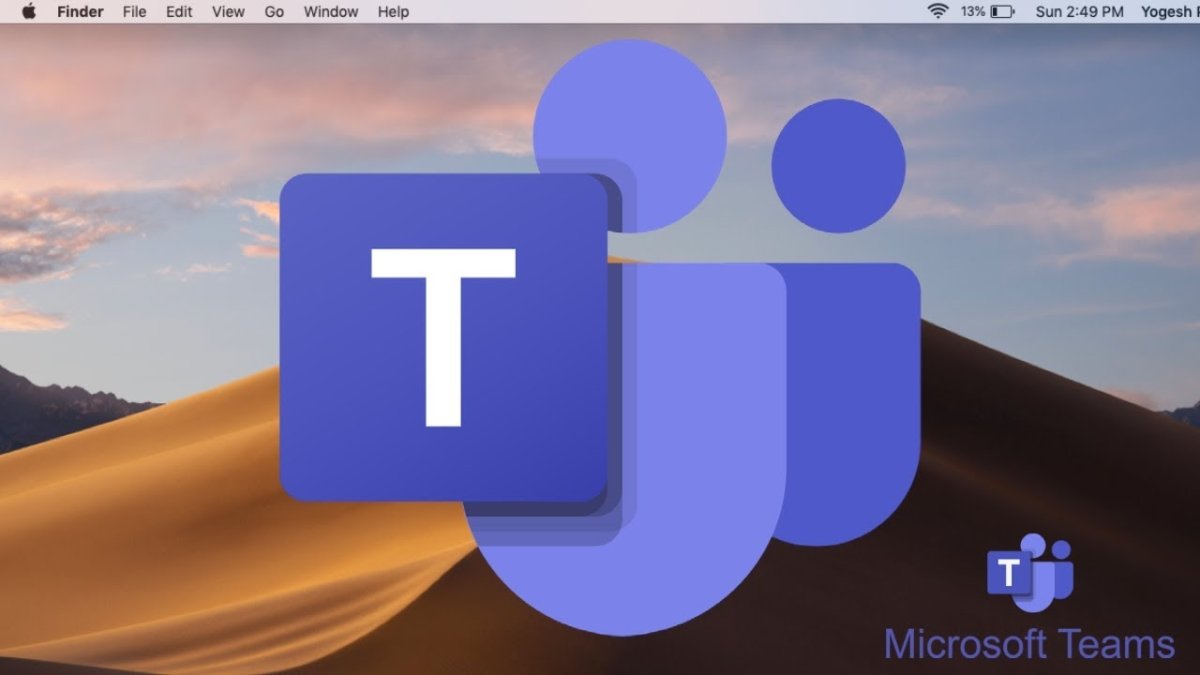
How to Install Microsoft Teams on Mac?
Are you looking to stay connected with your remote team? Microsoft Teams is a powerful collaboration platform that enables you to communicate, collaborate and share files with your team. Installing Microsoft Teams on your Mac is easy and can be done in a few simple steps. In this article, we will cover everything you need to know about how to install Microsoft Teams on Mac.
How to Install Microsoft Teams on Mac?
- Download the Teams app from the Microsoft website.
- Open the downloaded file to start the installation.
- Enter your username and password to start the setup.
- Agree to the terms and conditions.
- Choose the installation directory.
- Click the Install button.
- Wait for the installation to complete.
- Open the Teams app to start using it.

Download and Install Microsoft Teams on Mac
Microsoft Teams is a powerful collaboration and communication tool that is widely used across businesses. It is available for both Windows and Mac computers. Installing Microsoft Teams on Mac is a simple process that can be completed in just a few steps. This guide will walk you through the process of downloading and installing Microsoft Teams on your Mac.
The first step to install Microsoft Teams on Mac is to download the software. To do this, you need to open the Microsoft Teams website in your web browser and sign in with your Microsoft account. Once you have signed in, you will be able to download the Teams app for Mac. Make sure you download the correct version that is compatible with your Mac OS.
The next step is to install the software on your Mac. To do this, double-click on the downloaded file and follow the on-screen instructions. Once the installation is complete, you will be able to launch the Teams app from your Applications folder or from your Mac’s Dock.
Sign in to Microsoft Teams on Mac
Once you have installed Teams on your Mac, you will need to sign in with your Microsoft account to start using the app. To do this, open the Teams app and click on the Sign in button. Enter your Microsoft account credentials in the appropriate fields and click Sign in.
Once you have signed in, you will be able to start using Microsoft Teams on your Mac. You can join existing conversations or create new conversations with your contacts. You can also share files, create channels, and more.
Using Microsoft Teams on Mac
Microsoft Teams is a powerful collaboration and communication tool that offers a variety of features. You can use it to chat with your teammates, share files, create channels, and more. The Teams app also offers a variety of integrations with third-party apps, such as Slack, Salesforce, and Dropbox.
If you are new to using Microsoft Teams on Mac, the app offers an excellent onboarding experience. It includes helpful tutorials and tips on how to use the app. You can also access the Teams Help Center, where you can find more detailed information on how to use the app.
Troubleshoot Microsoft Teams on Mac
If you encounter any issues while using Microsoft Teams on Mac, there are a few troubleshooting steps you can take to try and fix the problem. First, you can try restarting the Teams app. If this doesn’t resolve your issue, you can try restarting your Mac and then launching the Teams app again.
If the issue persists, you can try uninstalling the Teams app and then reinstalling it. To do this, open the Applications folder and drag the Teams app to the Trash. Empty the Trash and then reinstall the app by downloading it from the Microsoft website.
Clear Cache and Cookies
If you are still experiencing issues with Microsoft Teams on Mac, you can try clearing your cache and cookies. To do this, open the Settings app and click on Safari. In the Safari menu, click on Clear History and Website Data. This will clear your cache and cookies, which can help resolve any issues you are having with Microsoft Teams.
Reinstall Mac OS
If you are still having issues with Microsoft Teams on Mac, you can try reinstalling your Mac OS. To do this, you will need to back up your data and then use the Recovery Partition to reinstall the OS. This will erase all of your data, so make sure you have backed up everything before you do this.
Few Frequently Asked Questions
What is Microsoft Teams?
Microsoft Teams is a collaboration platform that combines workplace chat, video conferencing, file storage, and application integration. It is available for Windows, Mac, iOS, and Android devices, and works with Microsoft 365. Teams can be used to organize conversations, share files, and collaborate on projects with colleagues in real-time.
How do I install Microsoft Teams on Mac?
To install Microsoft Teams on Mac, open the Mac App Store and search for “Microsoft Teams.” Once you have located the app, select “Install” and then follow the on-screen instructions. Once the app is installed, you will be able to launch it from the Launchpad.
Are there any system requirements for installing Microsoft Teams on Mac?
Yes, there are system requirements for installing Microsoft Teams on Mac. Your Mac must have macOS 10.14 (Mojave) or later, an Apple ID, and an Internet connection. Additionally, the app requires at least 2 GB of RAM and 12 GB of available disk space.
Can I install Microsoft Teams on my iPhone or iPad?
Yes, you can install Microsoft Teams on your iPhone or iPad. Open the App Store, search for “Microsoft Teams”, and then select “Install.” Once the app is installed, you can launch it from your Home Screen.
Are there any additional features available with Microsoft Teams on Mac?
Yes, there are additional features available with Microsoft Teams on Mac. You can use the app to collaborate with colleagues, join video meetings, chat with co-workers, share files, and access Office documents. Additionally, you can use the app to integrate with other Microsoft 365 apps like Word, Excel, and PowerPoint.
What is the best way to get started with Microsoft Teams on Mac?
The best way to get started with Microsoft Teams on Mac is to sign up for a free Microsoft Teams account and then download the app from the Mac App Store. Once you have the app installed, you can begin to explore the features and customize your experience. Additionally, you can access tutorials and resources from the Microsoft Teams website to learn more about the platform.
How to install Microsoft Teams for Mac
Installing Microsoft Teams on Mac is a simple process that only takes a few minutes. With the help of this guide, you can easily install Microsoft Teams on Mac and start using it for all your team collaboration needs. With Microsoft Teams, you can effectively communicate and collaborate with your team members in a secure, reliable, and convenient manner. So, what are you waiting for? Install Microsoft Teams on Mac today to start taking advantage of all its features and benefits.




