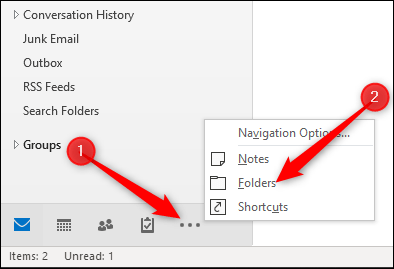
How to Fix Outlook Email Sync Issues?
Are you having trouble syncing emails in Outlook? You’re not alone. Many Outlook users have experienced sync issues in the past, and it can be frustrating when you’re unable to access important emails. Luckily, there are several steps you can take to resolve your Outlook email sync issues. In this article, we’ll walk you through the steps you need to take in order to fix your Outlook email sync issues.
- Open your Outlook inbox and select the File tab.
- Select Account Settings and then Account Settings again.
- In the Email tab, select your email account and click Change.
- In the next window, click More Settings, then Advanced. Under Send/Receive, click Send/Receive All Folders.

Overview of Outlook Email Sync Issues
Outlook is one of the most popular email clients in the world and millions of users rely on it for their daily communication needs. However, it is not immune to synchronization issues that can cause difficulty with email delivery, especially if the user has multiple accounts. In this article, we will discuss the different types of Outlook email sync issues and how to fix them.
Check the Network Connection
The first step in troubleshooting Outlook email sync issues is to ensure that the network connection is working properly. A slow or unstable connection can cause Outlook to become unresponsive and prevent emails from being sent or received. To check the network connection, open the Windows Control Panel and select “Network and Internet”. From there, select “Network and Sharing Center” and make sure that the connection is set to “Home” or “Work”.
Check the Outlook Settings
Once the network connection has been verified, the next step is to check the Outlook settings. To do this, open Outlook and select “Tools” from the menu bar. From there, select “Account Settings” and then “Data Files”. Make sure that the correct data file is selected and that Outlook is configured to send and receive emails from the correct accounts.
Update Outlook and Antivirus Software
Outlook email sync issues can also be caused by outdated or incompatible software. To ensure that Outlook is up-to-date, open the Windows Control Panel and select “Windows Update”. From there, select “Check for Updates” and make sure that the latest version of Outlook is installed. Additionally, make sure that the antivirus software is up-to-date and configured to allow Outlook to send and receive emails.
Disable Firewall Settings
If Outlook still cannot connect to the email server, then it is likely that the firewall is blocking the connection. To check this, open the Windows Control Panel and select “Windows Firewall”. From there, select “Advanced Settings” and then “Inbound Rules”. Make sure that the rules for Outlook are enabled and that the connection is allowed.
Disable the Proxy Settings
Another possible cause of Outlook email sync issues is a proxy server. To check this, open the Windows Control Panel and select “Internet Options”. From there, select the “Connections” tab and make sure that the “Use a proxy server” option is unchecked.
Disable the Email Scanning
Finally, it is possible that the email scanning feature of the antivirus software is causing the Outlook email sync issues. To check this, open the antivirus software and select “Email Scanning”. From there, make sure that the feature is disabled and that Outlook is allowed to connect to the email server.
Repair Outlook Email Profile
In some cases, Outlook email sync issues can be caused by a corrupted profile. To repair the profile, open Outlook and select “File” from the menu bar. From there, select “Account Settings” and then “Repair”. Follow the on-screen instructions to repair the profile and restore the email connection.
Reinstall Outlook
If none of the above steps have resolved the Outlook email sync issues, then it may be necessary to reinstall the program. To do this, open the Windows Control Panel and select “Programs and Features”. From there, select “Microsoft Outlook” and click “Uninstall”. Once the program has been removed, restart the computer and then reinstall Outlook from the Microsoft website.
Contact the Email Service Provider
If none of the above steps have resolved the Outlook email sync issues, then it is best to contact the email service provider. The provider can check for any issues on their end and provide support for resolving the issue.
Frequently Asked Questions
What are Outlook Email Sync Issues?
Outlook email sync issues refer to difficulties synchronizing emails between Outlook and the email server. Examples of these issues include missing emails, emails not sending or not being received, emails being sent multiple times, or emails not appearing in the correct folders.
What Causes Outlook Email Sync Issues?
Outlook email sync issues can be caused by a number of factors. These include incorrect settings, such as incorrect server settings, incorrect passwords, or incorrect ports; internet connection problems; or errors with the Outlook application itself.
How Can I Troubleshoot Outlook Email Sync Issues?
The first step in troubleshooting Outlook email sync issues is to check the settings of your account in Outlook. Make sure that the server settings, port numbers, and passwords are all correct. If these settings are not correct, update them and try sending and receiving emails again. If this does not fix the issue, try restarting your computer and router to reset the connection.
How Can I Fix Outlook Email Sync Issues?
Once you have identified the cause of the Outlook email sync issue, you can take steps to fix it. If the issue is caused by incorrect settings, update them and try sending and receiving emails again. If the issue is caused by a connection problem, restart your computer and router. If the issue is caused by an error with the Outlook application itself, you may need to reinstall or update Outlook.
What Should I Do if Outlook Email Sync Issues Persist?
If Outlook email sync issues persist after you have tried the steps above, contact your email provider for assistance. Your email provider should be able to help you identify and resolve the issue.
What Are Some Tips to Avoid Outlook Email Sync Issues?
To avoid Outlook email sync issues, make sure that your Outlook settings are up-to-date and correct, and that your internet connection is stable. Additionally, regularly check for updates to the Outlook application, and make sure your antivirus software is up-to-date and configured correctly. Finally, if you encounter any issues, contact your email provider for assistance.
It is clear that Outlook email sync issues can be a frustrating problem. However, by following the steps in this article, you should now be able to fix these issues and get back to using Outlook with ease. One of the most important steps is to use the built-in troubleshooting tools provided by Microsoft. If all else fails, you can contact a Microsoft Office support team for more assistance. With the right approach, you can be sure that your Outlook email sync issues will be a thing of the past.




