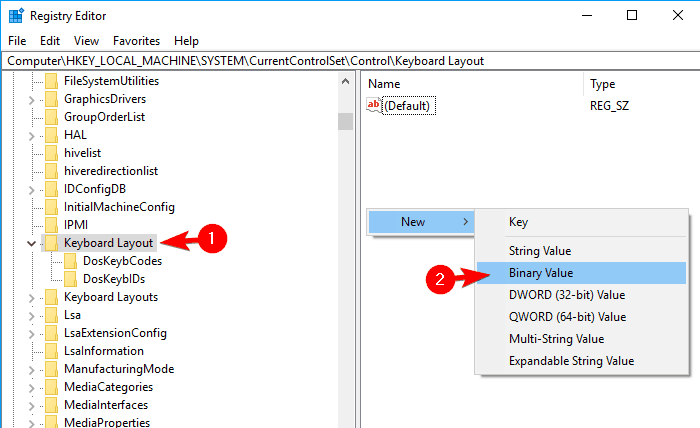
How to Disable Windows Key Windows 10?
If you’re a Windows 10 user, you’ve probably been annoyed at least once by having your game or work interrupted by the Windows key. In this article, we’ll show you how to quickly and easily disable the Windows key on your computer so you can get back to work or play without any interruptions. Read on to learn more about disabling the Windows key on Windows 10.
How to Disable Windows Key in Windows 10?
- Open Settings by pressing Windows+I on your keyboard.
- Go to Ease of Access.
- Go to Keyboard.
- Toggle the “Use the Windows logo key for keyboard shortcuts” option to Off.

How to Turn Off the Windows Key in Windows 10
The Windows key is a powerful tool in Windows 10, allowing users to quickly launch apps, access settings, and more. But it can also be a source of irritation if it’s accidentally pressed, or if you’re trying to play a game that uses the Windows key for shortcuts. Fortunately, it’s easy to disable the Windows key in Windows 10.
The first step is to open the Local Group Policy Editor. To do this, press the Windows key + R to open the Run dialog box. Type “gpedit.msc” and hit enter to launch the editor. Once the editor is open, navigate to the following setting: User Configuration > Administrative Templates > Windows Components > Windows Explorer.
In the right pane of the editor, you’ll see an option called “Prevent users from customizing their Windows Explorer settings.” Double-click on this option to open it. In the window that opens, select the “Enabled” option and then click “OK” to save the changes.
Disabling the Windows Key Through the Registry
If you don’t have access to the Local Group Policy Editor, you can also disable the Windows key through the Windows Registry. To do this, press the Windows key + R to open the Run dialog box. Type “regedit” and hit enter to launch the Registry Editor.
Once the Registry Editor is open, navigate to the following location: HKEY_CURRENT_USER\Software\Microsoft\Windows\CurrentVersion\Policies\Explorer. In the right pane of the editor, you’ll see an option called “NoWinKeys.” Right-click on this option and select “Modify.” In the window that opens, set the value to “1” and then click “OK” to save the changes.
Disabling the Windows Key Through a Shortcut
If you don’t want to mess around with the Registry or Group Policy, you can also disable the Windows key by creating a shortcut. To do this, right-click on the desktop and select “New > Shortcut.” In the window that opens, type the following command:
RunDll32 User32.dll,DisableWineKey
Click “Next” to continue and then give the shortcut a name. Finally, click “Finish” to create the shortcut. Now, when you double-click on the shortcut, the Windows key will be disabled. To re-enable it, simply double-click on the shortcut again.
Disabling the Windows Key Through the Command Prompt
If you don’t want to create a shortcut, you can also disable the Windows key through the Command Prompt. To do this, press the Windows key + R to open the Run dialog box. Type “cmd” and hit enter to launch the Command Prompt.
Once the Command Prompt is open, type the following command and hit enter to execute it:
RunDll32 User32.dll,DisableWineKey
This command will disable the Windows key. To re-enable it, simply run the same command again.
Few Frequently Asked Questions
1. What is the Windows Key?
The Windows key is a key found on most Windows keyboards that can be used to open the Windows Start Menu or bring up the Windows Search bar. It is typically located between the Ctrl and Alt keys on the keyboard and may be labeled with the “Windows logo” or with the word “Windows”.
2. What are the Benefits of Disabling the Windows Key?
Disabling the Windows key can be useful in certain gaming scenarios, as it prevents the user from accidentally pressing the key and interrupting their game. Additionally, disabling the Windows key can help prevent malicious users from accessing the Start Menu or Windows Search bar and potentially accessing private or sensitive information.
3. How to Disable the Windows Key on Windows 10?
To disable the Windows key on Windows 10, users can go to the System Settings, select the “Ease of Access” tab, then select the “Keyboard” section. From there, they can find an option to “Disable the Windows Key” and toggle it to “On”.
4. Is it Possible to Re-enable the Windows Key?
Yes, it is possible to re-enable the Windows Key. To do so, users can simply follow the steps outlined above and toggle the “Disable the Windows Key” option to “Off”.
5. Are there any Alternative Methods for Disabling the Windows Key?
Yes, there are alternative methods for disabling the Windows Key. One method is to use the Windows registry editor to modify the registry key “Scancode Map”, which can be used to disable the Windows Key. Additionally, some users may be able to use third-party software to disable the key.
6. Is Disabling the Windows Key Permanent?
No, disabling the Windows key is not permanent. If users wish to re-enable the Windows Key, they can simply follow the steps outlined above and toggle the “Disable the Windows Key” option to “Off”. Additionally, if users have used the Windows registry editor or third-party software to disable the key, they can use those methods again to re-enable it.
How to disable Windows key or WinKey in Windows 10/8/7
Disabling the Windows key in Windows 10 is an easy process. By following the steps outlined in this article, you can quickly and easily disable the Windows key, ensuring your keyboard is always running optimally. With the Windows key disabled, you’ll be able to use your keyboard more efficiently, and you can rest assured that you won’t accidentally activate the Windows key and interrupt your workflow.




