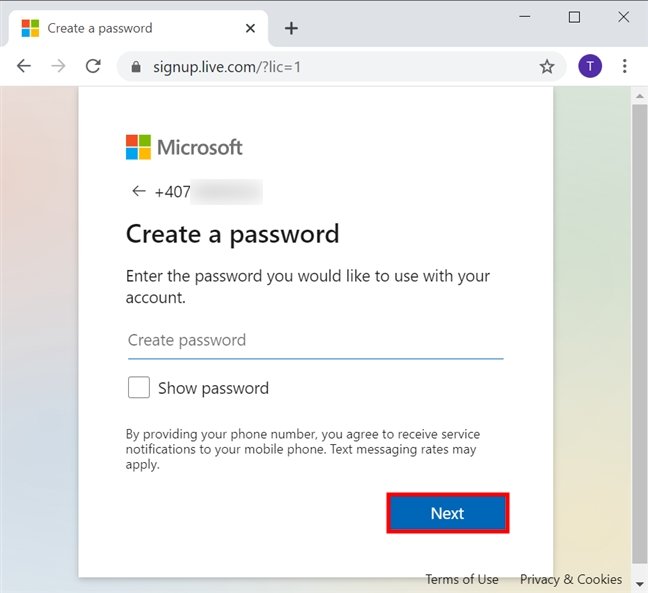
How to Create Microsoft Account Without Phone Number?
If you’re looking for a way to create a Microsoft account without the need for a phone number, you’re in luck! This article will provide a step-by-step guide on how to create a Microsoft account without having to enter a phone number. With this guide, you’ll be able to easily set up your account and start using all of Microsoft’s products and services without any hindrance. So, let’s get started!
Creating a Microsoft Account without a Phone Number: You can create a Microsoft account without a phone number by following the steps below:
- Visit https://signup.live.com/signup and enter the required information in the form.
- Select no, I don’t have a phone number for the phone number field.
- Enter your email address twice and create a password.
- Tick the box below to accept the Microsoft Services Agreement and Privacy Statement.
- Click on the Create Account button.
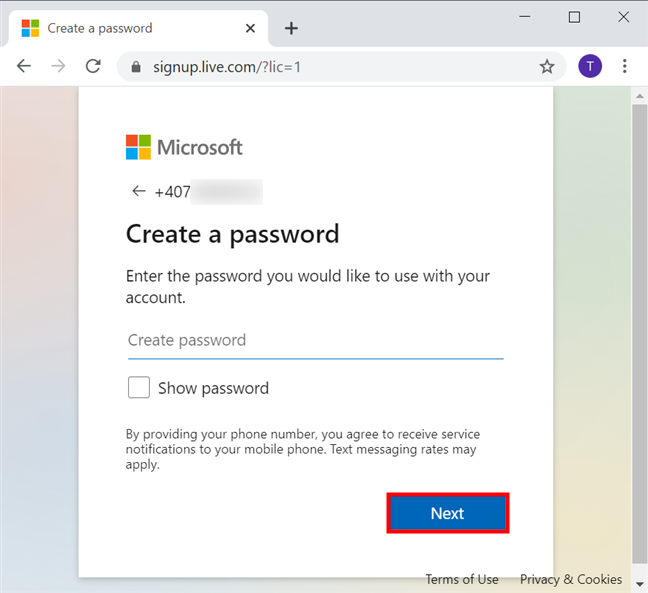
How to Create Microsoft Account Without a Phone Number
Creating a Microsoft account without a phone number is a great way to protect your privacy and keep your account secure. Microsoft accounts are used to access a variety of services, such as Outlook, OneDrive, Skype, and Office 365. In this article, we’ll explain the steps to create a Microsoft account without using a phone number.
The first step is to go to the Microsoft account sign-up page. Here, you’ll need to enter your first and last name, create a username, and provide a password. Once you’ve completed these steps, you can click on the “Create account” button.
Next, you’ll be asked to enter a verification code. To do this without a phone number, you’ll need to select the “I don’t have access to these” option. This will take you to a page where you can select a different verification method. Here, you’ll be able to select the “Use a security code” option.
Using an Email Address for Verification
Once you’ve selected the “Use a security code” option, you’ll be asked to enter an email address. Microsoft will send a verification code to this email address. After you receive the code, you can enter it in the provided field and click “Verify”. This will complete the account creation process.
Using an App for Verification
Another way to verify your account without a phone number is to use an authentication app. Microsoft supports a variety of authentication apps, such as Microsoft Authenticator, Google Authenticator, and Authy. To use an authentication app, you’ll need to install it on your phone and link it to your Microsoft account. Once you’ve done this, you can generate a code in the app and enter it in the provided field.
Saving Your Account Information
Once your account is verified, you’ll need to save your account information. This will allow you to access your account in the future without having to go through the verification process again. To do this, you can click on the “Sign in” link at the top of the page. Here, you’ll be asked to enter your username and password.
Once you’ve signed in, you can click on the “Manage profile” link. Here, you’ll be able to view and edit your account information, such as your name, email address, phone number, and password.
Adding Security to Your Account
To keep your account secure, it’s important to add additional security measures. This will help protect your account from unauthorized access. Microsoft offers a variety of security features, such as two-step verification and biometric authentication.
Two-Step Verification
Two-step verification is a great way to protect your account from hackers. When you enable two-step verification, you’ll be asked for additional verification when signing in. This can be a code sent to your email address or a code generated by an authentication app.
Biometric Authentication
Biometric authentication is another way to keep your account secure. This feature allows you to securely sign in with your face, fingerprint, or iris. This makes it difficult for hackers to access your account, as they would need to have access to your biometric data.
Conclusion
Creating a Microsoft account without a phone number is a great way to protect your privacy and keep your account secure. In this article, we’ve explained the steps to create a Microsoft account without using a phone number. We’ve also discussed how to save your account information and add additional security measures, such as two-step verification and biometric authentication.
Few Frequently Asked Questions
What is a Microsoft Account?
A Microsoft Account is a free account that gives you access to a variety of services and benefits from Microsoft, such as using the Windows 10 operating system, using Office 365, playing games on Xbox Live, purchasing apps from the Windows Store, and more. You can create a Microsoft Account with an email address, phone number, or even just a username.
What are the Benefits of Having a Microsoft Account?
Having a Microsoft Account has many benefits. With a Microsoft Account, you can access all of Microsoft’s services, such as Windows 10, Office 365, Xbox Live, and the Windows Store. You can also save settings, documents, and other information in the cloud, so that you can access them from any device. In addition, you can use your Microsoft Account to sign in to other websites, which saves you time when signing up.
How to Create Microsoft Account Without Phone Number?
Creating a Microsoft Account without a phone number is easy. All you need is an email address. Simply go to Microsoft’s website, click on “Sign up”, and then enter your email address and create a password. You can then create your account without providing any other information.
What Can I Do With My Microsoft Account?
Once you’ve created your Microsoft Account, you can use it to access a variety of services from Microsoft. You can use Windows 10, Office 365, Xbox Live, the Windows Store, and more. You can also use your Microsoft Account to sign in to other websites, and you can save settings, documents, and other information in the cloud.
Are There Any Limitations to Creating a Microsoft Account Without a Phone Number?
When creating a Microsoft Account without a phone number, you may be limited in the services you can access. For example, you may not be able to access certain features of Xbox Live or create a Windows Store account. However, you should still be able to access the majority of services offered by Microsoft.
What Should I Do if I Forget My Password?
If you forget your Microsoft Account password, you can reset it using your email address. Simply go to Microsoft’s password reset page, enter your email address, and follow the instructions to reset your password. Alternatively, you can use the “Account recovery” page to reset your password using a phone number or an alternate email address.
How To Create Microsoft Account Without Phone Number 2022 | Make New Microsoft ID Without Number
Creating a Microsoft account without a phone number is easy and convenient. You can easily create an account with just an email address, a username, and a password. Once set up, you will have access to Microsoft services such as OneDrive, Office 365, and other Windows services. You can take advantage of all these features without the need for a phone number. So, what are you waiting for? Create your Microsoft account today and enjoy the benefits!




