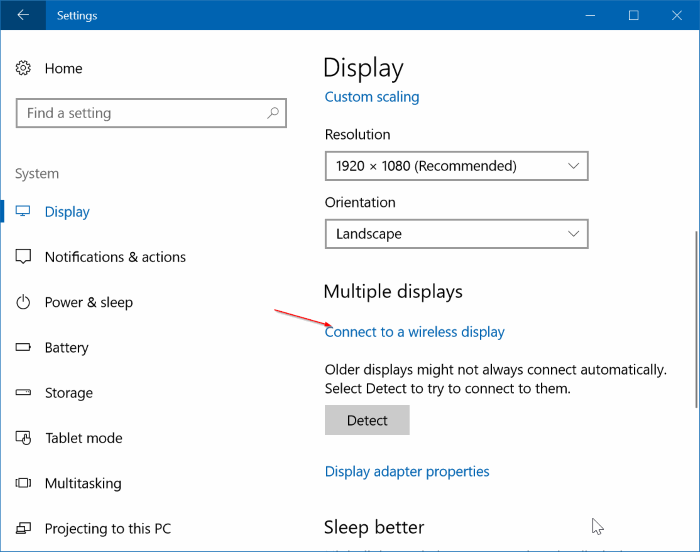
How to Connect Laptop to Tv Windows 10?
Are you looking to find out how to connect your laptop to your TV using Windows 10? You are in the right place! In this guide, we’ll go through the different ways you can use to connect your laptop to your television, from using an HDMI cable to using a wireless connection. We’ll cover the pros and cons of each method, and provide some tips to help you get the best possible connection. We’ll also explain how to use the various settings in Windows 10 to get the best results. So, if you’re ready to get your laptop connected to your TV, let’s get started!
Connecting your laptop to a TV with Windows 10 is easy. Here’s how to do it:
- Connect an HDMI cable to your laptop’s HDMI port and the other end to the HDMI port on your TV.
- Press the Windows key + P on your laptop keyboard.
- Select Duplicate or Extend from the menu depending on your preference.
- Your laptop display will now be mirrored or extended on your TV.

How to Connect Laptop to TV Windows 10
Overview of Connecting Laptop to TV Windows 10
When connecting a laptop to a TV, Windows 10 makes it easy to duplicate your laptop’s display on a larger screen. Whether you’re playing a game, streaming a movie, or just want to share your laptop’s screen with a larger audience, this simple guide will show you how to connect laptop to TV Windows 10.
Using a laptop with Windows 10, you can easily connect to a TV through a HDMI (High Definition Multimedia Interface) cable. This type of connection allows you to mirror the laptop’s display on the TV, giving you access to all of your laptop’s content. Since HDMI cables are common and widely available, this is likely the easiest and most cost-effective way to connect laptop to TV Windows 10.
Steps for Connecting Laptop to TV Windows 10
Step 1: Connect HDMI Cable to Laptop and TV
The first step in connecting laptop to TV Windows 10 is to connect the HDMI cable to the laptop and the TV. The cable should have one end that connects to the laptop’s HDMI port, and the other end should connect to the TV’s HDMI port. Depending on the type of laptop you have, the HDMI port may be located on the left, right, or back of the device.
Once the HDMI cable is securely connected, the next step is to turn both the laptop and the TV on. This will start the process of connecting laptop to TV Windows 10.
Step 2: Select TV as Secondary Display
Once the laptop and the TV are both powered on, the next step is to select the TV as a secondary display. On the laptop, this can be done by pressing the Windows key + P at the same time. This will bring up a menu with four options, including ‘Duplicate’, ‘Extend’, ‘Second Screen Only’, and ‘Projector Only’. Select ‘Duplicate’ to mirror your laptop’s display on the TV.
Step 3: Adjust Display Settings
The final step in connecting laptop to TV Windows 10 is to adjust the display settings. This can be done by right-clicking anywhere on the laptop’s desktop and selecting ‘Display Settings’ from the menu. From this menu, you can adjust the resolution and orientation of the display, as well as the scaling of text and other elements.
Other Considerations for Connecting Laptop to TV Windows 10
Wireless Connection Options
If you don’t have access to an HDMI cable, there are other options for connecting laptop to TV Windows 10. One option is to use a wireless connection, such as Miracast or Chromecast. These types of connections allow you to mirror your laptop’s display on the TV without having to use a physical cable.
Compatible Devices
When connecting laptop to TV Windows 10, it’s important to make sure that both devices are compatible. Most laptops and TVs released in the last several years will be compatible with each other, but it’s always a good idea to double-check before connecting them.
Conclusion
Connecting laptop to TV Windows 10 is a fairly simple process. All you need is an HDMI cable, and you’ll be able to mirror your laptop’s display on the TV. If you don’t have an HDMI cable, you can also use wireless connection options such as Miracast or Chromecast. Just make sure that both devices are compatible before connecting them.
Frequently Asked Questions
Q1. How do I Connect my Laptop to my TV with Windows 10?
Answer: You can connect your laptop to your TV with Windows 10 by using a HDMI cable. First, plug one end of the cable into the HDMI port on the laptop, and the other end into the HDMI port on the TV. Then, set the TV to the correct HDMI input. Finally, press the Windows key + P on the laptop to select the display option you prefer.
Q2. What type of cable do I need to Connect my Laptop to my TV with Windows 10?
Answer: The most common type of cable used to connect a laptop to a TV with Windows 10 is an HDMI cable. This type of cable allows for high-definition digital video and audio to be transmitted from the laptop to the TV. However, there are other types of cables that can be used, such as DVI or VGA cables, depending on the ports available on your laptop and TV.
Q3. How do I know if my Laptop and TV are Compatible with Windows 10?
Answer: To check if your laptop and TV are compatible with Windows 10, you should check the ports available on each device. For example, if your laptop has an HDMI port and your TV has an HDMI port, then you can connect them with an HDMI cable. If your laptop has a DVI port and your TV has a VGA port, then you can use a DVI to VGA adapter to connect them.
Q4. What Settings do I need to Change on my Laptop and TV to Connect them with Windows 10?
Answer: Once you have connected your laptop and TV with an HDMI cable, you will need to make sure the settings on both devices are set correctly. On the laptop, you will need to press the Windows key + P to select the display option you prefer. On the TV, you will need to make sure it is set to the correct HDMI input.
Q5. What do I do if my Laptop and TV are not Connecting with Windows 10?
Answer: If your laptop and TV are not connecting with Windows 10, the first thing to try is to check the cables and make sure they are firmly connected to the ports on both devices. If the cables are securely connected, then you should try restarting both the laptop and the TV. If the issue persists, you may need to check the settings on both devices or try using a different type of cable.
Q6. What Benefits Does Connecting my Laptop to my TV with Windows 10 Offer?
Answer: Connecting your laptop to your TV with Windows 10 offers a number of benefits. Firstly, it allows you to view your laptop content on a larger screen, which can be useful for presentations or watching videos. Secondly, it allows you to use your TV as a second monitor for your laptop, which can be great for multitasking and increasing your productivity. Lastly, it allows you to stream audio and video content from your laptop to your TV.
How To Connect Your Laptop To The TV Using HDMI Cable – 2021 Update | WINDOWS 10 | STEP BY STEP
In conclusion, connecting your laptop to your TV with Windows 10 is a fairly straightforward process. All you need to do is make sure you have the right cables, the right settings, and the right type of TV. With a few simple steps, you can easily enjoy movies, music, and other media from your laptop on your TV.




