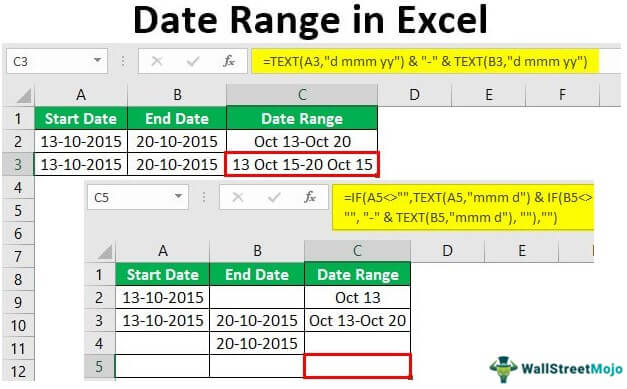
How to Calculate Date Range in Excel?
Do you need to calculate the date range in Excel for a project or report? Calculating date ranges in Excel can be done with a few simple steps, and it can help you quickly get the information you need to complete your tasks. In this article, we’ll show you how to use Excel to calculate a date range so you can finish your work quickly and accurately.
Calculate date range in Excel with ease using the spreadsheet program’s built-in functions. To get started, enter two dates in two different cells. Next, select a cell and type =DATEDIF(start_date,end_date,"d") and hit enter. This formula will calculate the number of days between the two dates. If you want to calculate the number of weeks, months, or years, simply replace “d” in the formula with “w”, “m”, or “y”.
- Open your Excel spreadsheet.
- Enter two dates in two different cells.
- Select a cell and type
=DATEDIF(start_date,end_date,"d")and hit enter. - For weeks, months, or years, replace “d” in the formula with “w”, “m”, or “y”.
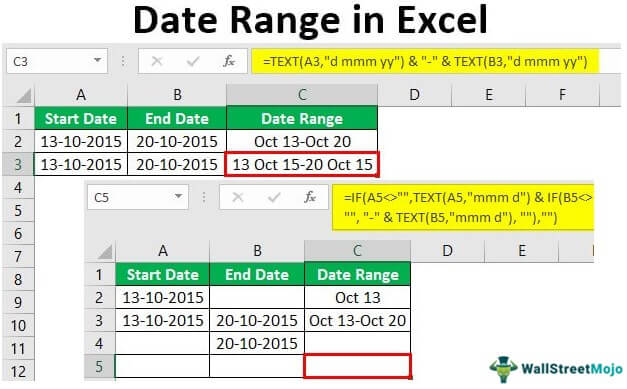
Calculating Date Ranges in Excel
Excel is a powerful spreadsheet application packed with features that can help you streamline your data analysis. One of these features is its ability to quickly calculate date ranges. Whether you need to calculate a single day, a month, or a year, Excel has the tools you need to get the job done. In this article, we’ll cover the basics of how to calculate date ranges in Excel.
Using Date Functions
Excel includes a number of built-in date functions that allow you to quickly calculate date ranges. These functions include DATE, DATEDIF, EDATE, and YEARFRAC. To use these functions, you’ll need to enter the starting and ending dates for the range you want to calculate. Once you’ve entered these dates, you can use the functions to calculate the date range. For example, to calculate the number of days in a date range, you can use the DATEDIF function.
Using Formulas
In addition to date functions, Excel also includes a number of formulas that can be used to calculate date ranges. The most common formula used for this purpose is the NETWORKDAYS formula. This formula allows you to quickly calculate the number of business days between two dates. You can also use the EOMONTH formula to calculate the end of a month for a given date.
Using Conditional Formatting
Excel also includes a feature called conditional formatting that can be used to quickly highlight date ranges. This feature allows you to apply a format to cells that contain dates that fall within a certain range. For example, you could use conditional formatting to highlight dates that are greater than or equal to a certain date, or dates that are within a certain number of days of a given date.
Using Pivot Tables
Pivot tables are another powerful feature of Excel that can be used to quickly calculate date ranges. Pivot tables allow you to quickly summarize and analyze data by grouping and summarizing it. This makes it easy to calculate date ranges such as the number of days between two dates, or the average number of days between two dates.
Using VBA
If you need to calculate more complex date ranges, you can use VBA (Visual Basic for Applications) to create custom functions and macros. VBA is a powerful programming language that allows you to create custom functions and macros for Excel. For example, you could create a custom function that calculates the number of days between two dates and then apply it to a range of dates.
Using Excel Add-ins
Finally, you can also use Excel add-ins to quickly calculate date ranges. Excel add-ins are third-party programs that extend the functionality of Excel. Many of these add-ins include powerful date functions that allow you to quickly calculate date ranges. For example, one popular add-in is the Date Difference Calculator, which allows you to quickly calculate the number of days, weeks, months, or years between two dates.
Related FAQ
What is a Date Range in Excel?
A date range in Excel is a set of two dates that represent the start date and end date of a particular time period. It is used to calculate and analyze data for the specific time period. The dates can be in any format, but the most commonly used formats are in the form of a number, text, or a combination of both.
How do I Calculate Date Range in Excel?
Calculating date range in Excel can be done using the DATEDIF function. This function enables you to calculate the difference between two dates in days, months, or years. To calculate the date range, you need to enter the start date, end date, and the unit of measure. Then, the result will be displayed in the cell which you have selected.
How Do I Format Dates in Excel?
To format dates in Excel, you can use the TEXT function. This function enables you to format dates in different formats such as a long date, short date, or custom format. To use the TEXT function, you need to enter the date, the desired format, and then the result will be displayed in the cell you have selected.
What is the Difference Between DATE and DATEVALUE Functions in Excel?
The DATE and DATEVALUE functions are two different functions in Excel. The DATE function is used to create a valid date from a given set of values such as the day, month, and year. The DATEVALUE function is used to convert a text string into a valid date. Both functions are used to calculate date ranges in Excel.
What is the Difference Between the EDATE and EOMONTH Functions in Excel?
The EDATE and EOMONTH functions are two different functions in Excel. The EDATE function is used to add a specified number of months to a given date. The EOMONTH function is used to find the end of a month given a start date. Both functions are used to calculate date ranges in Excel.
What is the Difference Between the DAYS and DAY Function in Excel?
The DAYS and DAY functions are two different functions in Excel. The DAYS function is used to calculate the number of days between two given dates. The DAY function is used to extract the day of the month from a given date. Both functions are used to calculate date ranges in Excel.
Excel is an incredibly powerful spreadsheet program with a multitude of features. Calculating a date range is just one of the many features offered. By following the simple steps outlined in this article, you can calculate a date range in Excel quickly and easily. With this feature, you can analyze data and create reports more efficiently and accurately. Start using this feature today and make the most of your spreadsheet program.




