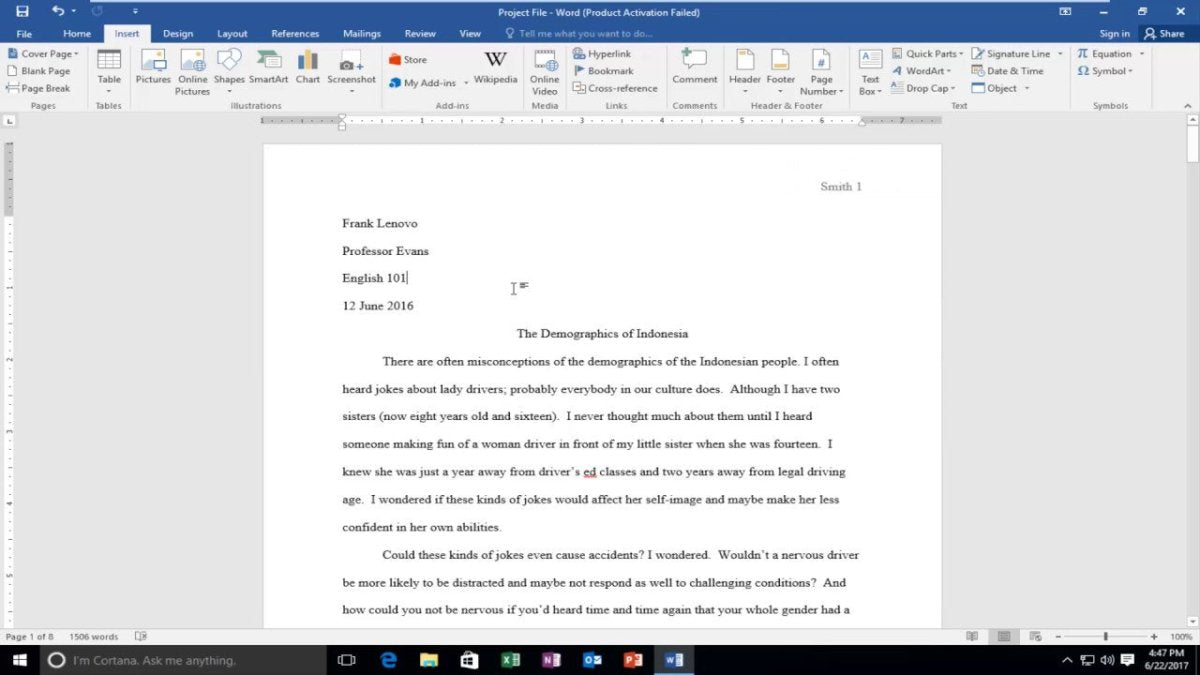
How to Add a Header in Microsoft Word?
If you’re working on a document in Microsoft Word, you may want to add a header to keep your work organized. Headers can help you separate different sections of your document and make it easier to navigate. Fortunately, Microsoft Word makes it easy to add a header. In this guide, we’ll show you step-by-step how to add a header in Microsoft Word.

How to Insert a Header in Microsoft Word
Microsoft Word provides a range of options for quickly and easily adding a header to your document. Headers can be used to provide a title, add information specific to a section of the document, or provide navigation options. This guide will explain how to add a header to a document in Microsoft Word.
Step 1: Open or Create a Document
The first step is to open or create a document in Microsoft Word. To do this, open the Microsoft Word program and then either select the ‘File’ menu, then select ‘New’ to create a new document, or select ‘Open’ to open an existing document.
Step 2: Select the Insert Tab
Once the document has been opened or created, select the ‘Insert’ tab at the top of the screen. This will open a range of options related to inserting elements into the document.
Step 3: Select Header
From the range of options, select the ‘Header’ option. This will open a range of header templates which can be used. Select the template which most closely matches the desired header design.
Step 4: Customise the Header
Once the header template has been selected, it can be customised as desired. This can include changing the text, font size and colour, adding images, or including a logo or other design element.
Step 5: Insert the Header
Once the header design is complete, select the ‘Insert’ button to insert the header into the document. The header will then be displayed at the top of the page.
Step 6: Preview and Save
Before saving the document, it is recommended to use the ‘Preview’ option to ensure the header appears as expected. Once the document has been reviewed, select the ‘Save’ option to save it. The header will then be included in the document.
Frequently Asked Questions
1. How do I add a header in Microsoft Word?
To add a header in Microsoft Word, open the document you want to edit, then click the “Insert” tab on the ribbon at the top of the page. From there, select the “Header” option and choose the style you want. You can also specify additional settings such as the font, size, and alignment. Once you’ve configured your header, click the “Insert” button to add it to the document. You can now make any necessary changes or edits to the header.
2. How do I make a header appear on every page of a Word document?
To make a header appear on every page of a Word document, open the document, click the “Insert” tab on the ribbon, and select “Header” from the options. Choose the style of header you want, then click the “Link to Previous” button on the ribbon. This will ensure that the header appears on every page of the document. You can then make any necessary changes or edits to the header.
3. How do I delete a header in Microsoft Word?
To delete a header in Microsoft Word, open the document, click the “Insert” tab on the ribbon, and select “Header” from the options. Then, select the header you want to delete and press the “Delete” key on your keyboard. You can also right-click on the header and select “Delete” from the options. This will remove the header from the document.
4. How do I edit a header in Microsoft Word?
To edit a header in Microsoft Word, open the document, click the “Insert” tab on the ribbon, and select “Header” from the options. Then, select the header you want to edit and make your desired changes. This could include changing the font, size, and alignment. Once you’re done, click the “Update” button to save the changes.
5. How do I add a page number to a header in Microsoft Word?
To add a page number to a header in Microsoft Word, open the document, click the “Insert” tab on the ribbon, and select “Header” from the options. Then, select the header you want to add the page number to and click the “Page Number” button on the ribbon. Choose the style of page number you want and click the “Insert” button to add it to the header.
6. How do I add an image to a header in Microsoft Word?
To add an image to a header in Microsoft Word, open the document, click the “Insert” tab on the ribbon, and select “Header” from the options. Then, select the header you want to add the image to and click the “Picture” button on the ribbon. Select the image you want to add and click the “Insert” button. You can then make any necessary changes or edits to the image.
How To Add A Header In Microsoft Word
Adding a header in Microsoft Word is an easy and quick way to make your document stand out. Whether you’re creating a business letter, resume, or school assignment, a header can help you to effectively organize and present your information. By following the simple steps outlined in this guide, you’ll be able to quickly and easily add a header to any Word document. So, get started today and take advantage of all that Microsoft Word has to offer!




