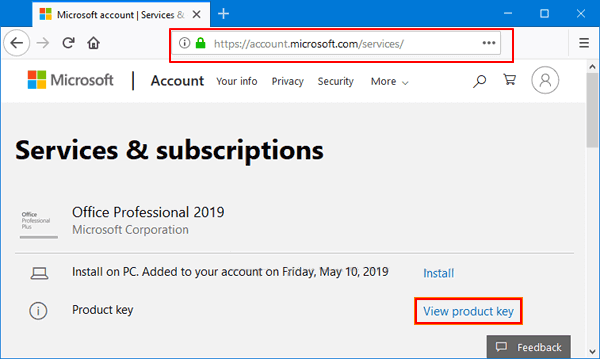
How to Get Office Product Key From Microsoft Account?
Are you a Microsoft Office user and can’t find your product key? Don’t worry, it’s not a difficult task to get your product key from your Microsoft account. In this article, we will walk you through the steps necessary for you to retrieve your product key from Microsoft account. So, if you are looking for a quick and easy way to get your Office product key, keep reading for some helpful tips.
How to Get Office Product Key From Microsoft Account?
- Log in to your Microsoft account.
- Go to the Services & subscriptions page.
- Locate and select your Office product.
- Find your Office product key in the list of product keys.

Obtaining Your Office Product Key From a Microsoft Account
In order to use a Microsoft Office product, you must have a valid product key. This key can be obtained from your Microsoft account. It is important to keep your product key safe, as it is required to activate and use your Office product. This article will explain the steps to take in order to obtain your Office product key from a Microsoft account.
Signing In To Your Microsoft Account
The first step to obtaining your Office product key is to sign in to your Microsoft account. You can do this by visiting the Microsoft website and entering your username and password. Once you are logged in, you will be able to view your product key.
If you do not have an account, you can create one by clicking on the “Create a Microsoft Account” link. This will take you to a page where you can provide your contact information and create a password for your account. Once you have created an account, you will be able to sign in and view your product key.
Viewing Your Product Key
Once you are logged in to your Microsoft account, you can view your product key by clicking on the “Account” tab at the top of the page. Once you click on this tab, you will be taken to a page containing information about your account. On this page, you will see a section labeled “Product Keys”. Clicking on this section will display your Office product key.
Saving Your Product Key
Once you have located your Office product key, it is important to save it somewhere secure. This can be done by copying the product key and pasting it into a secure document, such as a Word document or an encrypted PDF file. This will ensure that your Office product key is always safe and secure, and can be accessed whenever it is needed.
Activating Your Office Product
The final step to using your Office product is to activate it with the product key. You can do this by opening the product and clicking on the “Activate” button. This will prompt you to enter your product key, which you can do by copying and pasting the key from your secure document. Once you have entered the key, your Office product will be activated and ready to use.
Updating Your Office Product
Once your Office product is activated, it is important to keep it up to date. This can be done by clicking on the “Update” button in the product. This will check for any available updates and install them, ensuring that your Office product is always running at its best.
Troubleshooting Your Office Product
If you encounter any issues with your Office product, you can try troubleshooting it by visiting the Microsoft support website. Here, you can search for solutions to common problems and find instructions on how to fix them. If you are still having issues, you can contact Microsoft’s customer service team, who will be able to provide further assistance.
Related Faq
What is a Office Product Key?
A Office Product Key is a unique 25-character code used to activate Microsoft Office. It is usually found on the back of the card you purchased, or in the email sent to you when you purchased Office online. This key is essential for installing and activating Office products.
How Do I Obtain a Office Product Key?
You can obtain a Office Product Key by purchasing a Office product, either online or in store. Once the purchase is complete, you can find the Product Key either on the back of the card or in an email sent to you by Microsoft.
How Do I Access My Office Product Key?
You can access your Office Product Key by signing into your Microsoft account. Once you’re logged in, you can find your Product Key by selecting the “Services & Subscriptions” tab. Here you can view all your purchased Office products and their associated Product Keys.
What If I Don’t Have a Microsoft Account?
If you don’t have a Microsoft account, you can create one for free. To do so, simply go to the Microsoft website and click the “Sign Up” button. You’ll be asked to provide some basic information, such as your name and email address. Once you’ve created your account, you’ll be able to access your Office Product Key.
Do I Need a Office Product Key to Install Office?
Yes, you will need a Office Product Key in order to install Office. Without the Product Key, you won’t be able to activate the product or use all of its features.
What If I Lose My Office Product Key?
If you’ve lost your Office Product Key, you can still recover it by signing into your Microsoft account. Once you’re logged in, simply select the “Services & Subscriptions” tab to view all your purchased Office products and their associated Product Keys.
How to find and enter your Office product key | Microsoft
If you have a Microsoft Account, you now have the power to access your Office product key and unlock the full potential of Office applications. With just a few clicks you can be up and running with your favorite Office applications. Don’t let your Office productivity be limited by a lack of product key – take control of your Office experience today and unlock all that Office has to offer.





