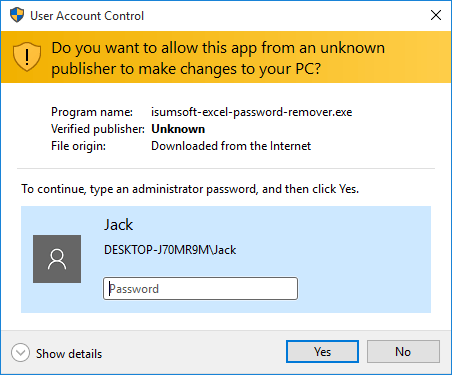
How to Bypass Administrator Password Windows 10 to Install Software?
Are you trying to install software on your Windows 10 computer but don't know the administrator password? It can be frustrating if you don't have access to the password, but don't worry - there are ways you can bypass the administrator password to install the software you need.
In this article, we'll discuss how to get around the administrator password in Windows 10 and install the software you need.
Bypass Administrator Password Windows 10 to Install Software
If you need to bypass the administrator password of your Windows 10 computer in order to install software, you can do so by using the Command Prompt. This can be done by following these steps:
- First, press the Windows key + X on your keyboard, then select the ‘Command Prompt (Admin)’ option.
- Then, type the command: net user username * and press Enter. Replace the word ‘username’ with the username of the account you wish to bypass.
- Once prompted, type the new password you wish to use and press Enter.
- Next, type the command: net user username /passwordreq:yes and press Enter. This will enable the account password.
- Finally, type the command: net user username /active:yes and press Enter. This will activate the account.
Bypassing Administrator Password in Windows 10 to Install Software
Installing software on Windows 10 can be tricky sometimes, especially when the user is not an administrator.

To bypass administrator password in Windows 10, there are a few methods that can be used, such as using a password reset disk, using the Command Prompt, or using Windows 10 password reset tools.
Using a Password Reset Disk
The most straightforward way to bypass the administrator password in Windows 10 is to use a password reset disk. This disk can be created before the user forgets their password and can be used to reset the password when the user is locked out of their account.
To create a password reset disk, users can open the Control Panel, select “User Accounts,” then select “Create a Password Reset Disk.” Once the disk is created, users can insert the disk into their computer and use it to reset the password.
Using the Command Prompt
Another way to bypass the administrator password in Windows 10 is to use the Command Prompt. To do this, users must boot into the Recovery mode by pressing the F8 key when the computer is starting.
Once in Recovery mode, users can open the Command Prompt and type in “net user administrator” followed by the new password. This will reset the administrator password and allow the user to log in.
Using Windows 10 Password Reset Tools
The third way to bypass the administrator password in Windows 10 is to use a Windows 10 password reset tool. These tools can be found online and can be used to reset the administrator password without having to boot into Recovery mode.
The tool will ask the user to select the user they want to reset the password for, then enter the new password. Once the password is reset, the user can log in to their account.
Creating a New User Account
The final way to bypass the administrator password in Windows 10 is to create a new user account. This can be done by booting into the Recovery mode and opening the Command Prompt.
Once in the Command Prompt, users can type in “net user NewUserName NewPassword” to create a new user account. Once the new user account is created, the user can log in and access the computer.
Few Frequently Asked Questions
1. How do I bypass the administrator password on Windows 10?
The most common way to bypass the administrator password on Windows 10 is by using a local user account with administrator privileges. If you are logged in as an administrator, you can open the Control Panel, select User Accounts, and then click on the “Change account type” option.
From there, you can change the account type from standard user to administrator. This will give you full access to the system, allowing you to install software and perform other administrative tasks.
2. Is it possible to bypass the administrator password without changing the account type?
Yes, it is possible to bypass the administrator password without changing the account type. If you have access to the computer and know the current password, you can open the Command Prompt and type in “net user username *” (replacing username with the name of the user account).
This will prompt you to enter a new password, and once you enter it, the administrator password will be changed.
3. What is the safest way to bypass the administrator password?
The safest way to bypass the administrator password is to use a local user account with administrator privileges. This will allow you to install software without risking any potential security issues.
However, if you do not have access to a local user account with administrator privileges, you can use the Command Prompt to reset the password.
4. Can I use a third-party software to bypass the administrator password?
Yes, there are a number of third-party applications available that can help you bypass the administrator password. These applications are typically referred to as “password recovery” software and can help you reset the administrator password.
However, it is important to note that these applications may not be safe to use and can potentially expose your system to malicious activity. Therefore, it is important to use caution when using these applications.
5. How do I install software without administrator password?
If you do not have access to the administrator password, you can still install software by using a local user account with administrator privileges.
This will allow you to install the software without needing the administrator password. Alternatively, you can use the Command Prompt to reset the password and then use the new credentials to install the software.
6. Is it possible to bypass the administrator password without using the Command Prompt?
Yes, it is possible to bypass the administrator password without using the Command Prompt. If you have access to a local user account with administrator privileges, you can simply log in to the account and then install the software.
This will allow you to bypass the administrator password without having to use the Command Prompt. Additionally, you can also use third-party password recovery software to reset the password and then log in with the new credentials.
How to Install Some Programs on a Computer without Admin Password?
Bypassing administrator passwords to install software on Windows 10 is a relatively easy process. With the right information and tools, anyone can access their Windows 10 system and install whatever software they want.
It is important to remember, however, that bypassing administrator passwords can be a security risk and should only be done if absolutely necessary. With the right knowledge and precautions, you can safely and easily bypass administrator passwords and install the software you need on Windows 10.
Conclusion
Bypassing the administrator password in Windows 10 is possible using a few different methods, such as using a password reset disk, using the Command Prompt, using Windows 10 password reset tools, or creating a new user account.
Each method has its own advantages and disadvantages, but all of them can be used to bypass the administrator password in Windows 10.








