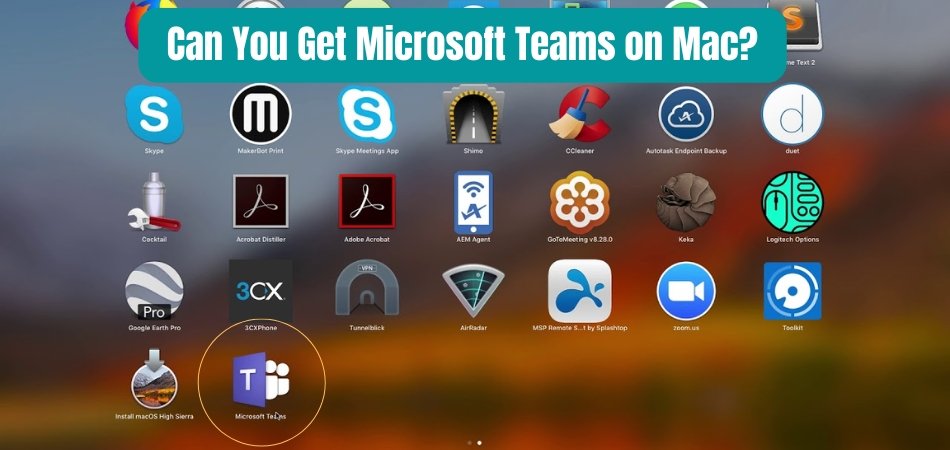
Can You Get Microsoft Teams on Mac?
For Mac users, the availability of Microsoft Teams is an important and often confusing question. With the increasing popularity of remote work, the ability to access a powerful collaboration and communication tool on any device is a key factor in staying connected and productive.
In this article, we'll answer the question of whether you can get Microsoft Teams on Mac and explore the features available on the Mac platform.
Yes, You can get Microsoft Teams on Mac. You can download it from the Mac App Store. Microsoft Teams is a communication and collaboration platform that combines workplace chat, video meetings, file storage, and application integration. It is available for Mac, iOS, Windows, and Android devices.
Can You Download Microsoft Teams on Mac?
Microsoft Teams is a powerful collaboration platform used by businesses and organizations of all sizes. It allows users to communicate, collaborate, and share files with ease. It's available on Windows, Android, iOS, and now Mac. It is possible to get Microsoft Teams on Mac, and it is quick and easy to set up.

Microsoft Teams is a great way to stay connected and collaborate with coworkers, no matter the platform. It allows users to have conversations, share files, and stay organized with tasks and tasks. It is available on Windows, Android, iOS, and now Mac. This means that Mac users can now access Microsoft Teams without having to switch to a different platform. Installing Microsoft Teams on Mac is easy and straightforward.
First, you will need to download the Microsoft Teams app from the App Store. Once the app is installed, you will be prompted to sign in with your Microsoft account. After signing in, you will be able to access all of the features of Microsoft Teams on your Mac.
How to Use Microsoft Teams on Mac?
Once Microsoft Teams is installed on your Mac, you will be able to access all of the features and tools that are available on the platform. You can start conversations with colleagues, share files, and stay organized with tasks. You can also join or create groups and channels to stay connected with coworkers. Microsoft Teams on Mac also comes with many useful features such as screen sharing, video and audio conferencing, and integration with other Microsoft Office programs such as Word, Excel, and PowerPoint.
You can also use the app to create and manage projects and tasks. This makes it an incredibly powerful tool for teams to use to collaborate.
Benefits of Using Microsoft Teams on Mac
Using Microsoft Teams on Mac provides many benefits for teams. It allows teams to stay connected no matter where they are located and makes it easy to collaborate on projects. Microsoft Teams also integrates with many of the other Microsoft Office programs, making it easier to create and manage documents and tasks.
The app also includes many helpful features such as screen sharing, video and audio conferencing, and integration with other Microsoft Office programs. This makes it a great tool for teams to use for collaboration and communication.
Limitations of Microsoft Teams on Mac
Although Microsoft Teams on Mac is a powerful tool, it does have some limitations. The app does not currently support the creation of custom apps or bots, and some features may not be available on Mac. Additionally, some advanced features such as whiteboarding may not be available on Mac.
Microsoft Teams on Mac also does not support the ability to search chat history. This can make it difficult to find conversations or files that were shared in the past. Finally, some features such as Microsoft Forms are only available on the Windows version of the app.
How to Get Help with Microsoft Teams on Mac
If you ever have any questions or issues with Microsoft Teams on Mac, you can get help from the Microsoft Support team. You can contact the Support team via phone, email, or live chat. They can help you with any questions or issues that you may have with the app.
You can also check out the Microsoft Teams Help Center, which provides helpful articles and tutorials on how to use the app. The Help Center also provides answers to frequently asked questions about the app. This is a great resource if you ever need help with the app.
Related FAQ
Can you get Microsoft Teams on Mac?
Yes, you can get Microsoft Teams on Mac. Microsoft Teams is an app that is available on both Windows and Mac devices. It can be downloaded from the Mac App Store or directly from Microsoft’s website. Microsoft Teams is a powerful collaboration tool that allows users to chat, join meetings, collaborate on documents, and more.
What features does Microsoft Teams on Mac offer?
Microsoft Teams on Mac offers a wide range of features. It allows users to chat with one another in real-time, create and join meetings, collaborate on documents and projects, and share files. Additionally, it includes features like video and audio conferencing, tasks and project management, and even integrations with other apps like Office 365 and SharePoint.
Does Microsoft Teams on Mac support multiple languages?
Yes, Microsoft Teams on Mac supports multiple languages. It is available in over 40 languages, including English, Spanish, French, German, Chinese, Japanese, and more. This allows users to use Teams in their native languages to collaborate and communicate more effectively.
Does Microsoft Teams on Mac support third-party integrations?
Yes, Microsoft Teams on Mac supports third-party integrations. Teams can be easily integrated with other apps and services such as Office 365, SharePoint, Salesforce, Google Drive, Dropbox, OneDrive, and more. This allows users to quickly access their files and collaborate on projects without having to switch between apps.
Is Microsoft Teams on Mac secure?
Yes, Microsoft Teams on Mac is secure. It includes features like data encryption, two-factor authentication, single sign-on, and more. Additionally, Teams also has built-in security measures like malware scanning and real-time threat detection to protect users and their data.
Is Microsoft Teams on Mac free?
Microsoft Teams on Mac is available for free with a Microsoft account. It can be used on up to 300 people with no limits on message history or storage. However, there are paid plans available with additional features and support for larger teams. In conclusion, Microsoft Teams is available to Mac users and can be installed using the App Store. This powerful collaboration tool allows Mac users to interact with Windows users, making it an invaluable tool for businesses. Mac users can take advantage of its many features, such as sharing files and video conferencing, to make their workflows more efficient and productive.
Conclusion
Microsoft Teams is an incredibly powerful collaboration platform that is available on Windows, Android, iOS, and now Mac. It is quick and easy to install and use, and it provides many helpful features for teams to use to stay connected and collaborate. However, there are some limitations to the app, and you may need to get help from the Microsoft Support team if you ever have any issues.








