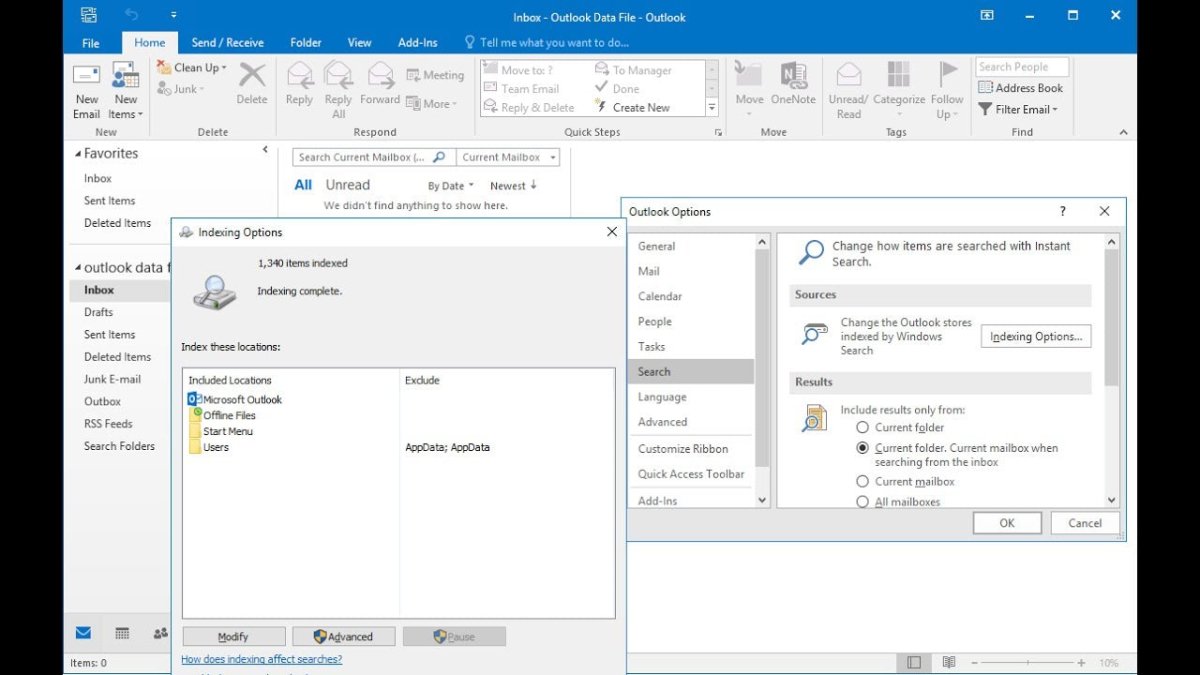
Why Outlook Search is Not Working?
Are you getting frustrated trying to search your Outlook mailbox yet nothing is showing up? You’re not alone. Many Outlook users experience this issue and it can be quite a nuisance. In this article, we will discuss why Outlook search is not working, and how you can fix this issue.
1. Go to File > Options > Search and make sure the ‘Indexing’ options are checked.
2. Check if Outlook is running in compatibility mode.
3. Try rebuilding the Outlook search index.
4. Check for any Outlook add-ins that may be causing the problem.
5. Try resetting the Outlook search index.
6. Reinstall Outlook and try again.

Outlook Search Issues and Troubleshooting
Outlook’s search feature is a great way to quickly find emails, contacts, and other items in your mailbox. However, if your Outlook search is not working, it can be a major hassle. In this article, we’ll discuss the common causes of Outlook search issues and provide troubleshooting tips to help you get your Outlook search back up and running.
Outlook Indexing
One common cause of Outlook search issues is a problem with indexing. Outlook requires items to be indexed in order for them to show up in searches. To check if Outlook indexing is enabled, open Outlook and go to File > Options > Search > Indexing Options. If Outlook’s indexing is disabled, you’ll need to enable it.
If Outlook’s indexing is enabled, you should check to make sure the correct folders and data files are being indexed. To do this, click the Modify button. Make sure all the folders and files that you want to be indexed are selected. If they’re not, select them and click OK.
Outlook Search Issues
If Outlook’s indexing is enabled and all the correct folders and files are being indexed, then there may be an issue with Outlook’s search service. To check if the search service is working, open Outlook and go to File > Options > Search >Advanced Find. If the search service is not working, you’ll need to restart it.
If restarting the search service doesn’t help, you may need to rebuild Outlook’s search index. To do this, open Outlook and go to File > Options > Search > Indexing Options. Click the Advanced button and then click the Rebuild button. This will rebuild Outlook’s search index, which should help to resolve any search issues.
Other Troubleshooting Tips
If the above steps don’t help, there are a few other things you can try. First, make sure Outlook is up to date. If there’s an update available, install it and see if that helps.
You can also try disabling add-ins. To do this, open Outlook and go to File > Options > Add-Ins. Select COM Add-Ins from the Manage dropdown menu and click Go. Uncheck any add-ins that are enabled and click OK. Restart Outlook and check if the search is working.
Finally, you can try resetting Outlook’s search index. To do this, go to File > Options > Search > Indexing Options. Click the Advanced button and then click the Reset button. This will reset Outlook’s search index, which should help to resolve any search issues.
Conclusion
If your Outlook search is not working, the steps outlined above should help to resolve the issue. If the problem persists, you may need to contact Microsoft Support for assistance.
Frequently Asked Questions
1. What are the common causes for Outlook Search not working?
The most common causes for Outlook Search not working are an outdated version of Outlook, indexing errors, corrupted Outlook data files, or incorrect Outlook search settings. Additionally, third-party add-ins can interfere with Outlook’s search function, as can certain system issues. It is important to identify the cause of the issue before attempting to resolve it.
2. How do I update my version of Outlook?
Updating your version of Outlook is relatively easy. First, open the Microsoft Store app, then type the word “Outlook” into the search bar. Select the Outlook app, then select “Update”. If an update is available, follow the on-screen instructions to complete the update process.
3. How do I fix indexing errors?
Indexing errors can be fixed by rebuilding your Outlook search index. To do this, open Outlook and navigate to File > Options > Search > Indexing Options. Then click Advanced and select the Rebuild button. This will rebuild the Outlook search index, which should fix any indexing errors.
4. How do I fix corrupted Outlook data files?
If your Outlook data files have become corrupted, you can use the Inbox Repair Tool (Scanpst.exe) to repair them. To do this, open the Search bar and type “Scanpst”. Open the Scanpst.exe file, then select the Outlook data file you want to repair. Follow the on-screen instructions to complete the repair process.
5. How do I fix incorrect Outlook search settings?
If your Outlook search settings are incorrect, you can reset them by opening Outlook and navigating to File > Options > Search. Then click on the Reset button and follow the on-screen instructions. This should reset your Outlook search settings to their default values and should fix any issues with your Outlook search.
6. What should I do if third-party add-ins are interfering with the Outlook search function?
If third-party add-ins are interfering with the Outlook search function, you can disable them by opening Outlook and navigating to File > Options > Add-Ins. Then select “COM Add-Ins” or “Exchange Client Extensions” from the drop-down menu, and uncheck any third-party add-ins that are listed. This should disable the add-ins and should fix any issues with the Outlook search function.
Outlook Search not working in windows, How to repair
Microsoft Outlook is an incredibly powerful and feature-rich email client, but even the most experienced users can experience issues with Outlook search not working. Fortunately, the problem can often be fixed by simply restarting the program or by running a search repair utility. If these solutions do not work, then the user may need to reset their search index in the Outlook settings or delete any corrupted files. With a few simple steps, users can restore their Outlook search to normal and get back to work.




