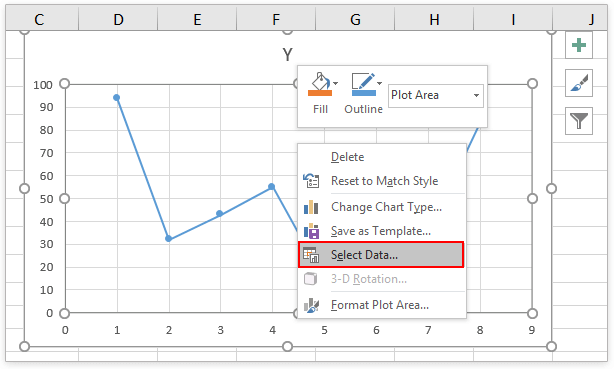
How to Swap X and Y Axis in Excel?
If you’ve ever been frustrated with Excel’s default chart settings, you’re not alone! Many people struggle to get the chart they want, especially when it comes to swapping the X and Y axis. If you’re one of them, you’re in luck! In this guide, we’ll show you how to easily swap the X and Y axis in Excel, so you can create the perfect chart for your data.
Swapping X and Y Axis in Excel is a very easy task. Here’s how to do it:
- Open the Excel worksheet.
- Select the data set you want to change the axis for.
- Go to the Insert tab and click on the Chart icon.
- Choose the type of chart you want to create.
- Once the chart is created, right-click on it and select ‘Switch Row/Column’.
- Your X and Y axis will be swapped.

Swapping the X and Y Axes in Excel
Swapping the X and Y axes in Excel is an easy process that can be done in a few simple steps. This process allows you to make a chart more visually appealing by changing the order of the axes. After completing this process, the X axis will be displayed on the vertical axis, and the Y axis will be displayed on the horizontal axis.
Step 1: Select The Chart
The first step in swapping the X and Y axes in Excel is to select the chart that you want to edit. This can be done by simply clicking on the chart that you want to edit. Once you have selected the chart, the Chart Tools tab will appear in the ribbon at the top of your screen.
Step 2: Select the Design Tab
Once the Chart Tools tab has appeared, click on the Design tab. This tab contains all of the tools necessary to change the look and feel of your chart.
Step 3: Select the Switch Row/Column Button
On the Design tab, there is a button labeled “Switch Row/Column”. This button allows you to quickly switch the X and Y axes on your chart. Click on this button to swap the axes.
Adding Data Labels to the Chart
Adding data labels to the chart is a great way to make the chart more visually appealing. Data labels are pieces of text that appear on the chart and describe the data points. To add data labels to the chart, select the Chart Tools tab and then click on the Layout tab.
Step 1: Select the Data Labels Button
On the Layout tab, there is a button labeled “Data Labels”. Click on this button to open the Data Labels menu.
Step 2: Select a Label Position
Once the Data Labels menu has opened, you will be able to select a position for the data labels. Select the position that you would like the labels to appear in.
Adding Titles to the Chart
Adding titles to the chart is a great way to make the chart more visually appealing and easier to understand. Titles are pieces of text that appear at the top of the chart and describe what the chart is about. To add titles to the chart, select the Chart Tools tab and then click on the Layout tab.
Step 1: Select the Chart Title Button
On the Layout tab, there is a button labeled “Chart Title”. Click on this button to open the Chart Title menu.
Step 2: Select a Title Type
Once the Chart Title menu has opened, you will be able to select a type for the title. Select the type that you would like the title to be.
Step 3: Enter the Title Text
After selecting the type of title, you will be able to enter the text for the title. Enter the text that you would like to appear at the top of the chart.
Few Frequently Asked Questions
1. What is Swapping X and Y Axis in Excel?
Swapping X and Y Axis in Excel is a feature that allows users to change the order of the axis labels in a chart. This can be useful when comparing two different sets of data, as it allows the user to quickly identify trends and differences between the two datasets.
2. What are the Benefits of Swapping X and Y Axis in Excel?
Swapping X and Y Axis in Excel can be beneficial when comparing two different sets of data, as it allows the user to quickly identify trends and differences between the two datasets. It is also useful for constructing charts that can be used to better visualize the data.
3. How Do You Swap X and Y Axis in Excel?
To swap X and Y Axis in Excel, first select the chart that you wish to change. Then, right-click on the chart and select “Format Axis.” In the Format Axis window, click the “Axis” tab, and then select the option to “Switch Row/Column”. This will swap the X and Y axis labels.
4. What Should You Do After Swapping X and Y Axis in Excel?
Once you have swapped the X and Y Axis in Excel, it is important to make sure that the data is still being displayed correctly. Check that the data is being displayed as expected and if it is not, then adjust the formatting options to make sure that the data is being displayed properly.
5. Are There any Limitations when Swapping X and Y Axis in Excel?
Yes, there are a few limitations when swapping X and Y Axis in Excel. For example, some types of charts may require additional steps or formatting options to ensure that the data is displayed correctly. Additionally, some charts may not be able to be rotated at all.
6. Are There any Alternatives to Swapping X and Y Axis in Excel?
Yes, there are alternatives to swapping X and Y Axis in Excel. For example, you can use the “Chart Type” feature in Excel to change the type of chart and to rotate the chart. Additionally, you can use the “Rotate” feature in Excel to rotate the chart manually.
Swapping the X and Y axis in Excel is a great way to quickly and easily switch the orientation of your data. By following the simple steps outlined above, you can quickly and easily switch the orientation of your data in Excel to better suit your needs. With just a few clicks, you can have your data organized exactly the way you need it!




