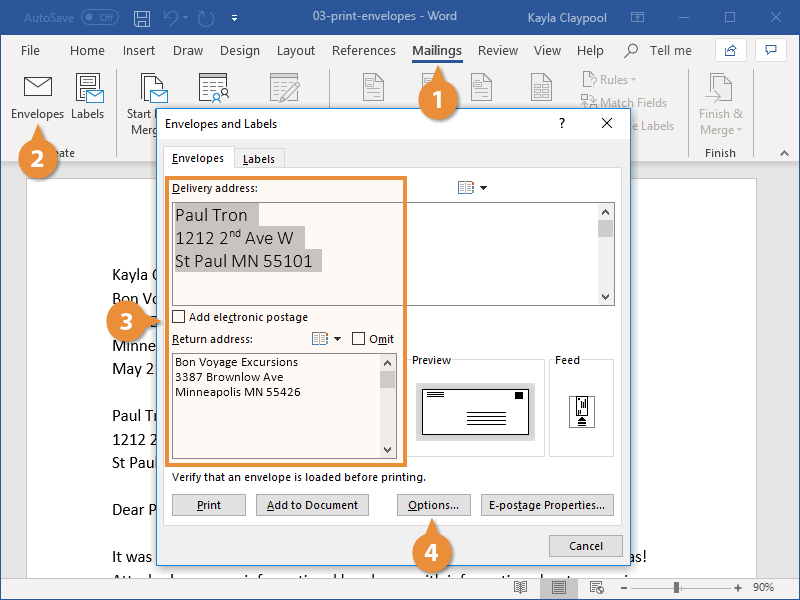
How to Print on Envelopes Using Microsoft Word?
Do you need to print a document on an envelope? It’s easier than you think! With Microsoft Word, you can create professional-looking envelopes in a matter of minutes. In this guide, we will discuss the best way to print on envelopes using Microsoft Word. You’ll learn how to customize the envelope size, add addresses and artwork, and adjust the printer settings for best results. So let’s get started!
- Open Microsoft Word and click on Mailings tab.
- Click Envelopes.
- Enter delivery address in the Delivery address section.
- Type a return address in the Return address section.
- Click Options for more envelope settings.
- To preview how the envelope will look, click Print Preview.
- Finally, click Print to print the envelope.

How to Print on Envelopes Using Microsoft Word
Printing envelopes with Microsoft Word is a relatively simple process that can be done in just a few steps. Whether you need to print a single envelope or a batch of envelopes, the process is the same. Before you begin, make sure you have the correct sized envelope and that your printer is loaded with the correct type of paper.
Step 1: Set Up the Envelope
The first step is to set up the envelope in Microsoft Word. To do this, open a new blank document and go to the Mailings tab. Click on the Envelopes option and then click the Envelopes and Labels button. This will open the Envelopes and Labels dialog box. You will need to enter the delivery address, the return address, and select the size of the envelope.
Step 2: Select the Printer and Paper Type
Once the envelope has been set up, you will need to select the printer and paper type. To do this, click on the Options button at the bottom of the Envelopes and Labels dialog box. This will open the Printer and Paper dialog box. In this dialog box, you can select the printer and paper type that you want to use for the envelope.
Step 3: Print the Envelope
Once the printer and paper type have been selected, you can print the envelope. To do this, click on the Print button at the bottom of the Envelopes and Labels dialog box. This will open the Print dialog box. In this dialog box, you can select the number of copies you want to print and click Print.
Step 4: Review and Adjust the Envelope
Once the envelope has been printed, you may need to make some adjustments. To do this, go to the Mailings tab and click on the Preview Results button. This will open a preview of the envelope. If you need to make any adjustments, you can do so by clicking on the envelope and dragging the edges to adjust the size.
Step 5: Insert the Envelope into the Printer
Once the envelope has been adjusted, you can insert it into the printer. Make sure the envelope is placed face up in the printer so that the address is readable. Once the envelope has been loaded, you can print it.
Step 6: Seal and Mail the Envelope
Once the envelope has been printed, all you need to do is seal it and mail it. To seal the envelope, use a damp sponge to moisten the seal. This will make the envelope stick together and keep the contents secure. Once the envelope has been sealed, you can mail it.
Related FAQ
Q1. Is it possible to print on envelopes using Microsoft Word?
Yes, it is possible to print on envelopes using Microsoft Word. Microsoft Word is a popular word processing program that is part of the Microsoft Office suite of products. It is designed to make creating and formatting documents easier and more efficient. Microsoft Word also has a feature that allows users to print on envelopes.
Q2. What is the purpose of printing on envelopes in Microsoft Word?
Printing on envelopes in Microsoft Word can be used for a variety of purposes. It can be used to create professional-looking letters and other documents that need to be mailed, such as invoices, bills, or resumes. It can also be used for personal correspondence, such as personal letters or cards.
Q3. What type of envelopes can be printed on using Microsoft Word?
Microsoft Word can be used to print on a variety of different types of envelopes, including standard #10, legal, and A4 sizes. It can also be used to print on special-sized envelopes and custom-sized envelopes.
Q4. What is the process for printing on envelopes using Microsoft Word?
The process for printing on envelopes using Microsoft Word is relatively simple. First, select the type of envelope you want to print on and insert it into the printer. Then, open the document in Microsoft Word and select the “Print” option. Make sure to select the “Envelope” option from the drop-down menu. Then, set the appropriate margins and click “Print.”
Q5. Are there any special considerations when printing on envelopes using Microsoft Word?
Yes, there are a few special considerations to keep in mind when printing on envelopes using Microsoft Word. First, make sure that the printer is loaded with the correct type of paper. Also, make sure to select the correct envelope size and margin settings. Finally, be sure to check the printer settings to make sure the envelope is being printed correctly.
Q6. Is it possible to print several envelopes at once using Microsoft Word?
Yes, it is possible to print several envelopes at once using Microsoft Word. To do this, open the document in Microsoft Word and select the “Print” option. Then, select the “Multiple” option from the drop-down menu and enter the number of copies you want to print. Finally, click “Print” and the printer will print the specified number of envelopes.
How to Print Envelopes in Microsoft Word: Microsoft Word Tutorial
In conclusion, Microsoft Word is an effective tool to print on envelopes quickly and easily. With a few simple steps and the right settings, you can be sure you’re printing clean and professional envelopes in no time. So, next time you need to print on envelopes, don’t be overwhelmed – just use Microsoft Word and you’ll have professional results in no time.




