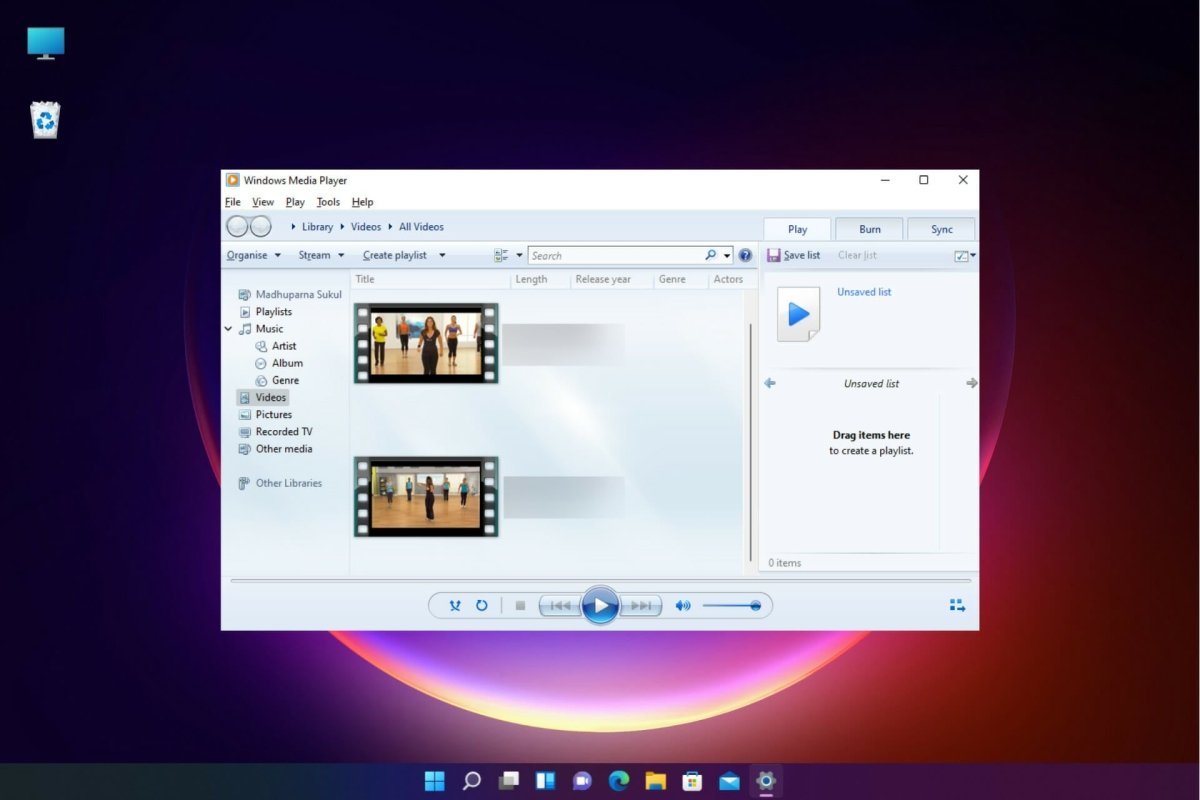
How to Play Mov Files on Windows 11
Are you looking for an easy way to play Mov files on Windows 11? You’re in the right place! In this guide, we’ll be showing you how to play Mov files on Windows 11 without any hassle. We’ll also be covering the different types of Mov file players available and how to choose the right one for you. So, if you’re ready to get started, let’s get to it!
How to Play MOV Files on Windows 11
1. Download and install VLC media player from the official website.
2. Launch the app and click on the Media tab.
3. Select Open File from the drop-down menu.
4. Browse and select the MOV file.
5. Click Play.
6. You can also use Windows Media Player, KMPlayer, DivX Player, and MPC-HC to play MOV files on Windows 11.

What is a MOV File?
A MOV file is a video file format developed by Apple and used by both Mac and Windows operating systems. It is known for being used to store digital videos, but can also be used to store audio and other types of data. MOV files are typically used for storing high-quality video and audio data, and can be played on both Mac and Windows computers.
MOV files are encoded with the H.264 and MPEG-4 codecs, which are the most widely used video formats for digital video. This makes them ideal for storing and sharing videos, since they are easy to play on any device or platform.
What do you need to play MOV files on Windows 11?
In order to play MOV files on Windows 11, you will need to have the appropriate media player installed. Windows 11 comes with the Windows Media Player, which is capable of playing MOV files. However, if you want to play MOV files on Windows 11, you will need to download a third-party media player such as VLC or QuickTime Player.
The VLC media player is a free and open source media player that is capable of playing almost all popular video and audio formats, including MOV files. It is available for both Windows and Mac, and can be downloaded from the VLC website.
The QuickTime Player is a media player developed by Apple for Mac and Windows systems. It is capable of playing MOV files, as well as other popular video and audio formats. It is available for free from the Apple website.
How to Play MOV Files on Windows 11
Once you have installed the appropriate media player on your Windows 11 computer, you can start playing MOV files. To do this, simply open the MOV file in the media player of your choice. The media player will automatically detect the file type and begin playing it immediately.
If you are using the VLC media player, you can also open MOV files by dragging and dropping them into the VLC window. The VLC media player also has several advanced features, such as the ability to adjust playback speed, add subtitles, and more.
If you are using the QuickTime Player, you can open MOV files by clicking the “File” menu, and then selecting “Open File”. The QuickTime Player also has several advanced features, such as the ability to create and edit videos, add effects, and more.
Troubleshooting
If you are having trouble playing MOV files on Windows 11, there are a few things you can try. First, make sure that the media player you are using is up to date. If it is not, you may need to update it by downloading the latest version from the media player website.
If you are still having trouble, try downloading the codecs needed to play the file. Codecs are small pieces of software that are used to decode and encode digital audio and video files. If the codecs needed to play the MOV file are not installed on your computer, you may need to download them from the internet.
Finally, if you are still having trouble, you can try using a different media player. Different media players may have different compatibility with different video and audio formats, so it is worth trying out different players to see which one works best for you.
Tips for Playing MOV Files on Windows 11
When playing MOV files on Windows 11, there are a few tips that you can keep in mind. First, make sure that the media player you are using is up to date. Also, if you are having trouble playing the file, try downloading the necessary codecs. Finally, if you are still having trouble, try using a different media player to see if that helps.
Related FAQ
What is a MOV File?
A MOV file is a multimedia container file developed by Apple for storing video, audio, text, and other information. It is often used for encoding movies, music, and other multimedia resources. It is one of the most popular video formats and is compatible with both Mac and Windows platforms.
What do I need to Play MOV Files on Windows 11?
In order to play MOV files on Windows 11, you will need to install the latest version of QuickTime Player, which is available as a free download from Apple. Additionally, you will need a media player that is capable of playing MOV files, such as VLC Media Player.
How do I Install QuickTime Player?
In order to install QuickTime Player, go to Apple’s website and download the latest version. Once the download is finished, double-click on the installer and follow the on-screen instructions. Once the installation is complete, you can begin playing MOV files.
How do I Play MOV Files on Windows 11?
Once QuickTime Player is installed, you can open and play MOV files on Windows 11. To do this, simply right-click on the MOV file and select “Open With”. Then, select QuickTime Player from the list of programs. Alternatively, you can open the MOV file in VLC Media Player by right-clicking on the file and selecting the “Open With” option.
Are there any Other Ways to Play MOV Files on Windows 11?
Yes, there are several other ways to play MOV files on Windows 11. For example, you can use a web-based video player such as YouTube or Vimeo to embed and play the MOV file in your web browser. Additionally, you can convert the MOV file to another video format, such as MP4 or AVI, and then open it in a media player that supports the new format.
Can I Edit MOV Files on Windows 11?
Yes, you can edit MOV files on Windows 11 using a variety of video editing software programs. Popular programs include Adobe Premiere Pro, Final Cut Pro, and Avid Media Composer. To edit a MOV file, open the file in the video editing software and use the program’s tools to make changes to the video.
How to Play MOV Files on Windows 10/11 Computer – 3 Methods
If you’re looking to play MOV files on Windows 11, you now know the solutions. Whether you want to play MOV files with the native applications that come with Windows 11, download a media player like VLC, or convert your files to a different format, you have the know-how. With these simple steps, you can start watching your MOV files in no time.




