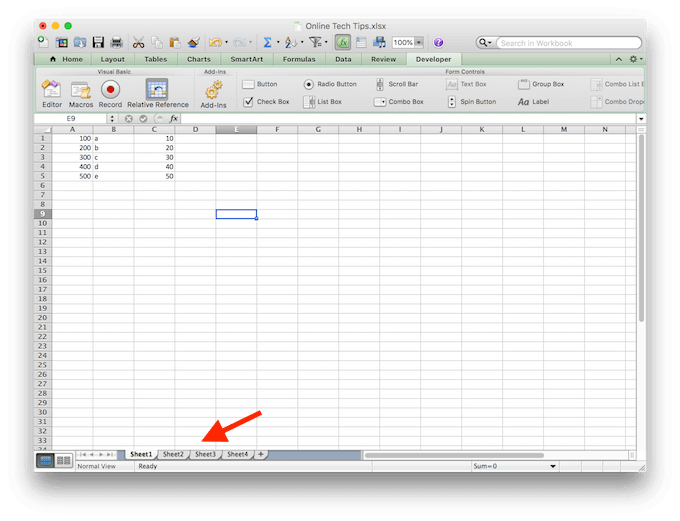
How to Move Between Sheets in Excel?
If you’re a Microsoft Excel user, you know the power of this spreadsheet program. With Excel, you can easily crunch numbers, create graphs and charts, and store important data. But did you know you can also move between sheets within a single document? Moving between sheets in Excel can be a simple process if you know the right techniques. In this article, we’ll explore how to move between sheets in Excel. Read on to learn more and make your Excel experience even better!

How to Navigate Between Sheets in Excel
Navigating sheets in Excel can be confusing, especially if you’re new to the program. Fortunately, there are several ways to quickly move from sheet to sheet. Whether you’re using a mouse or keyboard, you can easily move between sheets in any Excel workbook.
Using a Mouse to Navigate
The easiest way to move between Excel sheets is to use your mouse. On the bottom of the Excel window, you’ll see the names of the sheets in your workbook. Click on a sheet name to move to that sheet. Additionally, you can use the scrollbar on the right side of the window to move between sheets.
Using the Keyboard to Navigate
If you prefer, you can also use your keyboard to move between sheets. Press the Ctrl + Page Up and Ctrl + Page Down keys to move from sheet to sheet. This is a great option if you want to quickly jump to the next or previous sheet.
Using the Sheet Tab Menu to Navigate
If you have a lot of sheets in your workbook, it may be easier to use the Sheet Tab Menu to move between sheets. To open the Sheet Tab Menu, press the Ctrl + Tab keys. This will open a drop-down menu with the names of all the sheets in your workbook. Select the sheet you want to move to, and then press Enter to open it.
Using the Go To Special Feature to Navigate
Excel also has a Go To Special feature that you can use to quickly move between sheets. To open the Go To Special window, press the F5 key or select the Go To Special option from the Home tab. This will open the Go To Special window, which will allow you to select the sheet you want to move to.
Using the Tab Bar to Navigate
If you have a lot of sheets in your workbook, you can use the Tab Bar to move between them. The Tab Bar is located at the top of the Excel window and displays the names of all the sheets in your workbook. Select the sheet you want to move to by clicking on its name in the Tab Bar.
Using the Name Box to Navigate
The Name Box is a great way to quickly move between sheets in Excel. The Name Box is located at the left side of the Excel window and allows you to quickly enter the name of the sheet you want to move to. Simply type the name of the sheet into the Name Box and press Enter to move to that sheet.
Related FAQ
Q1. What is the keyboard shortcut to move between sheets in Excel?
A1. The keyboard shortcut to move between sheets in Excel is CTRL + Page Up/Page Down. This allows you to quickly switch between sheets in the same Excel workbook. If you have multiple workbooks open, you can also press ALT + TAB to move between workbooks. Additionally, if you have a lot of sheets in a workbook, you can use the Sheet Tab bar at the bottom of the workbook to quickly switch between sheets.
Q2. How do I move to a specific sheet in Excel?
A2. To move to a specific sheet in Excel, you can use the Sheet Tab bar at the bottom of the Excel workbook. This bar displays all of the sheets in the workbook and you can simply click on the sheet you want to move to. You can also use the keyboard shortcut CTRL + G to open the Go To window. This window allows you to enter the sheet name or sheet number to quickly move to the sheet you need.
Q3. How do I move to the next sheet in Excel?
A3. To move to the next sheet in Excel, you can use the keyboard shortcut CTRL + Page Down. This shortcut will move you to the next sheet in the workbook, regardless of how many sheets there are. If you want to move to the previous sheet, you can use the keyboard shortcut CTRL + Page Up. Additionally, you can use the Sheet Tab bar at the bottom of the workbook to quickly switch between sheets.
Q4. How do I move to the last sheet in Excel?
A4. To move to the last sheet in Excel, you can use the keyboard shortcut CTRL + END. This will move you to the last sheet in the workbook, regardless of how many sheets there are. If you want to move to the first sheet, you can use the keyboard shortcut CTRL + HOME. Additionally, you can use the Sheet Tab bar at the bottom of the workbook to quickly switch between sheets.
Q5. How do I move between two specific sheets in Excel?
A5. To move between two specific sheets in Excel, you can use the keyboard shortcut CTRL + G to open the Go To window. This window allows you to enter the sheet name or sheet number to quickly move to the sheet you need. Additionally, you can use the Sheet Tab bar at the bottom of the workbook to quickly switch between sheets.
Q6. How do I move to a different workbook in Excel?
A6. To move to a different workbook in Excel, you can use the keyboard shortcut ALT + TAB. This will bring up a window that allows you to switch between open workbooks. You can also use the Windows taskbar to quickly switch between open workbooks. Additionally, you can use the File menu in Excel to open a new workbook or switch to an existing one.
In conclusion, Excel provides users with many features and tools to move between sheets. Learning how to use these features can help you become more efficient and productive with your Excel work. Understanding how to use these features can help make your work much simpler and easier. With the tips and techniques mentioned in this article, you should now have a better understanding on how to move between sheets in Excel.




